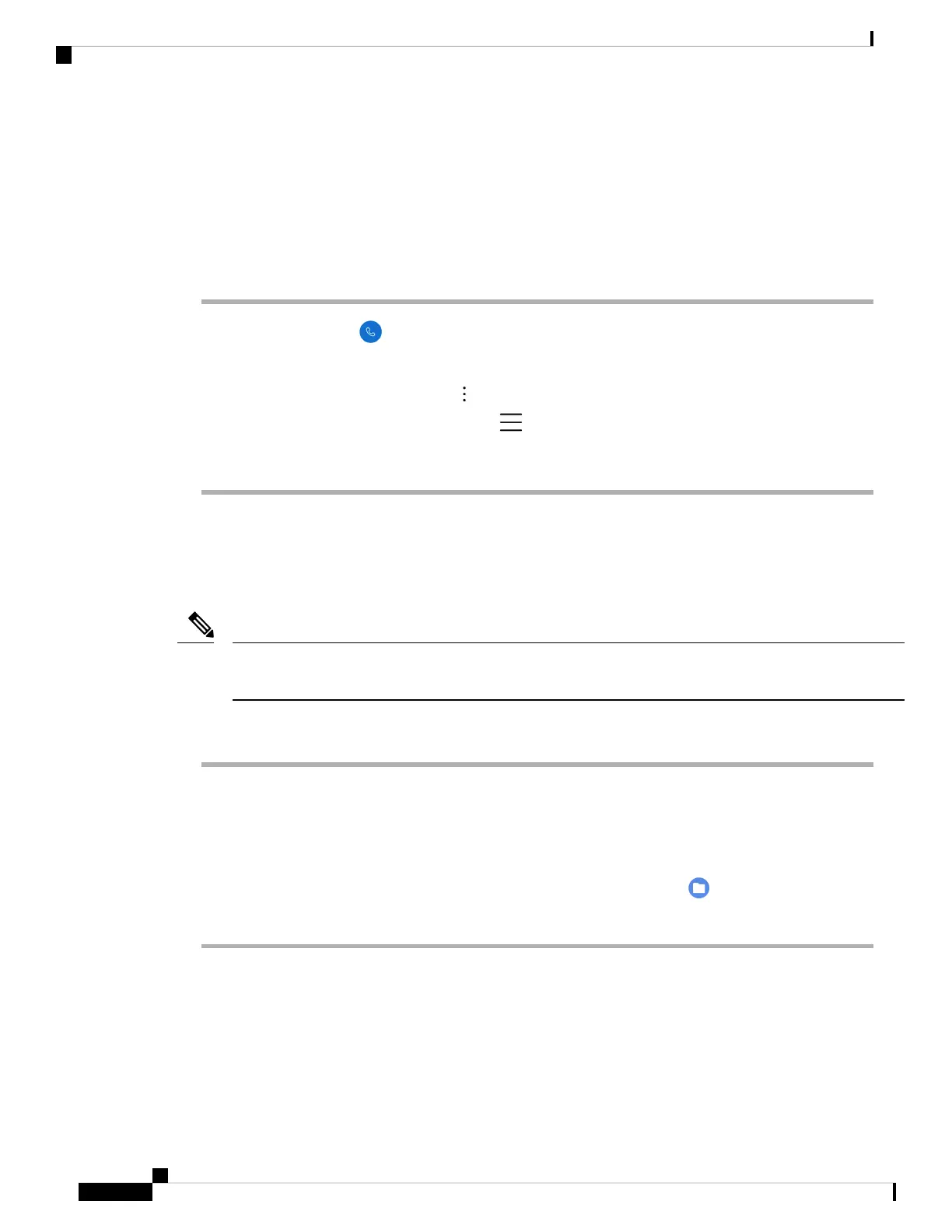Find call server registration information
The Cisco Phone status screen gives you call server registration information. Your administrator may ask
you for this information when you call for support.
Procedure
Step 1 Access the Cisco Phone app.
Step 2 Choose one of the following based on your phone's software version:
• For release 1.2(0), tap the Overflow menu.
• For release 1.3(0) or later, tap the Drawer menu.
Step 3 Tap Cisco Phone status.
Capture a screenshot on the phone
When troubleshooting, it may be helpful to have a screenshot of the phone.
An alternate way to capture a screenshot on the phone is to press the Power and Volume down buttons at the
same time.
Note
Procedure
Step 1 Press and hold the Power button.
Step 2 Tap Screenshot.
A notification briefly pops to the foreground and then appears in the notification drawer.
Step 3 Tap the notification to Share, Edit, or Delete the screenshot.
Unless you delete a screenshot, you can also locate it in the Files app, if available.
Note
Create a problem report from the phone
If you experience a problem with your phone, you can create a bundle of log reports that can help the
administrator troubleshoot the issue. It may take several minutes to generate the problem report and log files.
You'll know that the report is complete when the phone vibrates twice.
Cisco Wireless Phone 840 and 860 User Guide
132
Troubleshooting
Find call server registration information
