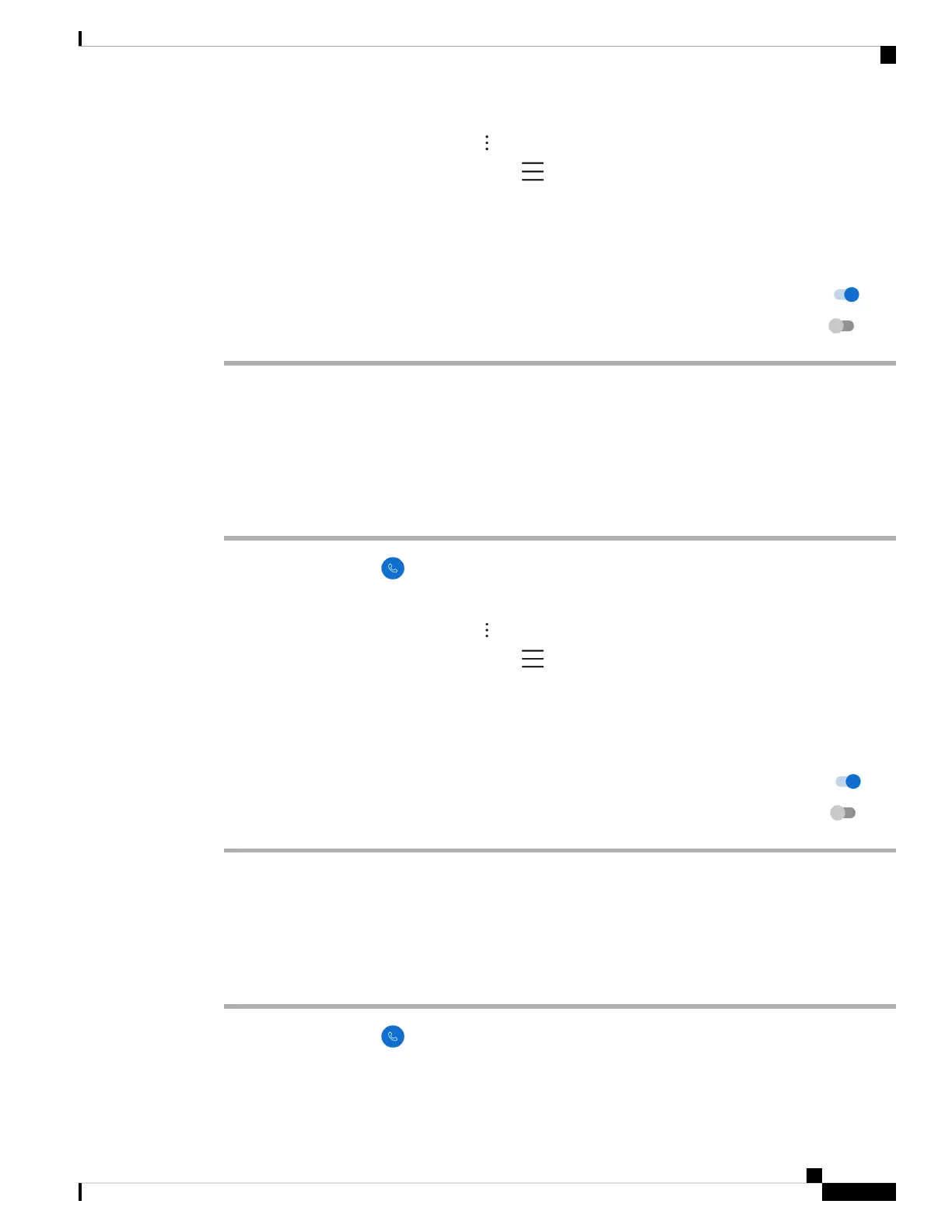• For release 1.2(0), tap the Overflow menu.
• For release 1.3(0) or later, tap the Drawer menu.
Step 3 Choose one of the following based on your phone's software version:
• For release 1.2(0), tap Settings.
• For release 1.3(0) or later, tap User settings.
Step 4 To enable hearing aid compatibility mode, slide the Hearing aid compatibility slider to the right .
Step 5 To disable hearing aid compatibility mode, slide the Hearing aid compatibility slider to the left .
Set automatic noise cancellation
If you work in a noisy environment, you can set your Cisco Phone app to automatically cancel background
noise.
Procedure
Step 1 Access the Cisco Phone app.
Step 2 Choose one of the following based on your phone's software version:
• For release 1.2(0), tap the Overflow menu.
• For release 1.3(0) or later, tap the Drawer menu.
Step 3 Choose one of the following based on your phone's software version:
• For release 1.2(0), tap Settings.
• For release 1.3(0) or later, tap User settings.
Step 4 To enable automatic noise cancellation, slide the Automatic noise cancellation slider to the right .
Step 5 To disable automatic noise cancellation, slide the Automatic noise cancellation slider to the left .
Set the phone to vibrate before it rings
You can set the Cisco Phone app to vibrate before it starts to ring.
Procedure
Step 1 Access the Cisco Phone app.
Step 2 Choose one of the following based on your phone's software version:
Cisco Wireless Phone 840 and 860 User Guide
107
Settings
Set automatic noise cancellation