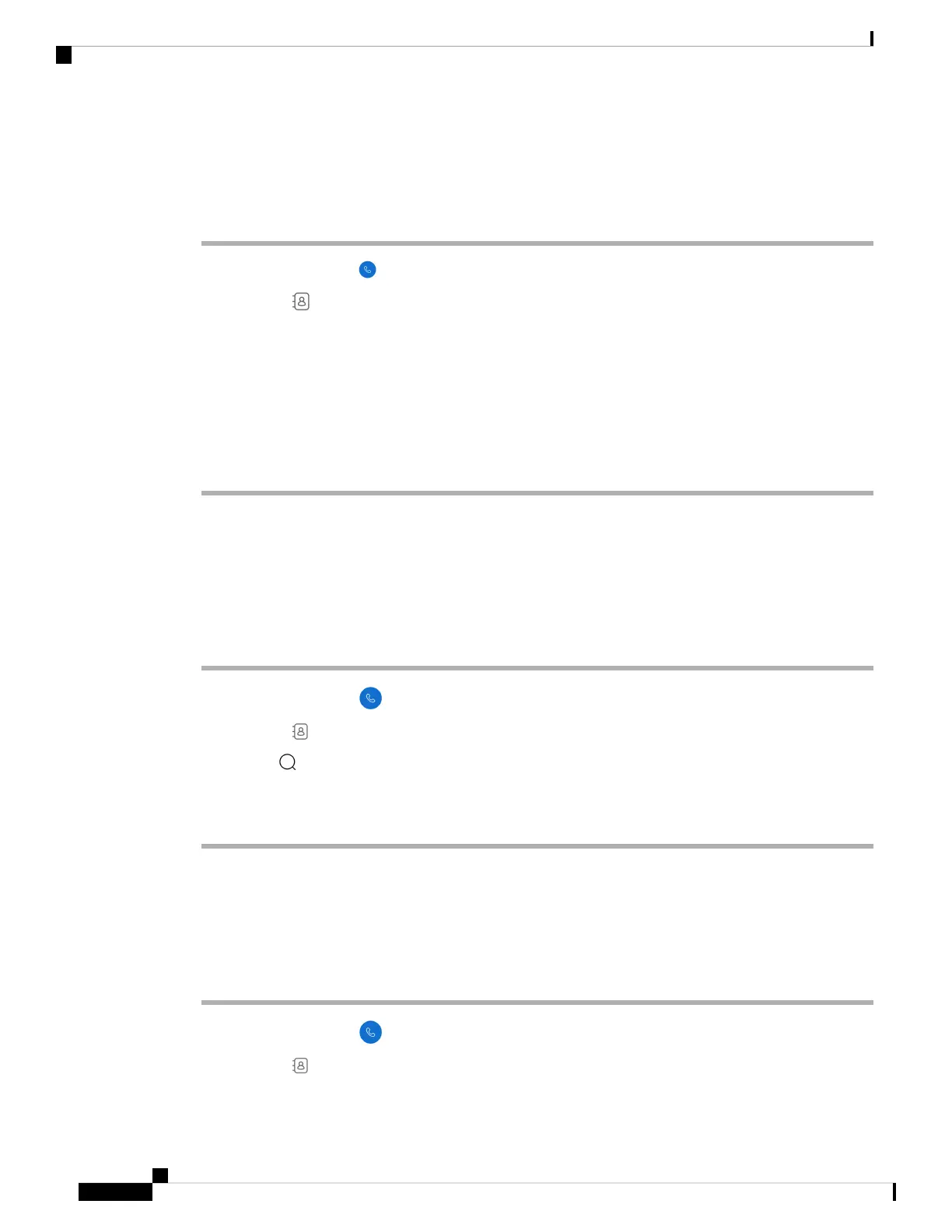Before you begin
Get your user ID and PIN for your personal directory from your administrator.
Procedure
Step 1 Access the Cisco Phone app.
Step 2 Tap Contacts .
Step 3 Tap Personal directory.
If the personal directory login prompt doesn't appear, tap Personal directory again to expand.
Note
Step 4 Enter your user ID and PIN.
Step 5 Tap Login.
Your phone pulls all your personal contacts from the server to the phone.
Search for contacts
You can search for people from your Calls log, your local contacts, and if configured, your personal and
corporate directories.
Procedure
Step 1 Access the Cisco Phone app.
Step 2 Tap Contacts .
Step 3 Tap Search .
Step 4 Enter your search criteria (full or partial name or number).
Step 5 From the search results list, tap the desired contact.
View details about your contacts
You can look up details about your contacts.
Procedure
Step 1 Access the Cisco Phone app.
Step 2 Tap Contacts .
Cisco Wireless Phone 840 and 860 User Guide
70
Cisco Phone app
Search for contacts