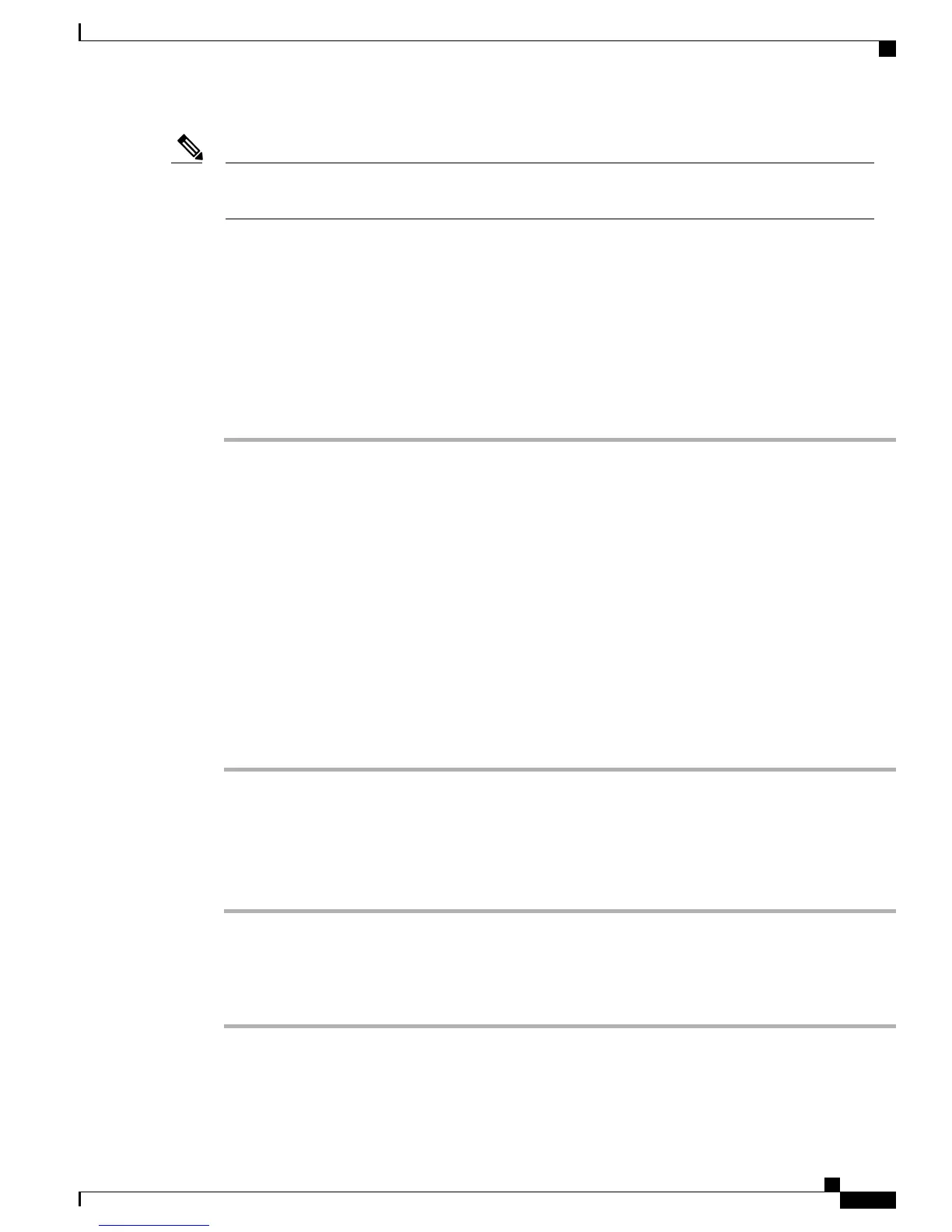If both the Custom Line Filters and the Actionable Incoming Call Alert features are enabled, actionable
call alerts apply only to the lines that are covered by filters.
Note
Related Topics
Actionable Incoming Call Alert, on page 76
Call Notifications, on page 48
Add Line Filter
Procedure
Step 1
On your phone, go to Applications > Preferences.
Step 2
Highlight Call notifications and press Select.
The current filter displays next to the option.
Step 3
Highlight Add new filter and press Select.
The maximum number of custom filters is 20. If you have already created the maximum number of custom
filters, delete a filter before continuing with this procedure.
Step 4
Press Select a second time to make the text editable.
The Show incoming call notification for selected lines screen with available phone lines displays.
Step 5
Accept the default name for the new filter, or enter a new one.
Step 6
Select the lines to add to the new filter.
All available lines are displayed in the list. If you require a line that is not in the list, contact your administrator.
Step 7
Click Apply.
Step 8
To view the filter, press Back.
Delete Line Filter
Procedure
Step 1
On your phone, go to Applications > Preferences.
Step 2
Highlight Call notifications and press Select.
Step 3
Highlight the filter to be deleted and press Delete.
The filter is deleted and no longer appears in the list of filters.
Cisco Unified IP Phone 8961, 9951, and 9971 User Guide for Cisco Unified Communications Manager 9.0 (SIP)
91
Calling Features
Add Line Filter