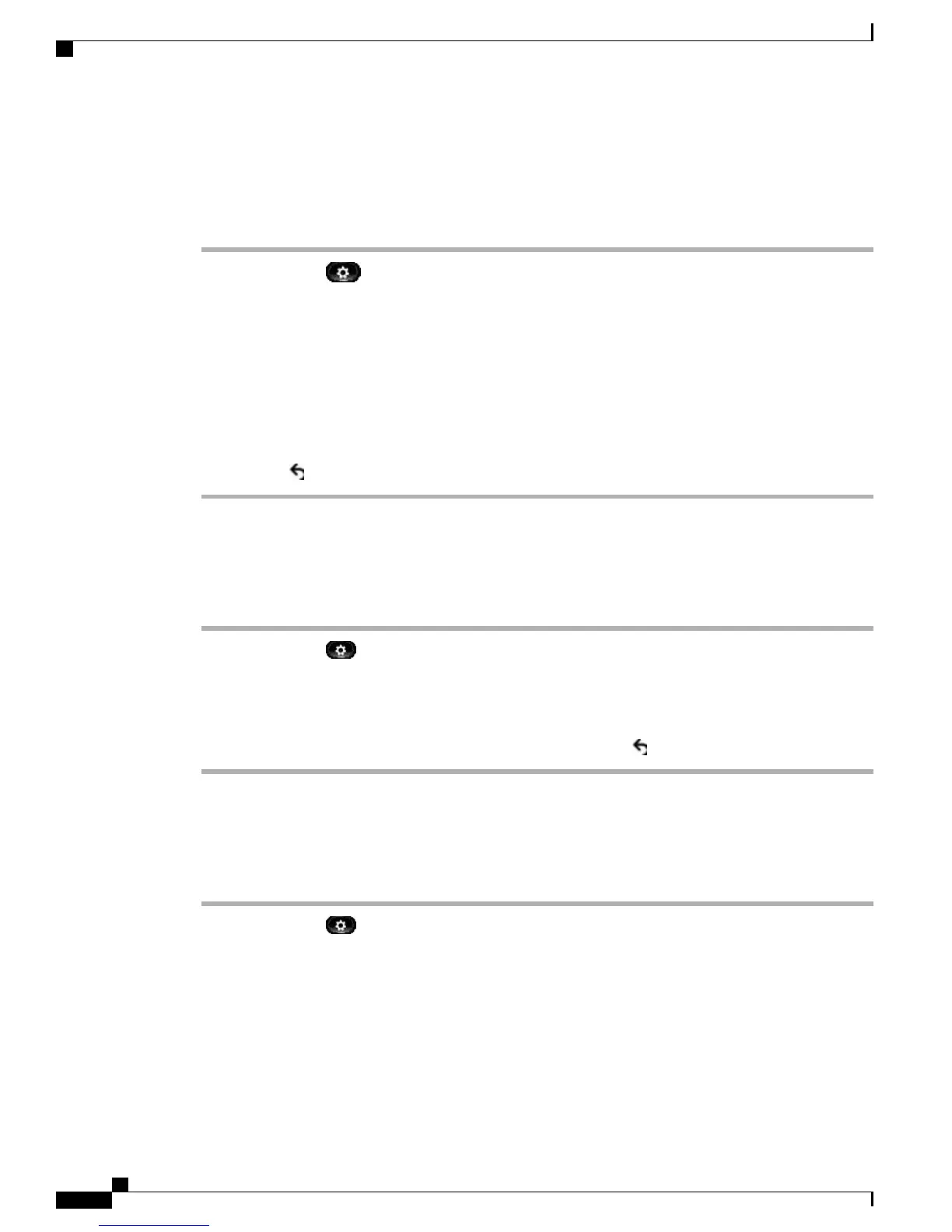View Camera Setup
Procedure
Step 1
Press Applications .
Step 2
Use the Navigation pad and Select button to scroll and select Accessories.
Step 3
Select Cisco Unified Video Camera and press Setup.
You can set up the following camera features:
•
Auto Transmit
•
Brightness
•
Viewing Areas
Step 4
Press Return to return to the Setup screen.
Enable Auto Transmit
Procedure
Step 1
Press Applications .
Step 2
Use the Navigation pad and Select button to scroll and select Accessories.
Step 3
Select Cisco Unified Video Camera.
Step 4
Press Set-up.
Step 5
Press Turn On to enable the Auto Transmit feature, or press Return to return to the Set-up screen.
Adjust Camera Brightness
Procedure
Step 1
Press Applications .
Step 2
Use the Navigation pad and Select button to scroll and select Accessories.
Step 3
Select Cisco Unified Video Camera.
Step 4
Select Brightness.
•
To increase brightness, press the right or up arrow on the Navigation pad.
Cisco Unified IP Phone 8961, 9951, and 9971 User Guide for Cisco Unified Communications Manager 9.0 (SIP)
54
Applications
View Camera Setup
