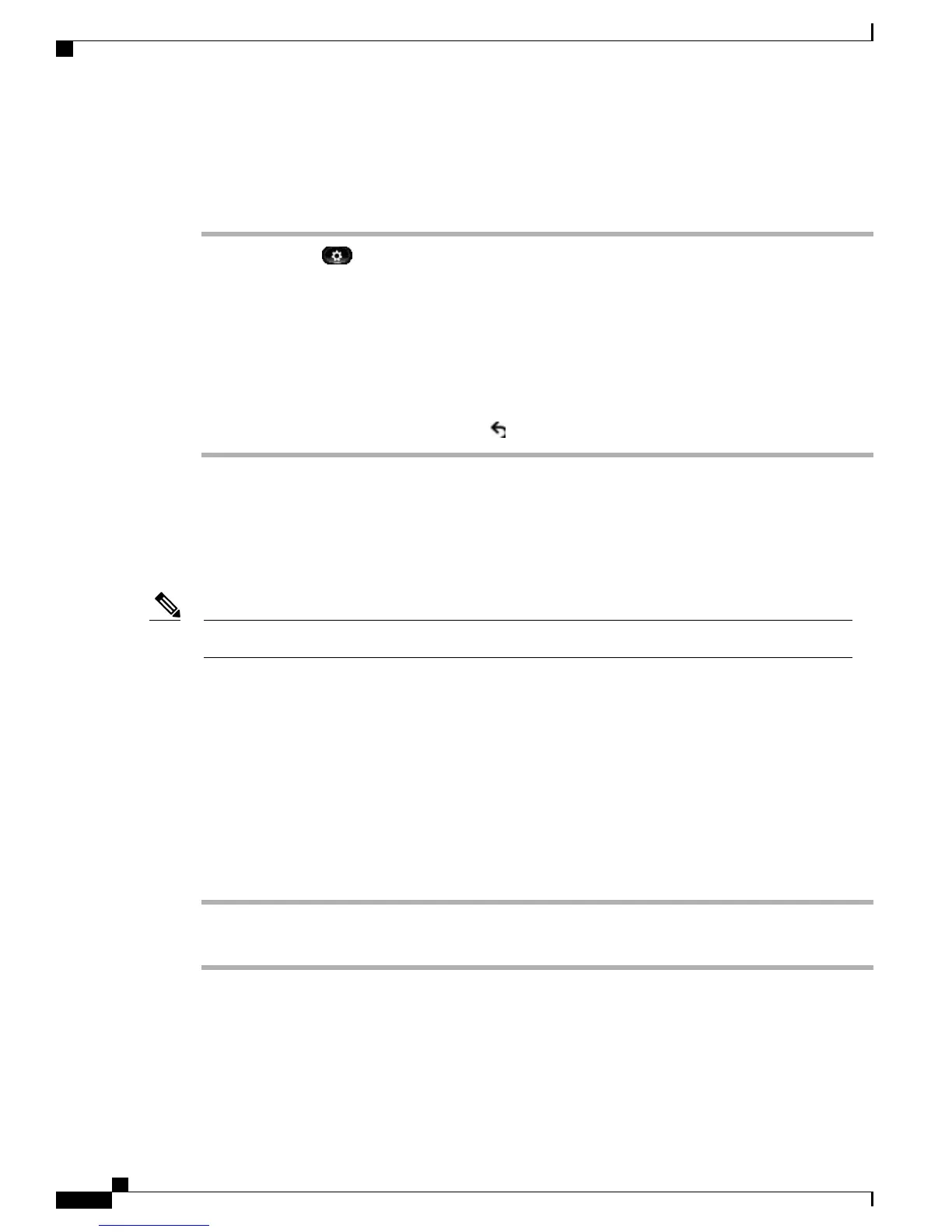Adjust Camera View Area
Procedure
Step 1
Press Applications .
Step 2
Use the Navigation pad and Select button to scroll and select Accessories.
Step 3
Highlight Cisco Unified Video Camera.
Step 4
Select View Area:
•
To increase the camera viewing area, press the right or up arrow on the Navigation pad.
•
To decrease the camera viewing area, press the left or down arrow on the Navigation pad.
Step 5
Press Save to set the contrast, or press Return to return to the Setup screen.
Video Screen
The Cisco Unified IP Phones supports phone calls that contain video (if present). With these phones, you do
not need to install the Cisco Unified Video camera to receive the video portion of a call.
The Cisco Unified IP Phone 8961 does not support video.Note
Related Topics
Cisco Unified Video Camera, on page 137
Hide or Show Video
Your system administrator sets up the default softkey (either Show Video or Hide Video) and the default view
(video hidden or video displayed).
Procedure
Step 1
To hide the video, press Hide Video.
Step 2
To show the video, press Show Video.
Hide Softkeys in Full-Screen Video Mode
The softkeys display on the screen when a full-screen video call is enabled. If there is no user activity, the
softkeys automatically hide after 10 seconds.
Cisco Unified IP Phone 8961, 9951, and 9971 User Guide for Cisco Unified Communications Manager 9.0 (SIP)
144
Accessories
Video Screen
