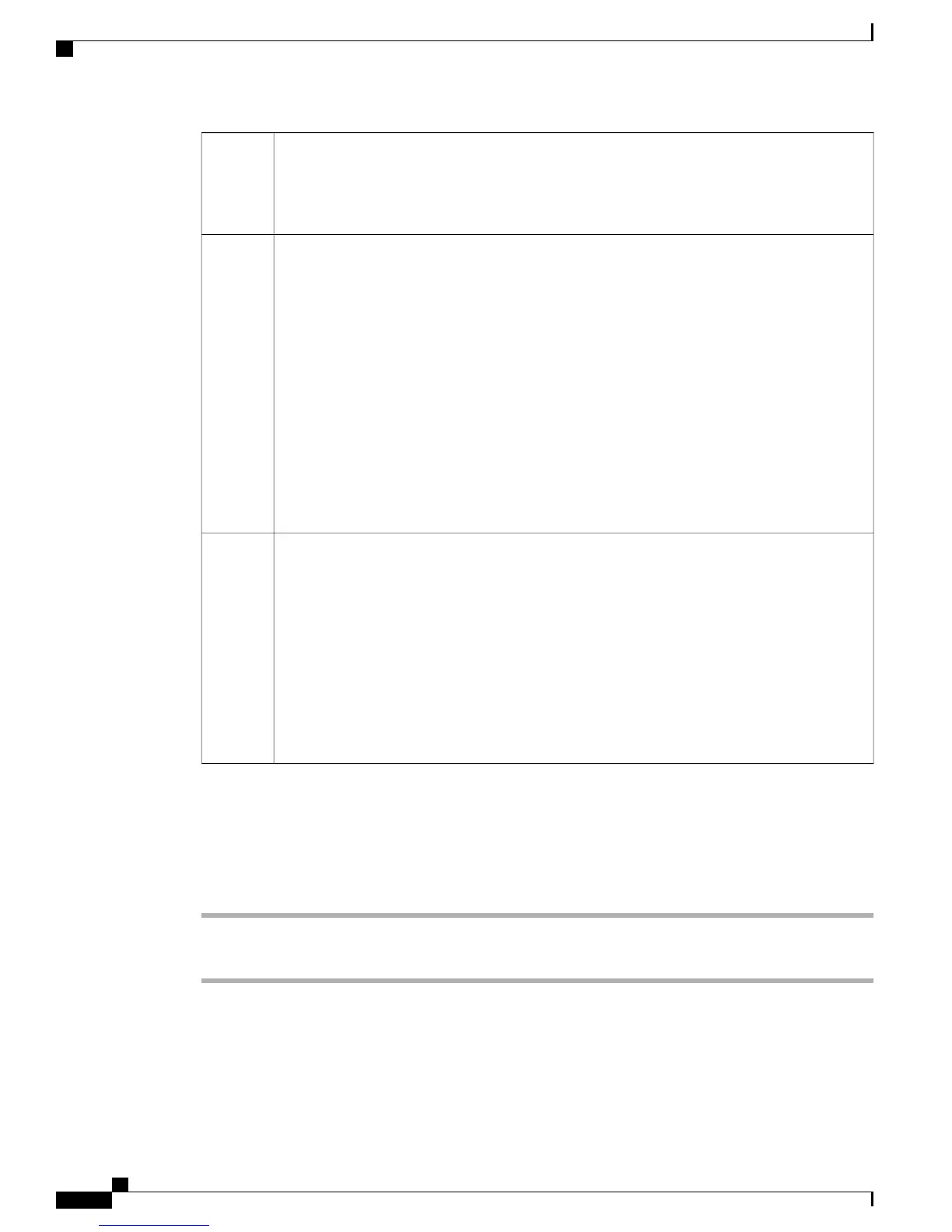Phone screen: Displays the phone number, speed-dial number (or name or other text label),
phone service, phone feature, or Privacy assigned to each button.
Icons indicating line status appear similar to, and function the same as, those on the Cisco Unified
IP Phone to which the Key Expansion Module is attached.
1
Lighted Buttons: 18 line buttons. Each button corresponds to one line (as with the Cisco Unified
IP Phone). The lights beneath each button indicate the state of the corresponding line as follows:
•
Line available: light off
•
Line in use by you: solid green light
•
Line in use by someone else: solid red light
•
Line ringing: solid amber light
•
You have a call on hold: solid green light
•
Someone else has a call on hold on a shared line: solid red light
•
Call transfer: solid green light
•
Call is ringing on an inactive page: solid amber light
2
Shift Buttons: 2 buttons. Each button corresponds to one page of 18 line keys. The button for
page one is labeled with the number 1 and the button for page two is labeled with the number
2. The lights beneath each button indicate the state of the page as follows:
•
Page is in view: solid green light
•
Page is not in view: light off
•
Page is not in view, with one or more alerting calls on the page: solid amber light
•
Page is in view with one or more alerting calls on the page: solid green light
•
A call is ringing on an inactive page: flashing amber light
3
Place a Call on the Key Expansion Module
Procedure
Step 1
Press the line button on the Key Expansion Module.
Step 2
Dial a telephone number.
Cisco Unified IP Phone 8961, 9951, and 9971 User Guide for Cisco Unified Communications Manager 9.0 (SIP)
136
Accessories
Place a Call on the Key Expansion Module
