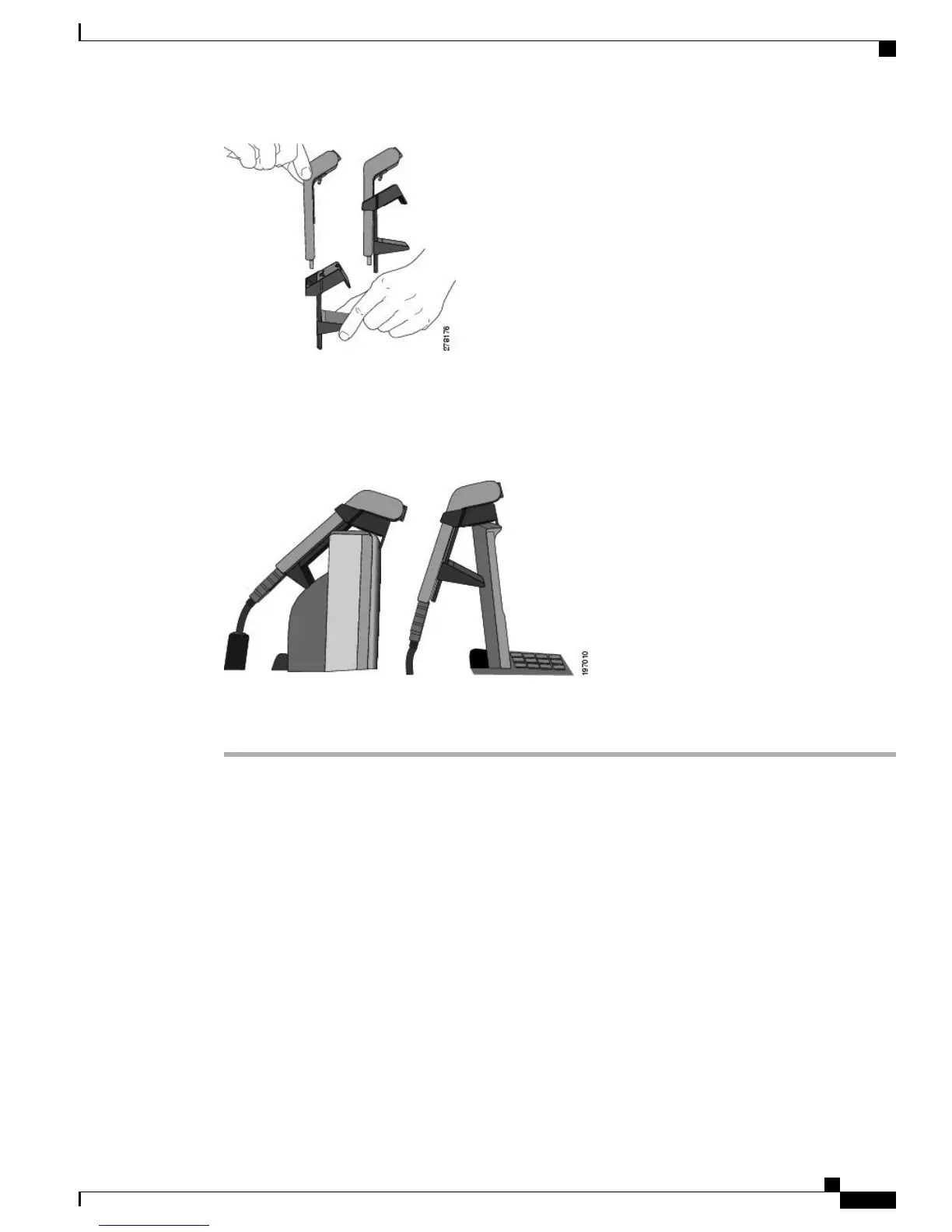Step 5
With your phone idle (no calls), attach the USB cable to the USB connector on the bottom of the camera.
Step 6
Adjust the mounting clip as needed to rest securely on your computer monitor.
As shown in the following figure, the mounting clip has two removable sliding supports (small and large).
Choose the support that best fits your computer monitor; you can remove the remaining support.
Step 7
Look for the installation confirmation message on the phone screen.
Step 8
After installation is complete, adjust the View Area and Brightness settings as needed.
Camera Preferences
Camera preferences allows you to set user preferences for the following items:
Preview Video
Preview Video allows you to see the view from your camera when you are not in a video call. Use Preview
Video before making video calls to help set up and position your camera effectively.
Cisco Unified IP Phone 8961, 9951, and 9971 User Guide for Cisco Unified Communications Manager 9.0 (SIP)
141
Accessories
Camera Preferences
