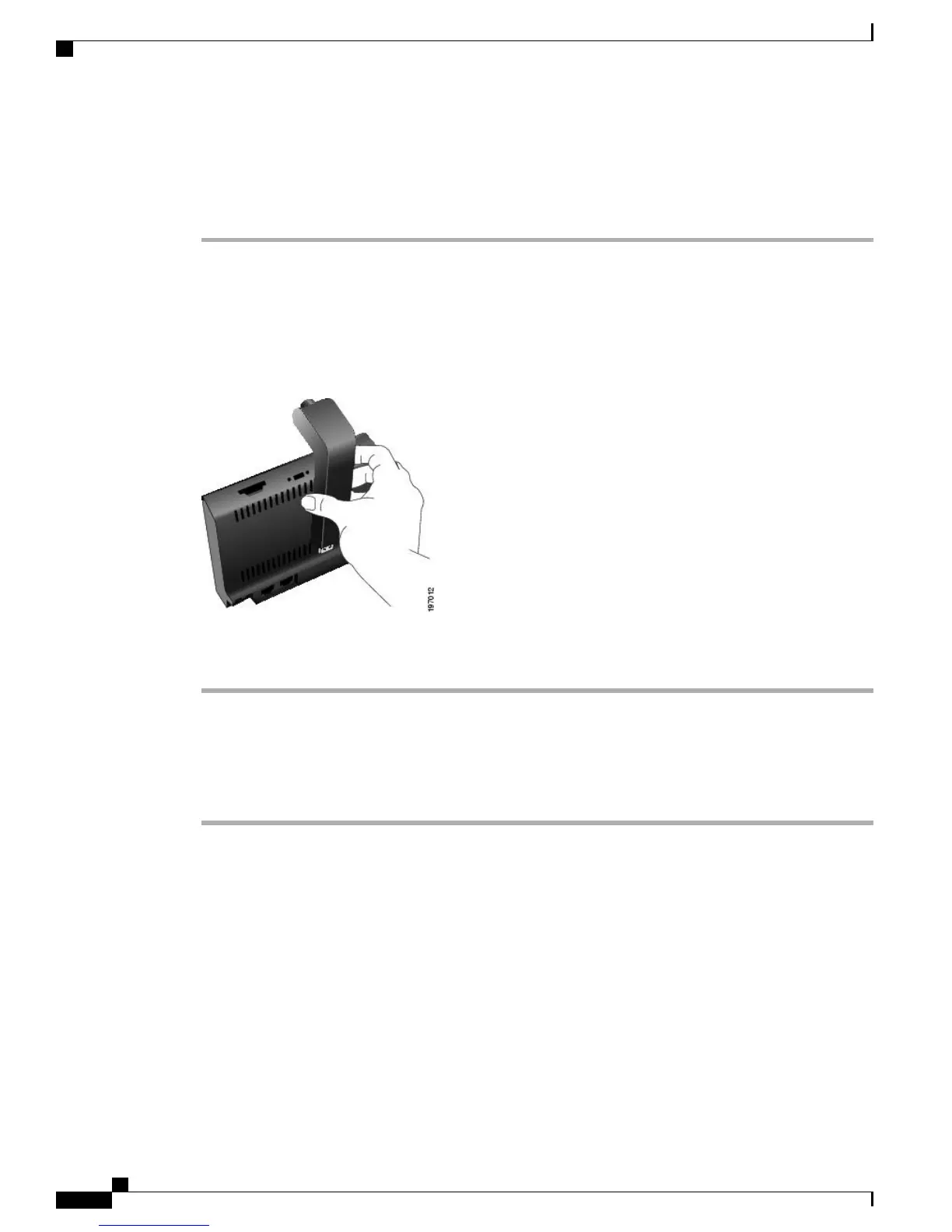Mount Camera on Phone
Procedure
Step 1
Remove the protective plastic from the camera lens and body.
Step 2
On the phone, remove the small plastic cover located on the topside of the phone display.
Step 3
With your phone idle (no calls), slide the camera USB connector (on the bottom of the camera) into the Phone
USB port (on the back of the phone display).
As you do this, pins on the underside of the camera fit into pinholes on the top of the phone display to further
stabilize the camera.
Step 4
Look for the installation confirmation message on the phone screen.
Step 5
After installation is complete, adjust the View Area and Brightness settings as needed.
Mount Camera on Monitor
Procedure
Step 1
Obtain a mounting clip and USB extension cable from your system administrator.
Step 2
Remove the protective plastic from the camera lens and body.
Step 3
Plug the USB extension cable into the USB port on the back of the phone display.
Step 4
Place the camera in the mounting clip, as shown in the following figure.
Cisco Unified IP Phone 8961, 9951, and 9971 User Guide for Cisco Unified Communications Manager 9.0 (SIP)
140
Accessories
Cisco Unified Video Camera Installation