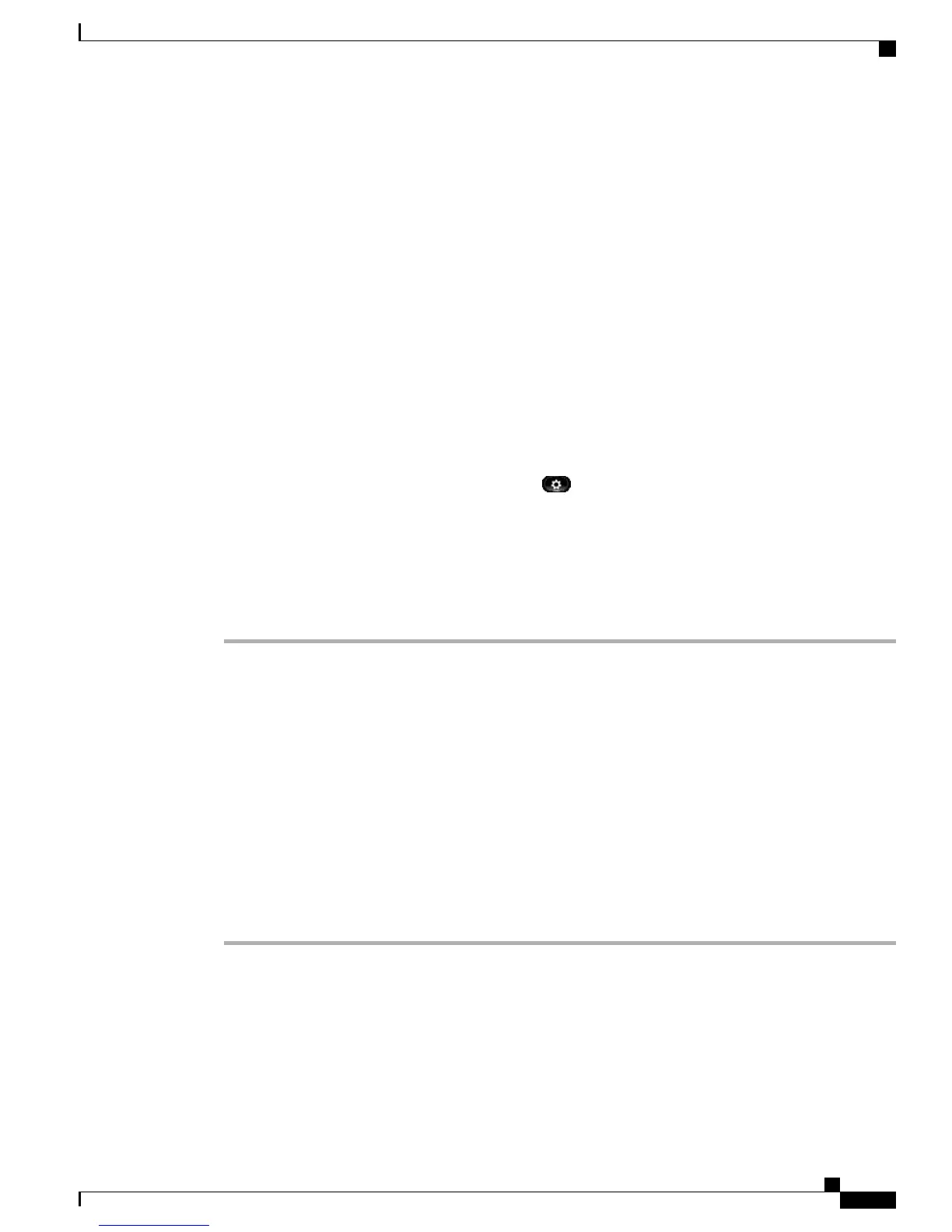If Auto-Detect Network Connection is disabled, a VPN connection is possible. The Sign In screen
appears, and the phone prompts for credentials. On the phone in the VPN window ( Applications
•
> VPN), you can toggle the VPN Enabled field to control the ability of the phone to attempt a
VPN connection.
•
If Auto-Detect Network Connection is enabled, the Sign In screen appears, and the phone prompts
for your credentials, based on the authentication method that your system administrator configured
on your phone.
•
When your phone is located inside the corporate network:
•
If Auto-Detect Network Connection is disabled, a VPN connection is possible. The Sign In screen
appears, and the phone prompts for credentials. On the phone in the VPN window (Applications
> VPN), you can toggle the VPN Enabled field to control the ability of the phone to attempt a
VPN connection.
•
If Auto-Detect Network Connection is enabled, you cannot connect through VPN, so the Sign In
screen does not appear, and the phone does not prompt for credentials.
To view VPN status messages, press Applications and then select Administrator Settings > Status >
Status Messages. For more information, contact your system administrator.
Connect Through VPN
Procedure
Step 1
After you turn on your phone and the VPN Sign In screen appears (except with certificate authentication
mode), enter your credentials based on the configured authentication method:
•
Username and password: Enter the username and the password that your system administrator gave you.
•
Certificate and password: Enter the password that your system administrator gave you. Your username
is derived from the certificate.
•
Certificate: If the phone uses only a certificate for authentication, the Sign In screen does not appear,
and phone displays the status of the phone attempting the VPN connection.
When the power is lost or reset under some circumstances, the stored credentials are cleared.
Step 2
Select Sign In to connect.
If you press Cancel while the phone is attempting the connection, the connection attempt stops, and the Sign
In screen appears again. If you press Cancel again, the VPN menu appears and shows the VPN Enabled field
as Off. The phone will not attempt a VPN connection again until you set the VPN Enabled field to On.
VPN Connection Settings
The VPN window (Applications > VPN) consists of these fields:
•
Enable or disable VPN: If Auto-Detect Network Connection is disabled, toggle the VPN Enabled field
to control the ability of the phone to attempt a VPN connection.
Cisco Unified IP Phone 8961, 9951, and 9971 User Guide for Cisco Unified Communications Manager 9.0 (SIP)
59
Applications
Connect Through VPN
