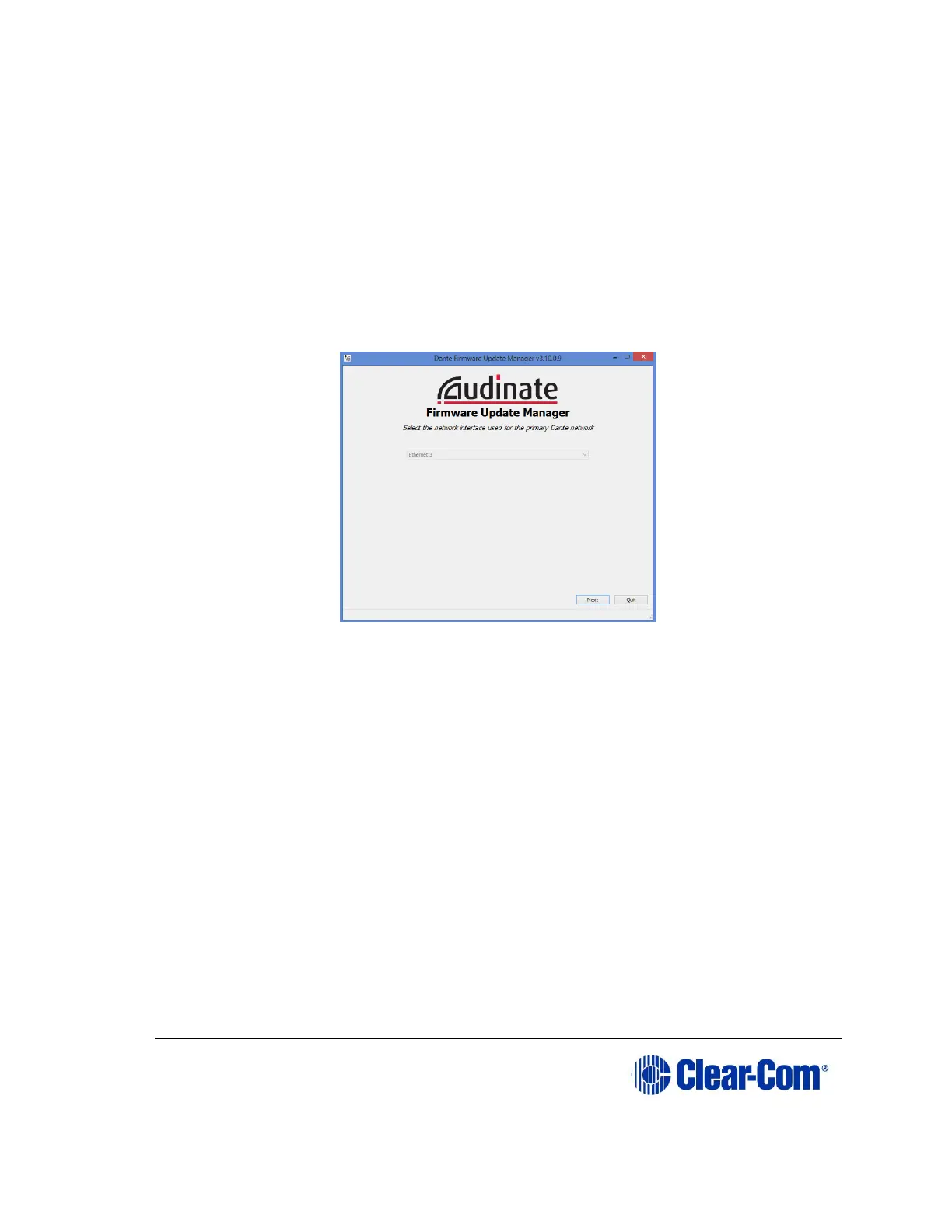For more information, see the Eclipse HX Upgrade Guide and refer to the
section on MADI.
11.7.2 Upgrade Dante firmware
Before updating the Dante component of your E-DANTE64 card, you must first
download the Dante Firmware Update Manager from the Audinate website.
Open the Dante Firmware Update Manager and follow the instructions on the
screen.
The Dante firmware upgrade file (usually labeled ‘Brooklyn’) has a .dnt
extension.
Figure 11-3 Audinate Firmware Update Manager
Note: Disable any firewalls before upgrading the E-Dante combined Brooklyn file via
Dante Firmware Update Manager.
Note: When upgrading firmware for the Dante component, the status light on the
front of the E-Dante64 card will not change.
11.8 Troubleshooting: Sample rate
Dante devices must be set to the same sample rate for audio to pass between
them. Set sample rate for all devices in the Dante Controller. Right click on
device icon in the Routing page to open Device View>Device Config.
11.9 Troubleshooting: I need to find the E-Dante64
card’s IP address
In most cases the E-Dante64 card will be discovered by the Dante Controller
and be available for configuration in the controller’s Routing page.
