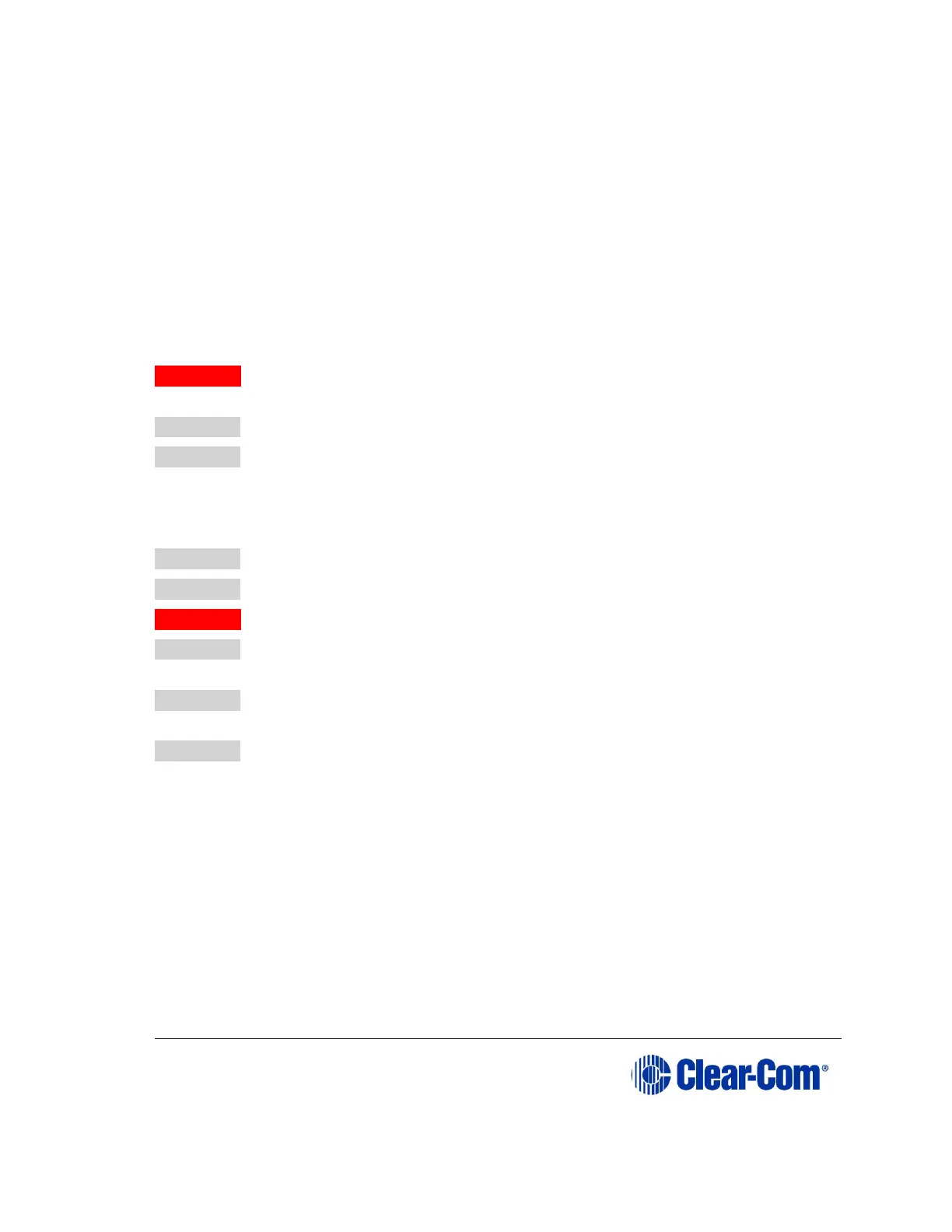is downloaded to the port cards and connected audio devices from the CPU
card’s microprocessor.
The same system configuration that was active before the card was reset will
be active after the reset. The button must be pressed for more than two
seconds for the reset to take effect.
Under normal operating conditions it is not necessary to perform a full reset.
Technical personnel might perform a full restart if they believe that the CPU
card is operating incorrectly as a result of corruption of the microprocessor’s
internal data or instruction sequence.
13.3.2.4 Example data issues
Problem: A port light on an analog port interface does not illuminate, although
there is a panel attached to that port.
Action 1: Check the panel and the wiring leading to it.
Action 2: Check the Matrix Data light. If there is no indication of matrix
communication to this interface card while the other interface cards in the
matrix are communicating, reset the interface card.
Action 3: Replace the interface cards.
Action 4: Replace the panel.
Problem: Audio sounds low or distorted from a panel.
Action 1: Check the matrix’s currently active CPU card’s power lights.
If any of the lights are not lit, replace the card.
Action 2: Check the analog port input and output gain settings for the
port in EHX.
Action 3: Check the panel’s listen-level adjustment settings in EHX.
