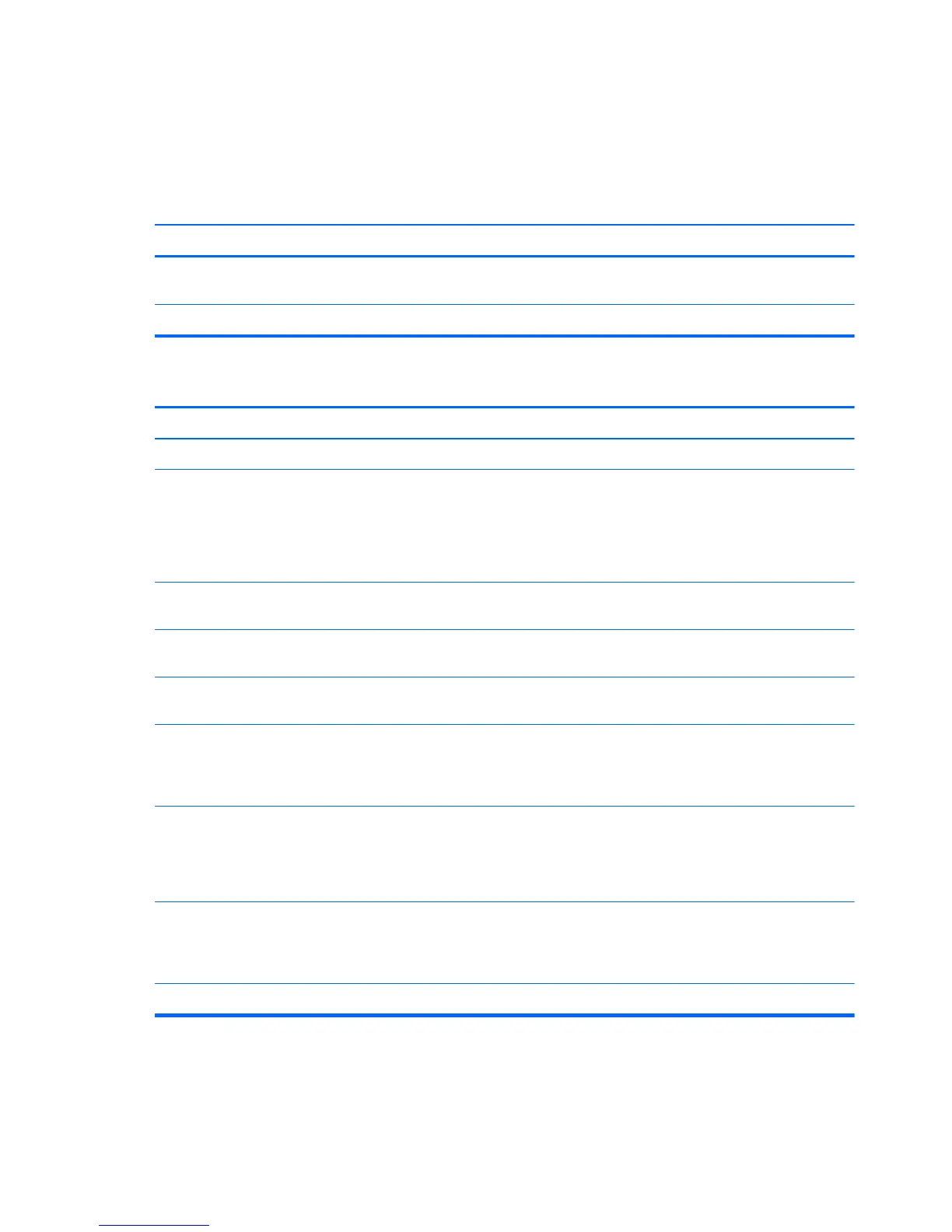Solving Display Problems
If you encounter display problems, see the documentation that came with the monitor and to the
common causes and solutions listed in the following table.
Screen is blank, and monitor power light is not lit.
Cause Solution
Power cord is not properly connected. Unplug and reconnect the power plug on the back of the
monitor and the wall outlet.
Monitor is not turned on. Press the power button on the front of the monitor.
Blank screen (no video).
Cause Solution
Computer is not turned on. Press the power button on the front of the computer.
Computer is in Hibernate mode. Press the power button to resume from Hibernate mode.
CAUTION: When attempting to resume from Hibernate
mode, do not hold down the power button for more than four
seconds. Otherwise, the computer will shut down and you
will lose any unsaved data.
The cable connections are not correct. Check the cable connection from the monitor to the computer
and to the electrical outlet.
You may have a screen blanking utility installed or energy
saver features are enabled.
Press any key or click the mouse button and, if set, type your
password.
You are using a fixed-sync monitor and it will not sync at the
resolution chosen.
Be sure that the monitor can accept the same horizontal
scan rate as the resolution chosen.
Monitor cable is plugged into the wrong connector. If the computer system has both an integrated graphics
connector and an add-in graphics card connector, plug the
monitor cable into the graphics card connector on the back of
the computer.
Monitor settings in the computer are not compatible with the
monitor.
1. In Windows Vista or Windows 7 Control Panel, under
Appearance and Personalization, select Adjust
screen resolution.
2. Use the sliding control to reset the resolution.
Monitor is configured to use an input that is not active. Use the monitor's on-screen menu controls to select the
input that is being driven by the system. Refer to the
monitor's user documentation for more information on the on-
screen controls and settings.
Bad monitor. Try a different monitor.
160 Chapter 11 Troubleshooting Without Diagnostics
