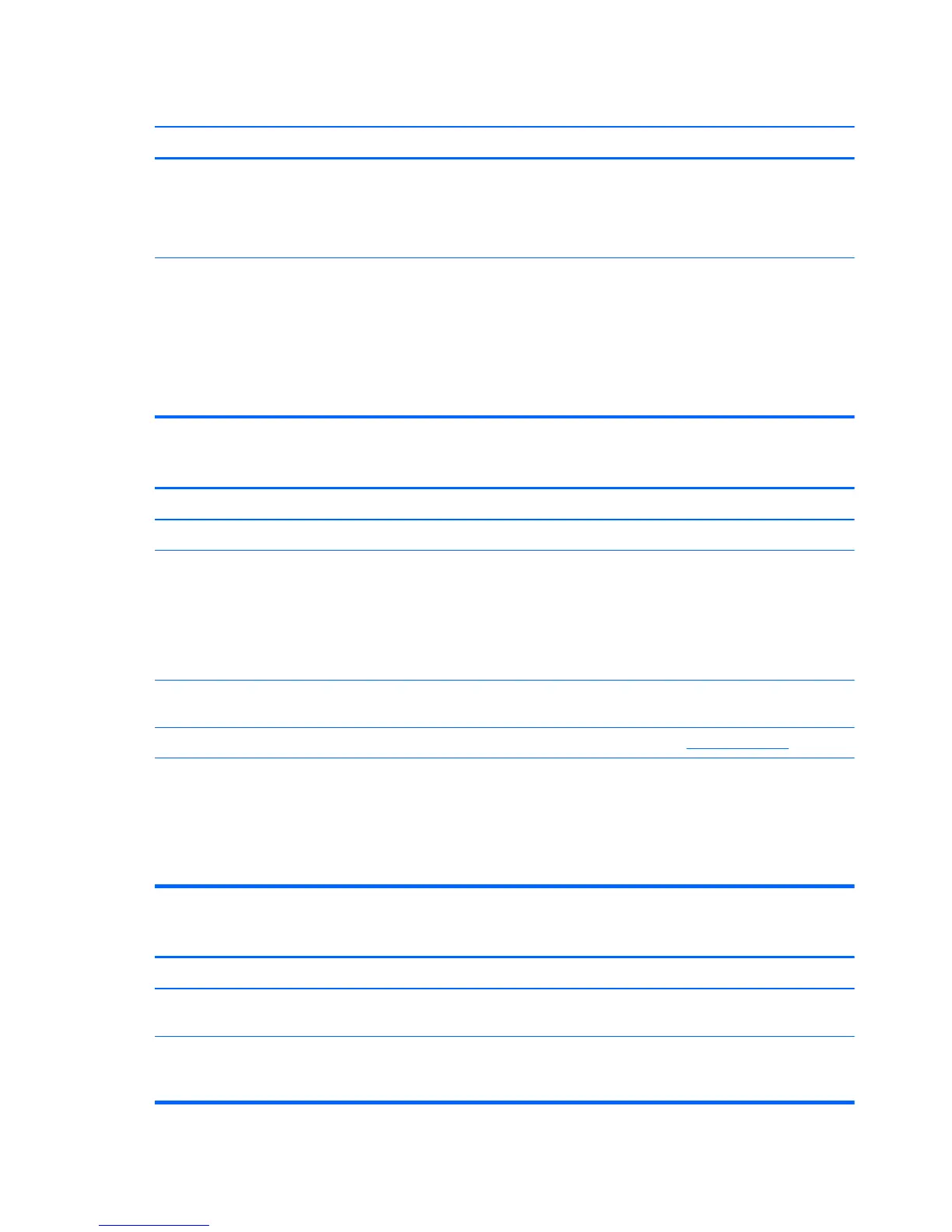Cannot eject compact disc (tray-load unit).
Cause Solution
Disc not properly seated in the drive. If the disc will not eject normally using the eject button
because the disc is jammed, turn off the computer and insert
a thin metal rod into the emergency eject hole and push
firmly. Slowly pull the tray out from the drive until the tray is
fully extended, then remove the disc.
Eject button may not be functioning. Turn on your PC, and press the Eject button nearest the
drive to open the tray. If you suspect a problem with the
actual Eject button:
1. Click Start and then Computer.
2. Right-click the CD or DVD drive you want to open.
3. Select Eject from the menu.
CD-ROM, CD-RW, DVD-ROM, or DVD-R/RW drive cannot read a disc or takes too long to start.
Cause Solution
Media has been inserted upside down. Re-insert the media with the label facing up.
The DVD-ROM drive takes longer to start because it has to
determine the type of media played, such as audio or video.
1. Wait at least 30 seconds to let the DVD-ROM drive
determine the type of media being played. If the disc
still does not start, read the other solutions listed for this
topic.
2. Change the disc format or try a different disc of the
same format.
CD or DVD disc is dirty. Clean CD or DVD with a CD cleaning kit, available from most
computer stores.
The driver may be corrupted or outdated. Download the latest driver from
http://www.hp.com.
Windows does not detect the CD-ROM or DVD-ROM drive. 1. Use Device Manager to remove or uninstall the device.
2. Restart the computer and let Windows detect the CD or
DVD driver.
3. In Computer Setup, check to see if the disc can be
detected normally.
Recording or copying CDs is difficult or impossible.
Cause Solution
Media installed upside down. Ensure the disc is inserted with the label facing up and
centered in the tray.
Media is dirty or damaged. Make sure the disc is clean and undamaged. If recording
stopped during a recording session, the disc may be
damaged; use a different disc.
176 Chapter 11 Troubleshooting Without Diagnostics
