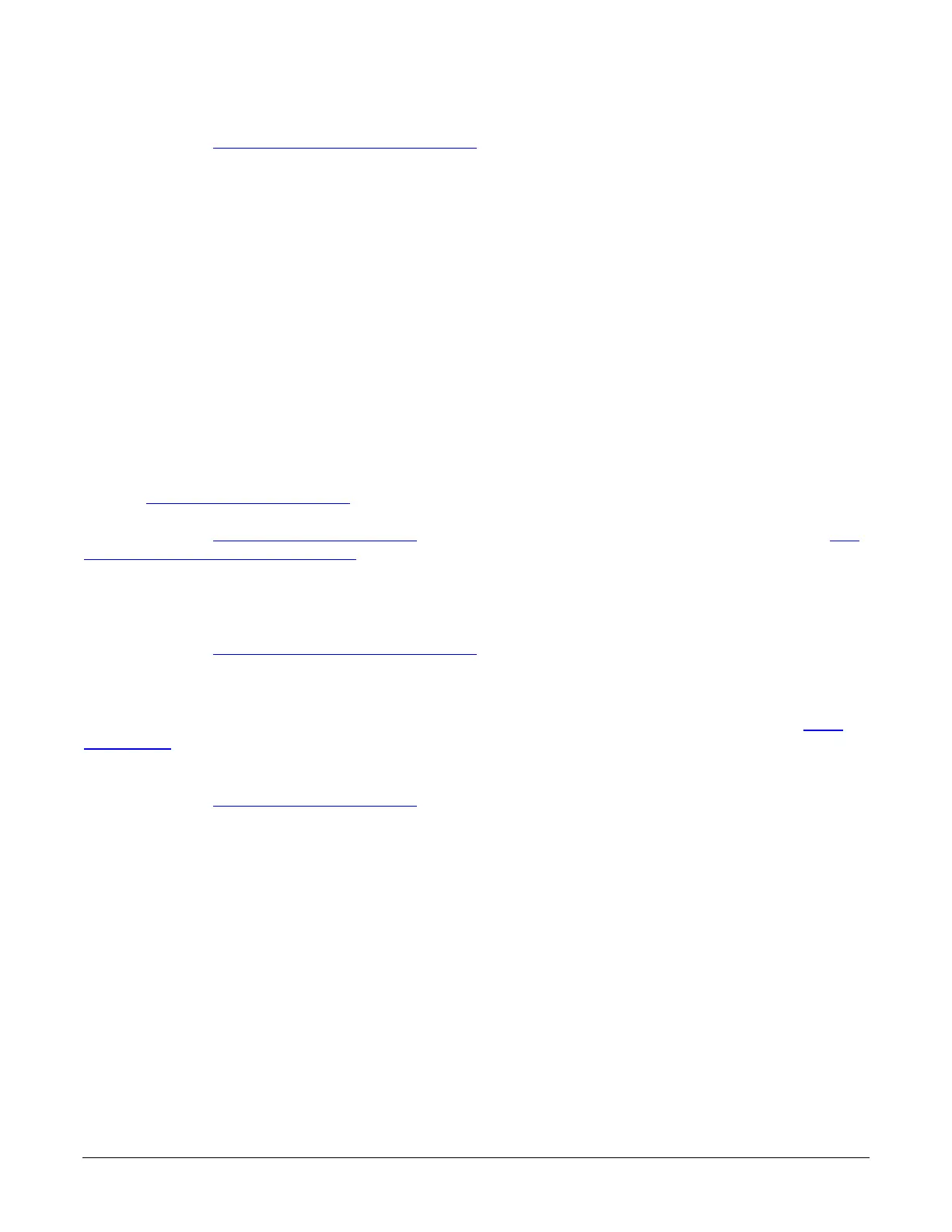60 • Camera Performance and Features Linea Lite GigE Series Camera
Step 4. Set the Flat Field Calibration Sample Size
feature to 4096 or 2048. The 4096 option
returns more accurate results whereas the 2048 option reduces calculating time. In general, the
2048 results are still satisfactory for most applications.
Step 5. In the Calibrate FPN feature, click the Press… command to perform the calibration.
Step 6. Uncover lens.
PRNU Correction
Step 1: Apply illumination and place a white flat target in the location where the real object will be.
Ideally, you would use a professional target. For convenience, you can use white paper as the
target. The result of using paper may produce grain effect — where visible vertical lines show up in
grabbed images.
Two common ways to correct the grain effect are:
1) Target in motion while PRNU Correction is performed.
2) Defocus lens while PRNU Correction is performed.
Set the Flat Field Correction Mode
to Off and check the bare image line profile.
Step 2. Set the Flat Field Correction Mode to Calibration and select the required user set from
Flat
Field Correction Current Active Set drop-down menu.
Step 3: Adjust the calibration target in the Flat Field Calibration Target (in DN) if necessary.
Note: 200 DN is commonly used target in 8-bit output format.
Step 4. Set the Flat Field Calibration Sample Size
feature to 4096 or 2048.
Step 5. In the Calibrate PRNU feature, click Press… to perform the calibration.
Step 6: Select a User Flat field set from the Flat Field Correction Current Active Set. In the
Save
Calibration feature, click Press… to save the FFC results to the selected current active set. If not
saved, the FFC result will be lost when the Active Set or Calibration mode is changed.
Step 7. Set the Flat Field Correction Mode
to Active to apply the calibrated FPN and PRNU
parameters to. Results can be checked with the line profile.
