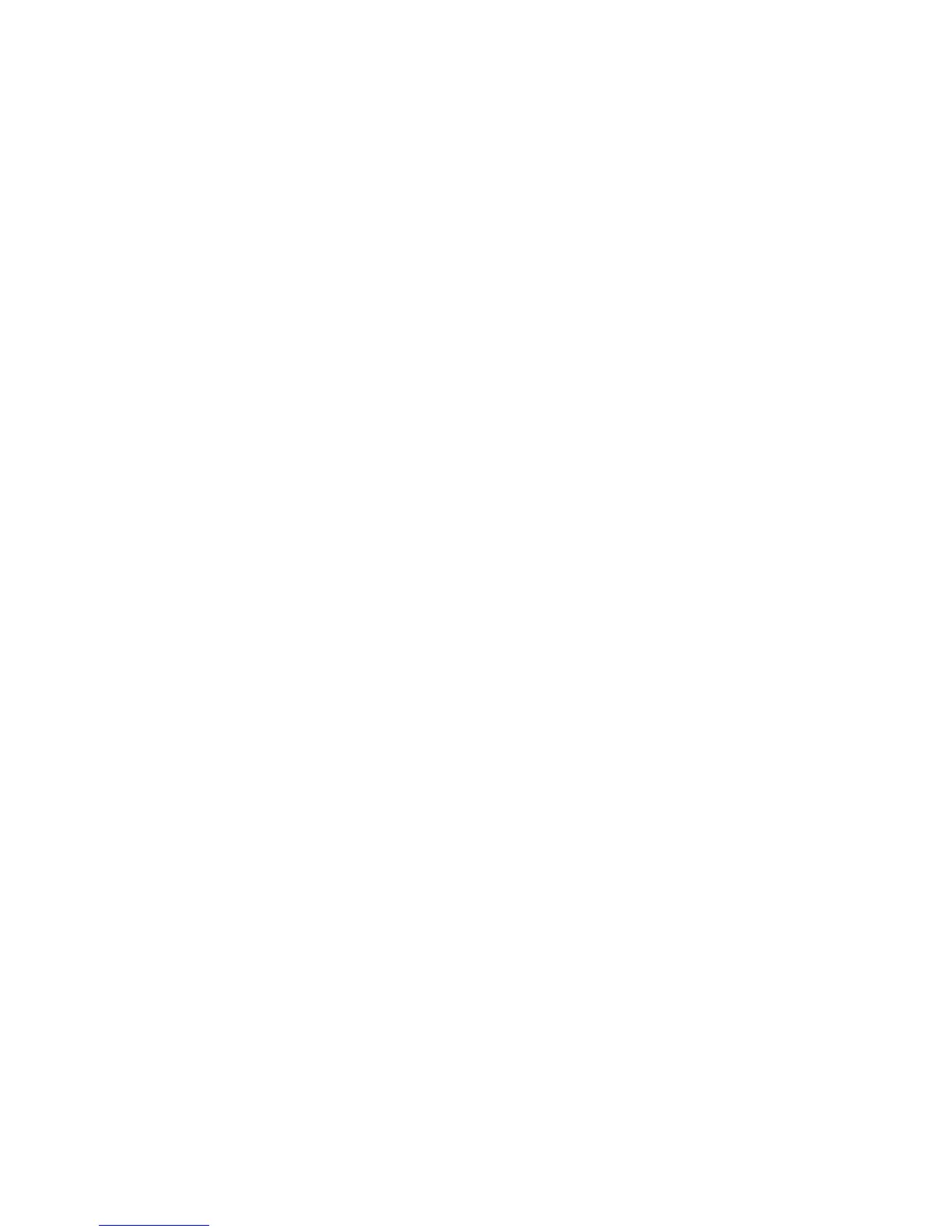x
Chapter 6: Troubleshooting________________________________________________________ 35
Locate a Problem Within the Card Production System ___________________________ 36
Locate a Problem with Basic Printer Functions___________________________________ 37
Installation Problems __________________________________________________________ 38
USB Installation Troubleshooting ____________________________________________ 39
Network Installation Troubleshooting ________________________________________ 40
Card Printer Driver Problems ___________________________________________________ 40
The Card Printer Driver does not detect the network-connected printer ______ 41
The Card Printer Driver does not detect the USB-connected printer___________ 41
Driver status or Windows print queue does not provide expected data _______ 42
Card Appearance ____________________________________________________________ 42
Something did not print ____________________________________________________ 43
Printing includes unexpected data _________________________________________ 44
The color printing has flaws_________________________________________________ 44
The printing is too light _____________________________________________________ 46
The printing is too dark _____________________________________________________ 47
The monochrome printing has flaws ________________________________________ 47
Magnetic Stripe Problems _____________________________________________________ 48
Laminator Problems ___________________________________________________________ 50
Patch Appearance Problems ______________________________________________ 50
Topcoat Appearance Problems____________________________________________ 53
Use Advanced Troubleshooting Tools___________________________________________ 55
Card Jams____________________________________________________________________ 55
Messages and Conditions _____________________________________________________ 56
Messages on the Printer LCD _______________________________________________ 56
Messages from the XPS Card Printer Driver on the PC ________________________ 60
Messages from Printer Manager ____________________________________________ 60
Other Messages ___________________________________________________________ 60
Respond to Messages _____________________________________________________ 61
Printer Messages __________________________________________________________ 61
100: Request not supported ____________________________________________ 61
101: Job could not complete ___________________________________________ 61
102: Card not in position________________________________________________ 61
103: Printer problem____________________________________________________ 62
104: Critical problem ___________________________________________________ 62
105: Magstripe data error ______________________________________________ 62
106: Magstripe data not found _________________________________________ 63
107: Magstripe read data error _________________________________________ 63
108: Magstripe read no data ___________________________________________ 64
109: Print ribbon problem _______________________________________________ 64
110: Print ribbon out or missing __________________________________________ 64
111: Card not picked __________________________________________________ 65
112: Card hopper empty _______________________________________________ 65
113: Close cover to continue ___________________________________________ 65
114: Cover opened during job __________________________________________ 65
116: Magstripe not available ___________________________________________ 66
