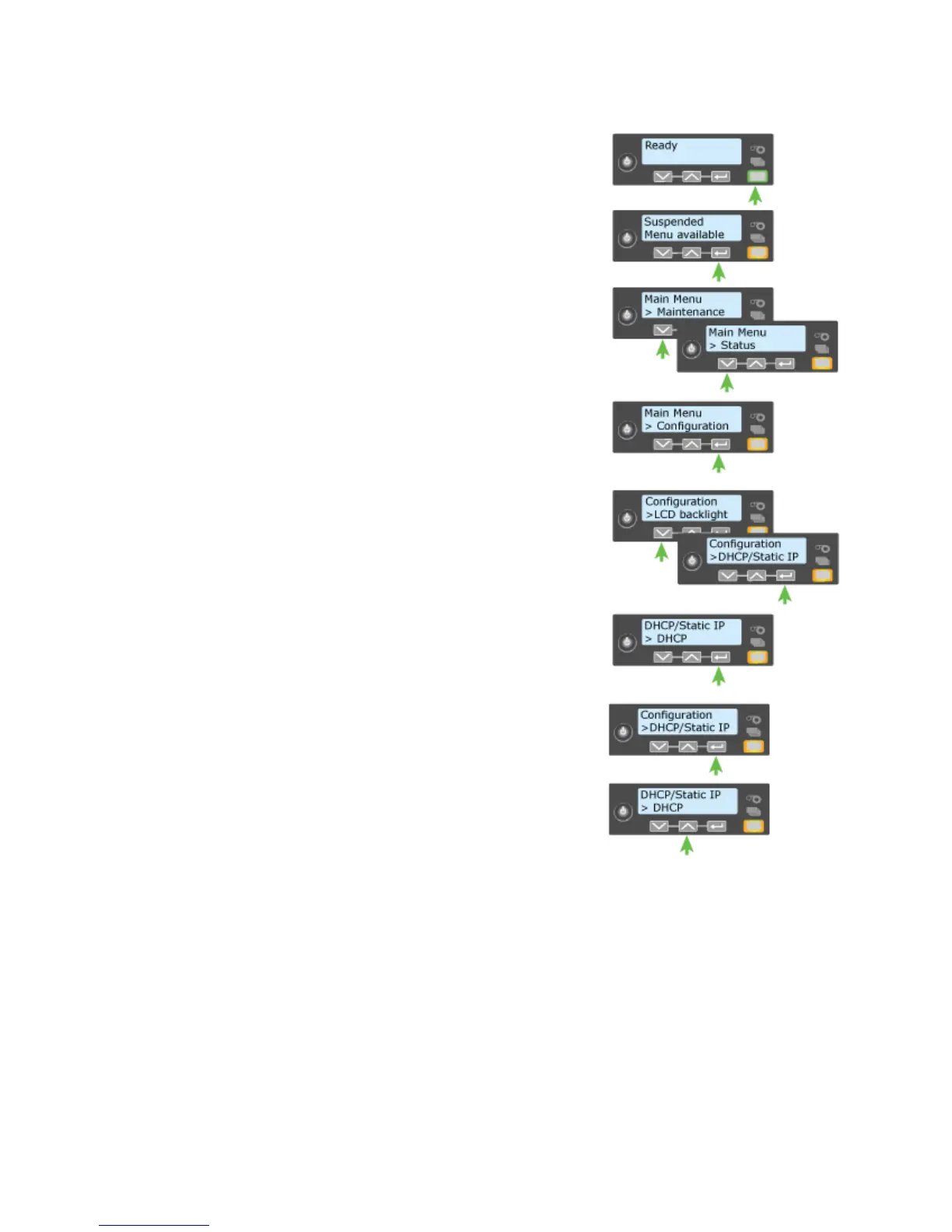190 How-To Topics
1. Obtain the IP Address, Subnet Mask, and
Gateway Address for each printer before you
begin this procedure.
2. Begin with the printer “Ready”. The USER
button glows steady green.
3. Press the U
SER button to display
“Suspended” on Line 1 and Menu available
on Line 2.
4. Press the E
NTER key to enter the menu
system.
“Main Menu” appears on Line 1 and
“Maint
enance” is shown on Line 2
5. Press the down arrow key to scroll t
o the
Configuration menu.
6. Press the E
NTER key when “Configuration”
appears on Line 2.
7. Press the down arrow key unti
l “DHCP/
Static IP” is displayed on Line 2.
8. Press the E
NTER key to enter the DHCP/
Static IP menu.
9. Press an arrow key to scroll to display
“Static
IP” on Line 2.
10. Press the E
NTER key to apply the setting.
“Configuration” will be displayed on Line 1
and “DCHP/Static IP” is displayed on Line 2.
11
. Press the down arrow k
ey to display
“N
etwork” on Line 2.
12. Press the E
NTER key and “Network” is displayed on Line 1 and “IP Address”
on Line 2.
13. Pres
s E
NTER and the IP address appears on Line 2.