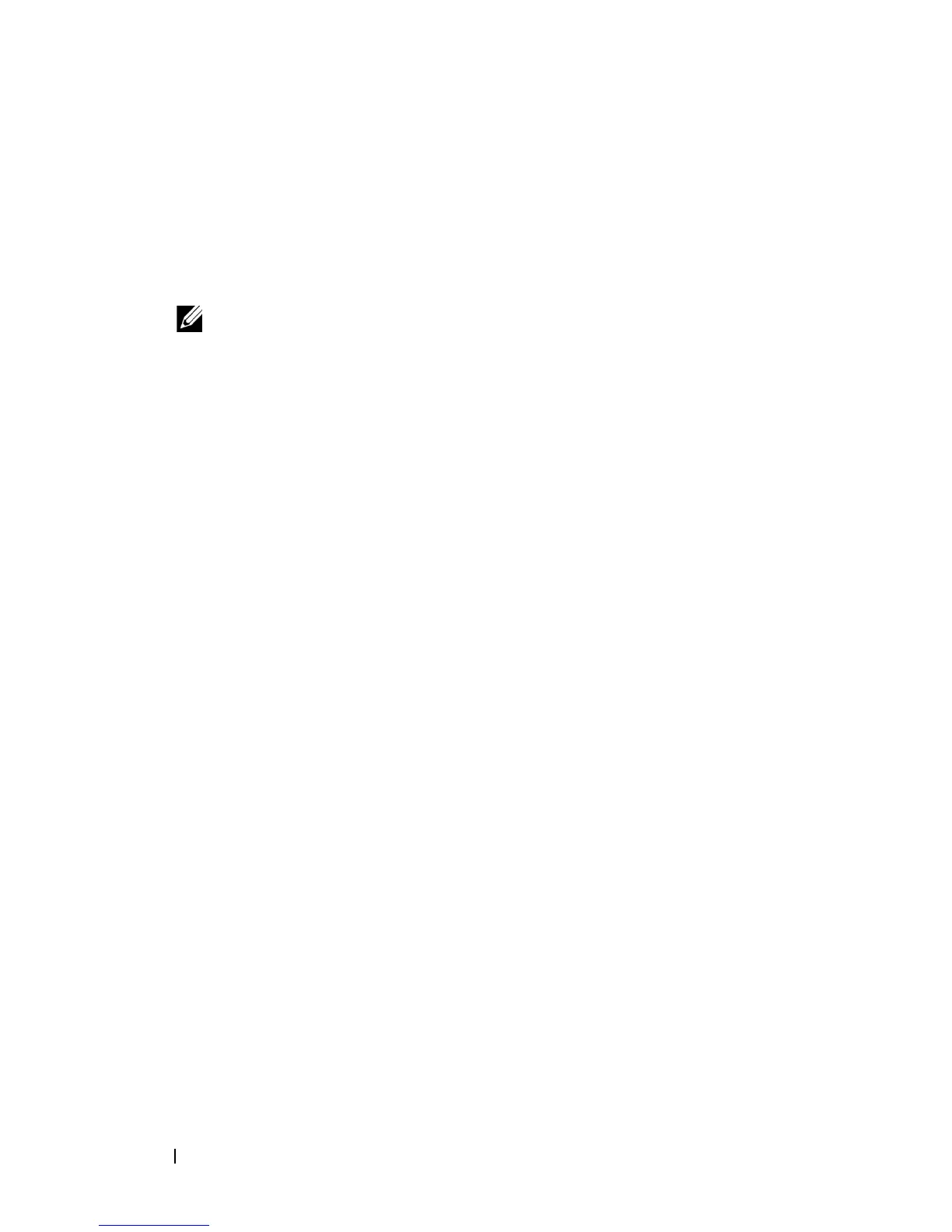404 Auto Image and Configuration Update
4
Create a setup file named
dellswitch.setup
. The setup file contains
the following lines:
001E.C9AA.AC17 switchA.txt N2000vR.5.4.1.stk
001E.C9AA.AC20 switchB.txt N2000vR.5.4.1.stk
001E.C9AA.AC33 switchC.txt N2000vR.5.4.1.stk
5
Copy the
dellswitch.setup
file to the USB device.
6
Connect the USB device to Switch A.
7
Connect Switch A to the network. Make sure that a port (OOB port for
out-of-band management or any switch port for in-band management) is
connected to the network and that a DHCP server is accessible on the
network.
8
Insert the USB device into the USB port on the front panel of Switch A.
9
Power on Switch A. If no startup-config file is found, the Easy Startup
wizard will begin. Press N to skip the Easy Startup wizard and the USB
Auto Configuration process will begin. If necessary, delete the startup-
config file and reboot the switch.
The configuration in
switchA.txt
file is downloaded to the switch,
and the management interface acquires network information. After the
process completes, a message displays to indicate the status. The
dellswitch.setup
file is updated to add the term
in-use
to the
end of the line. The
N2000vR.5.4.1.stk
image is also downloaded
to the switch.
10
Remove the USB device from Switch A and insert it into Switch B.
11
Repeat the process to connect a port to the network. Power on the switch
to begin the USB Auto Configuration process on Switch B.
12
Remove the USB device from Switch B after the process completes, and
repeat the steps to perform the USB Auto Configuration process on
Switch C.
NOTE: This .setup file does not provide the switch with a static IP address.
However, the
switchA.txt, switchB.txt, and switchC.txt
files can contain the commands required to configure a static IP address on
each switch. Otherwise, the switch will use DHCP to attempt to acquire an IP
address.
