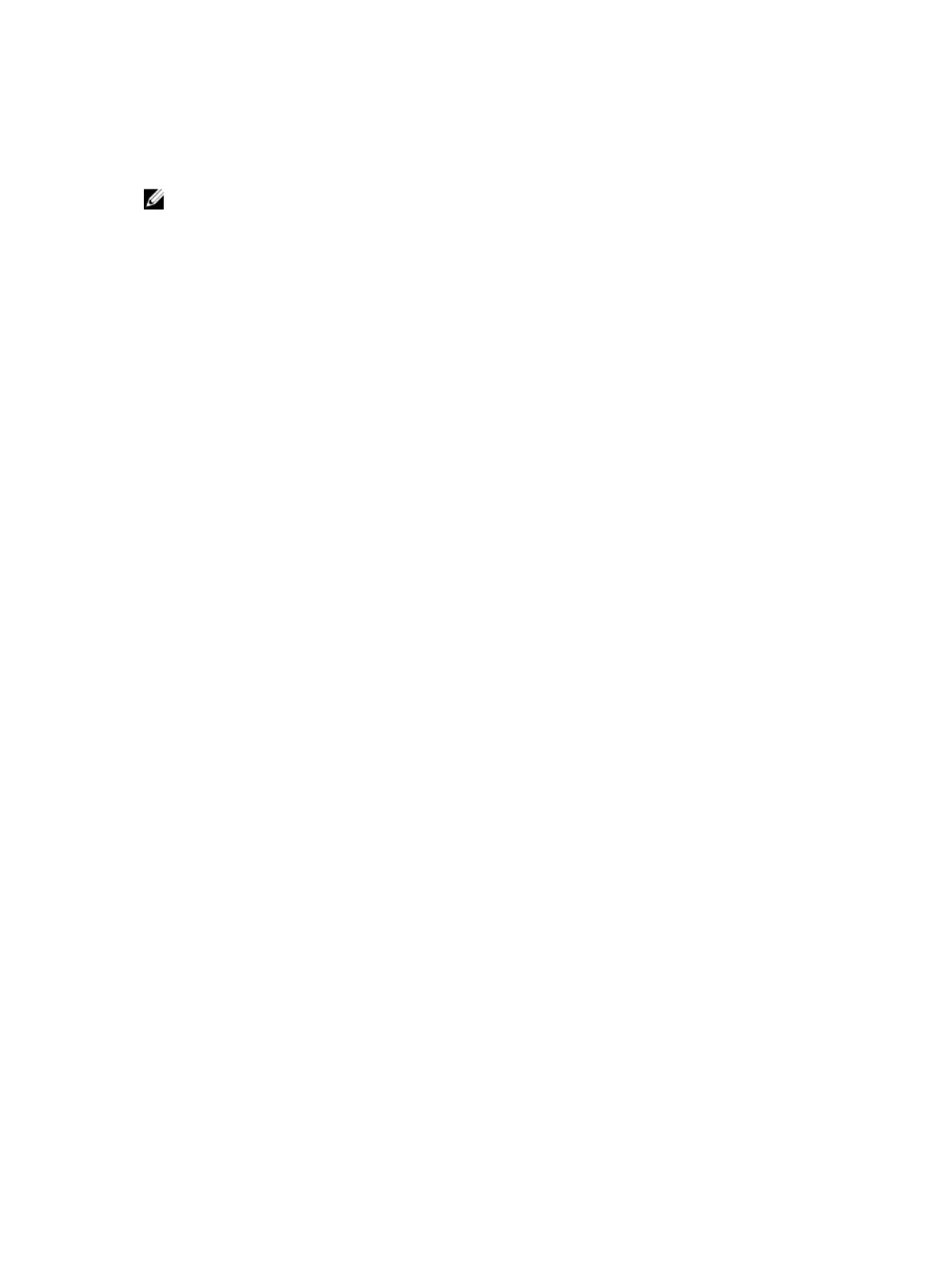Manually Assigning a New Unit to an Existing Stack
To manually assign a new unit a position in an existing stack, use the following steps.
NOTE: For an S50 system, install the stacking modules in the new unit while the unit is not powered.
1. On the stack, determine the next available stack-unit number, and the management priority of the
management unit.
EXEC Privilege mode
show system brief or show system stack-unit
2. On the new unit, number it the next available stack-unit number.
EXEC Privilege mode
stack-unit renumber
3. (OPTIONAL) On the new unit, assign a management priority based on whether you want the new
unit to be the stack manager.
CONFIGURATION mode
stack-unit priority
4. Assign a stack group to each unit.
CONFIGURATION mode
stack-unitstack-unit-number stack-group stack-group-number
5. Connect the new unit to the stack using stacking cables.
Example of Adding a Stack Unit with a Conflicting Stack Number (Before and After)
The following example shows adding a stack unit with a conflicting stack number (before).
Dell#show system brief
Stack MAC : 00:01:e8:8a:df:e6
Reload Type : normal-reload
-- Stack Info --
Unit UnitType Status ReqTyp CurTyp Version Ports
---------------------------------------------------------
0 Management online S4810 S4810 8-3-7-13 64
1 Member not present
2 Member not present
3 Standby online S4810 S4810 8-3-7-13 64
4 Member not present
5 Member not present
6 Member not present
7 Member not present
8 Member not present
9 Member not present
10 Member not present
11 Member not present
The following example shows adding a stack unit with a conflicting stack number (after).
Dell#show system brief
Stack MAC : 00:01:e8:8a:df:e6
966
Stacking
