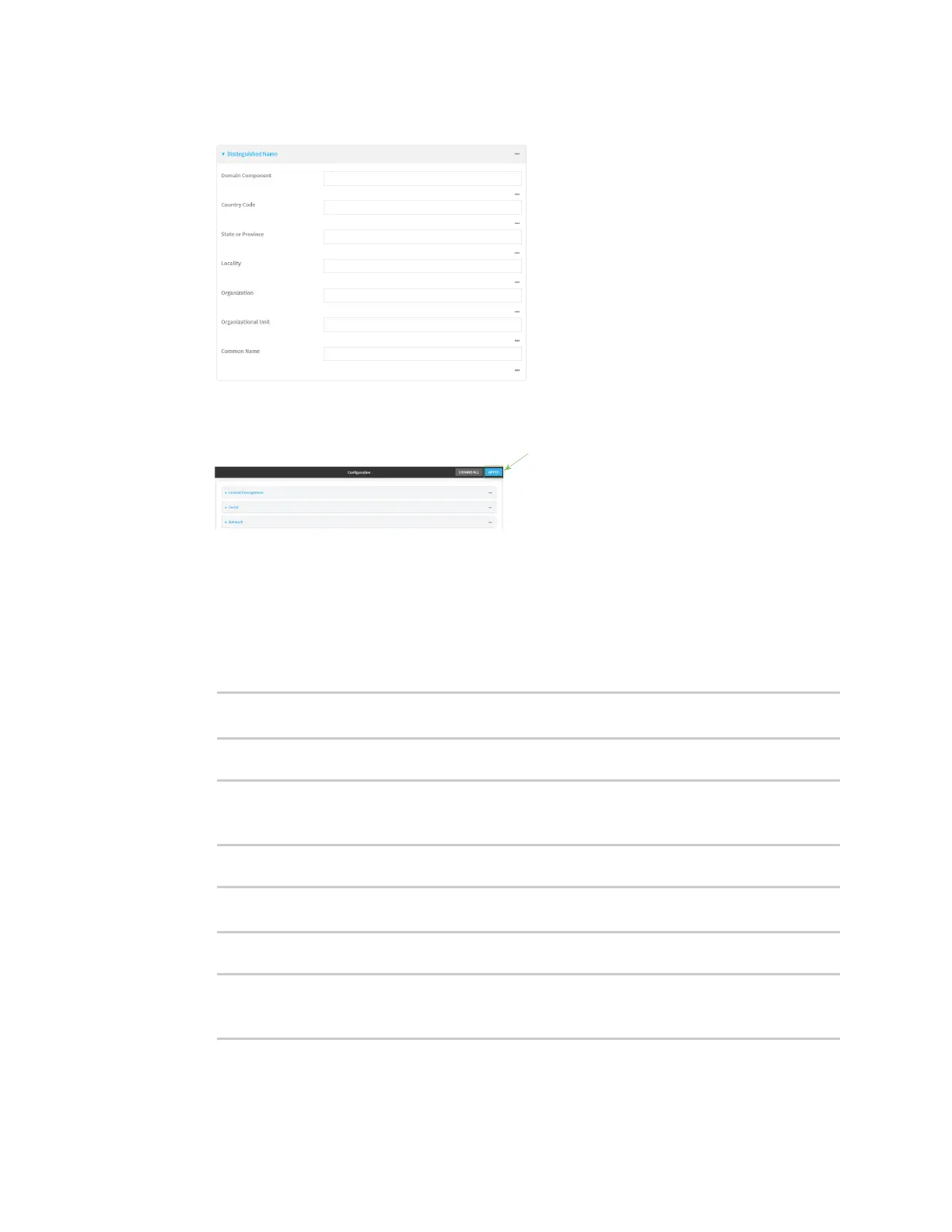Virtual Private Networks (VPN) IPsec
AnywhereUSB® Plus User Guide
599
11. Click to expand Distinguished Name.
12. Type the value for each appropriate Distinguished Name attribute.
13. Click Apply to save the configuration and apply the change.
Command line
1. Log into the AnywhereUSB Plus command line as a user with full Admin access rights.
Depending on your device configuration, you may be presented with an Access selection
menu. Type admin to access the Admin CLI.
2. At the command line, type config to enter configuration mode:
> config
(config)>
3. Add a new SCEP client:
(config)> add network scep_client scep_client_name
(config network scep_client scep_client_name
)>
4. Enable the SCEP client:
(config network scep_client scep_client_name)> enable true
(config network scep_client scep_client_name)>
5. Set the url parameter to the fully qualified domain name or IP address of the SCEP server:
(config network scep_client scep_client_name)> server url
https://scep.example.com
(config network scep_client scep_client_name)>
6. Set the challenge password as configured on the SCEP server: