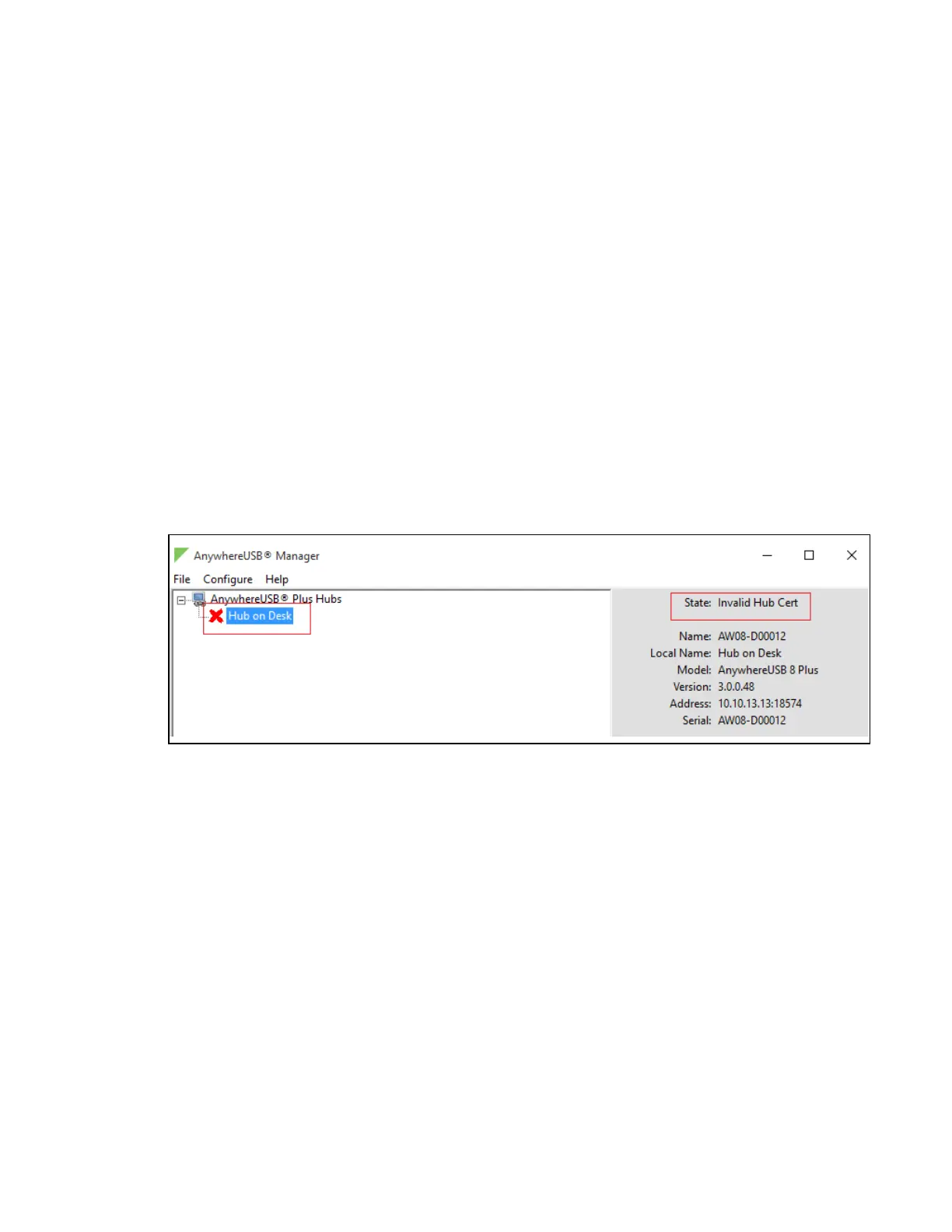Manage the Hubs using the AnywhereUSB Manager AnywhereUSB Manager window
AnywhereUSB® Plus User Guide
74
1. Remove the client ID from the Hub. See Remove a Hub certificate.
2. Add the client IDto the Hub. See Add a Hub certificate.
AnywhereUSBManager created a new certificate
The AnywhereUSBManager created a new certificate for some other reason, such as a factory reset
of the Manager.
Resolution
You can fix the client ID and Hub certificates mismatch with this process:
1. Remove the client ID from the Hub. See Remove a Hub certificate.
2. Add the client IDto the Hub. See Add a Hub certificate.
Invalid Hub Certificate
The status message "Invalid Hub Certificate" displays when the Hub certificate has become invalid.
If this occurs, you should remove the Hub from the Manage Hub Credentials list and then add the Hub
certificate to the AnywhereUSB Manager.
Prerequisite
The Hub must be on a secure network before you manually add the Hub to the Manage Hub
Credentials list, or if you remove the certificate and a new one is automatically assigned over the
network.
Step 1: Remove the Hub certificate
Remove the Hub from the Manage Hub Credentials list. See Remove a Hub certificate.
Step 2: Add the Hub certificate to the Manager
After the Hub has been removed from the Manage Hub Credentials list, the AnywhereUSB Manager
forgets the Hub certificate and gets a new one on the next connection attempt.
n
If the Auto-register Hub Cert option is selected in the Preferences dialog, the Hub gets a new
certificate on the next connection attempt.
n
If the Auto-register Hub Cert option in the Preferences dialog is not selected, you can
manually add the Hub to the Manage Hub Credentials list. After it is added, the AnywhereUSB
Manager gets a new certificate for the Hub on the next connection attempt.
Unable to connect
The "Unable to connect" status message displays in the Hub Status pane when the Hub is included in
the known Hubs list but the Hub is offline or the network is unreachable. For example, a firewall issue
