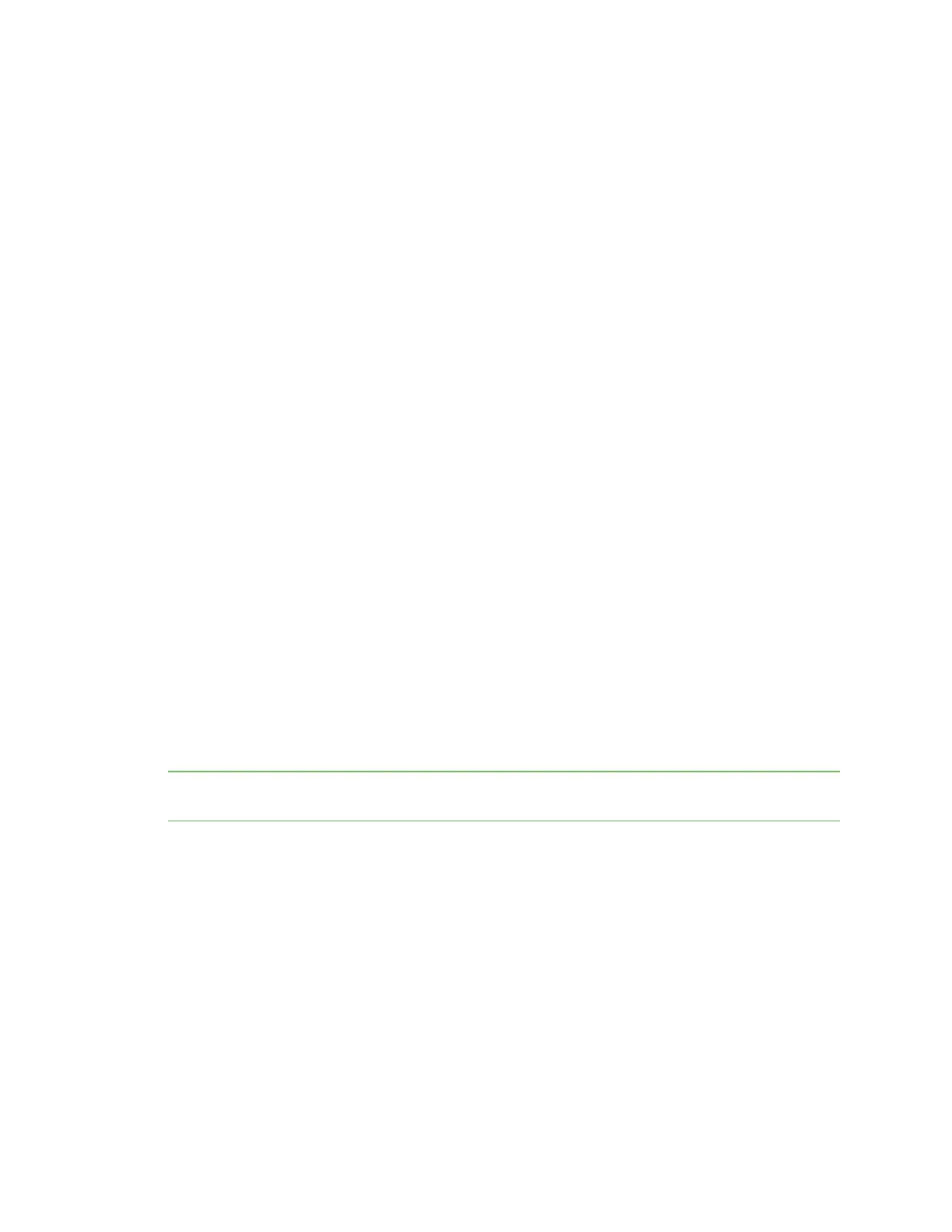Manage the Hubs using the AnywhereUSB Manager AnywhereUSB Manager window
AnywhereUSB® Plus User Guide
75
or other network issue could be blocking access from the Manager to the Hub.
TCP port is not configured correctly
The Hub cannot be reached via the TCP port (18574 by default) that is used by the AnywhereUSB
Manager and is listened to by the Hub. Both the Hub and the Manager must be configured with the
same TCPport in order for the Hub to connect to the client.
Resolution
Verify that the TCP port settings match for the Hub and the client.
n
Hub: See AnywhereUSBConfiguration page.
n
Client: Verify the TCPport on your computer.
Hub is offline
The Hub could be powered off.
Resolution
Verify that it is connected to a power source and turned on.
Invalid Hub certificate
In some situations, the Hub certificate may become invalid. The Hub and the AnywhereUSB Manager
must have matching certificates to be able to communicate. If the certificates do no match, the Hub
and the AnywhereUSB Manager cannot communicate and a red X displays next to the Hub name in
the Manager.
Resolution
For more information, see Manage Hub credentials and Invalid Hub Certificate.
Hub has a different IP address
The device is no longer connected or has been moved to another network segment. The
AnywhereUSB Manager does not discover Hubs that are not on the same network segment as the
client.
Resolution
Add the Hub to the list of known Hubs. This ensures that the AnywhereUSB Manager can connect to
the Hub, even it is on a different network. See Manage the list of known Hubs.
Note If you add a Hub to the list of known Hubs and you have the Hub autofind feature enabled, this
may result in a duplicate connection for the same Hub. See Duplicate Hub, below.
Network issue blocking access
You should verify whether a network issue is blocking access to the Hub.
Attempt to ping the Hub:
n
If you have a firewall that blocks TCP ports but allows ping, you will see successful pings but
still not be able to connect. Contact your system administrator to verify that your firewall is not
blocking TCP ports.
n
If you can ping the Hub and are able to connect, a network issue does not exist and a different
issue has occurred.
n
If you cannot ping the Hub, check the configuration of the PC, and the Hub network settings,
including firewalls and the network between them.
