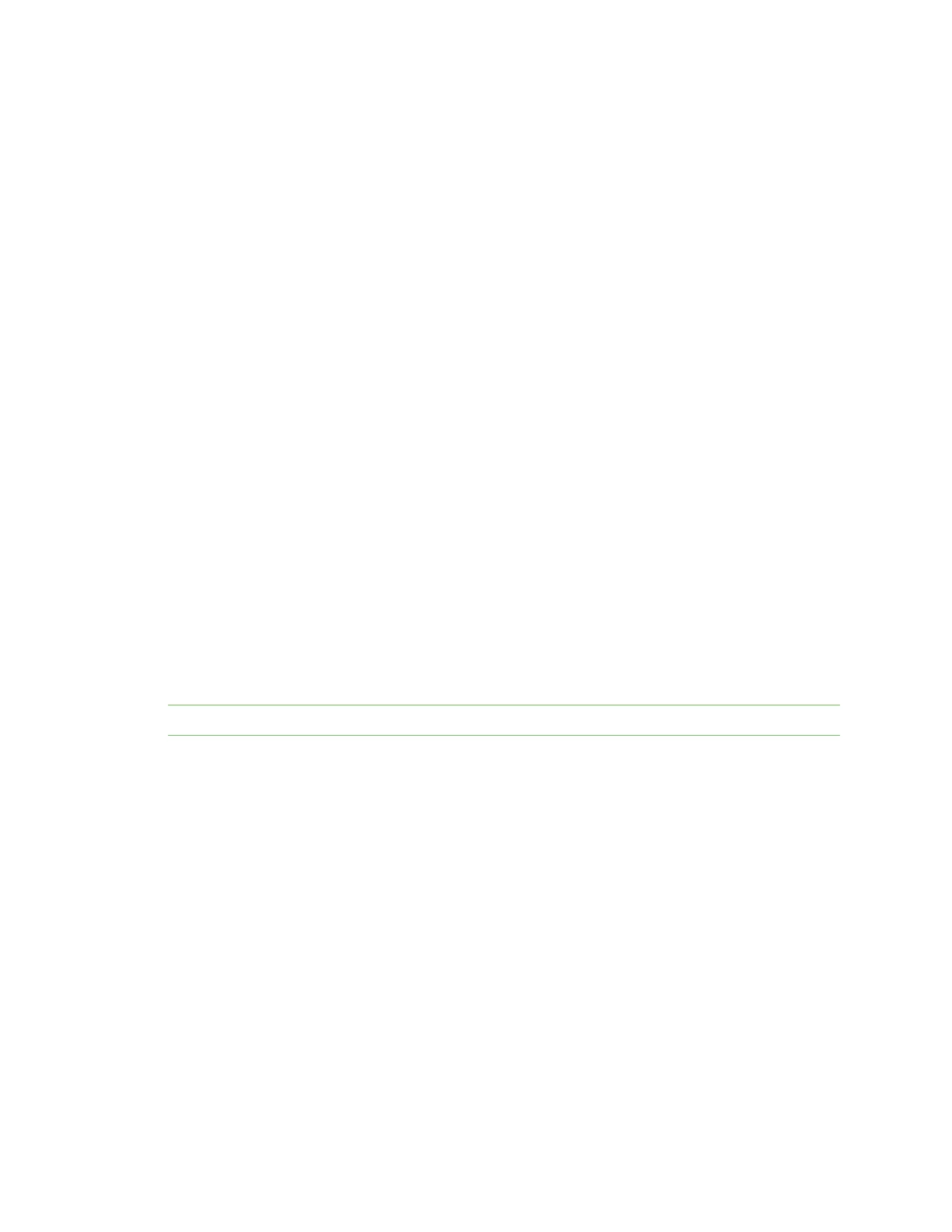Manage the Hubs using the AnywhereUSB Manager AnywhereUSB Manager window
AnywhereUSB® Plus User Guide
76
Duplicate Hub
If you have added a Hub to the known Hub list that is on same network as your computer, and you
have the Autofind Hubs feature enabled, the Hub is found twice. The AnywhereUSBManager
attempts both connections, and the first one to connect will connect as expected. The second
connection is discovered as a duplicate, and the Manager closes that connection and red X displays.
For more information, see Duplicate Connection.
Resolution
The Hub added to the known Hubs list is considered a duplicate Hub, and should be removed from
the known Hubs list.
Old version of AnywhereUSB Manager
In same cases, a Hub cannot connect to an older version of the AnywhereUSBManager.
Resolution
Update to the most recent version of the AnywhereUSBManager. See Step 3: Install the
AnywhereUSB Manager.
Incompatible Hub
In some cases, the Hub firmware is old and must be updated to ensure that it can connect to the
AnywhereUSBManager.
Resolution
Update to the most recent version of the Hub firmware. See Update system firmware.
Unregistered Client ID
The message "Invalid Client ID" displays when the client IDis not registered with the Hub, and a
connection between the Hub and the PC cannot be established.
The client ID is a unique identifier assigned to a user account the first time a user logs in to a
computer and opens the AnywhereUSBManager. The client ID is associated with the login
credentials for the user currently logged on to the computer.
Note For more information about the client ID, see ClientID.
Client ID has not been added to the Hub
The client IDhas not been added to the list of client IDs for the Hub.
Resolution
Add the client ID, which creates a certificate for the client ID.
n
You can add a client IDto the Hub during the AnywhereUSBManager installation process. See
ClientID.
n
You can manually add a client ID to the client list for the Hub. See Manually add a client ID.
Initial connection
A red X displays next to a Hub name during the initial connection of the hardware to your PC. This is
expected, and is a security feature.
For an example, see Step 6: Verify initial connection.
Resolution
The Hub administrator needs to allow each new client ID to connect to the Hub by adding the client ID
to the client list. See Manually add a client ID.