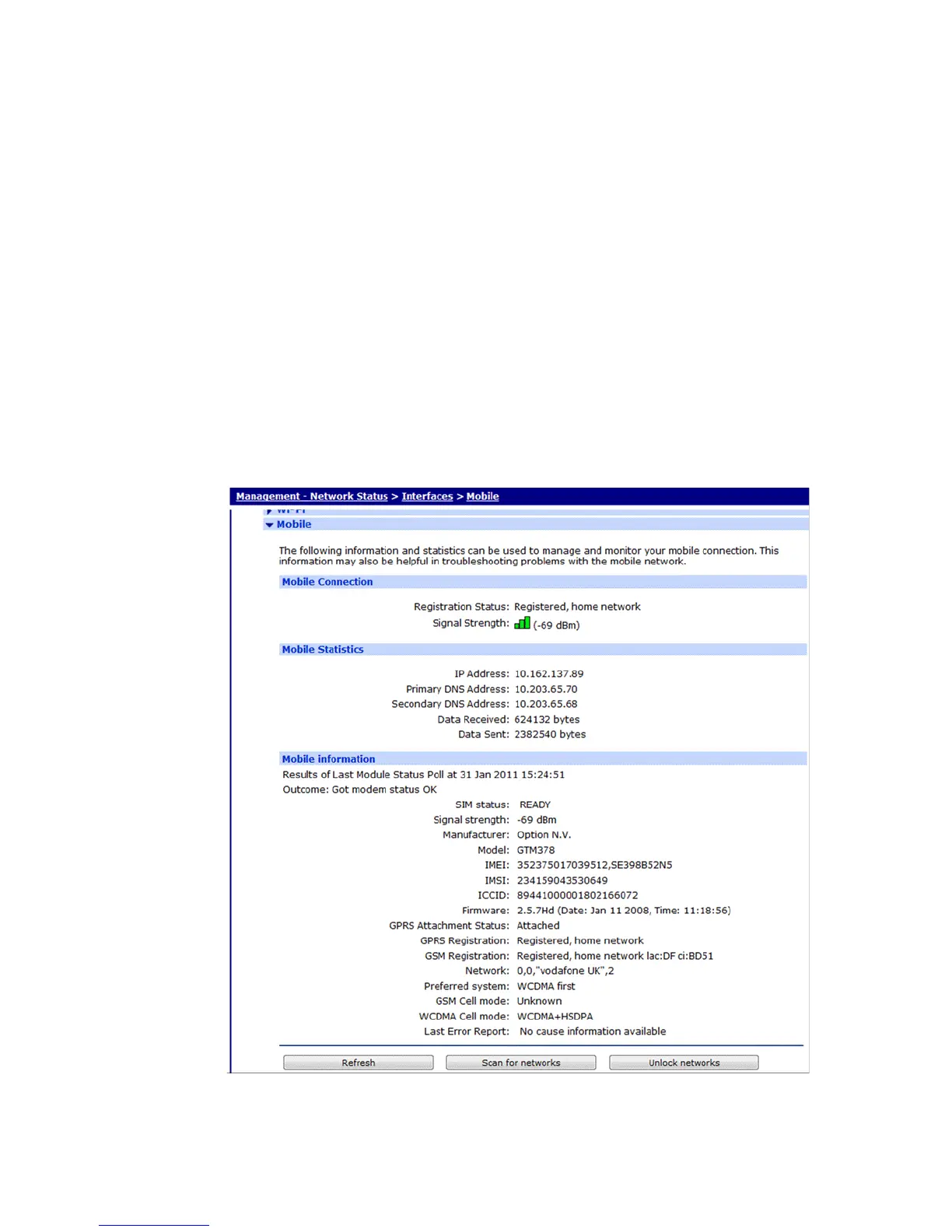Configure and test W-WAN models from the web interface
Digi TransPort User Guide 104
Configure and test W-WAN models from the web interface
1. To configure the TransPort router for the correct APN and PIN code, if any, see Configure
mobile interfaces on page 189 section of this guide.
2. Power up the router and test connection to the wireless network.
3. If you have correctly configured everything, the W-WAN SIM indicator on the front panel
should illuminate green to show that a W-WAN enabled SIM card is present.
4. The router will now attempt to log on to the specified mobile network. If it is able to do so, the
W-WAN NET indicator will illuminate steady.
5. Data passing to and from the network is reflected by the status of the DAT indicator, which
flash greens.
6. If you cannot connect to the network, go to the Management > Network Status > Interfaces
> Mobile web page.
7. Click the Refresh button. A page similar to the following should be displayed. For more on the
Signal Strength status and value displayed, see Signal strength indicators on the Mobile status
page on page 105.
