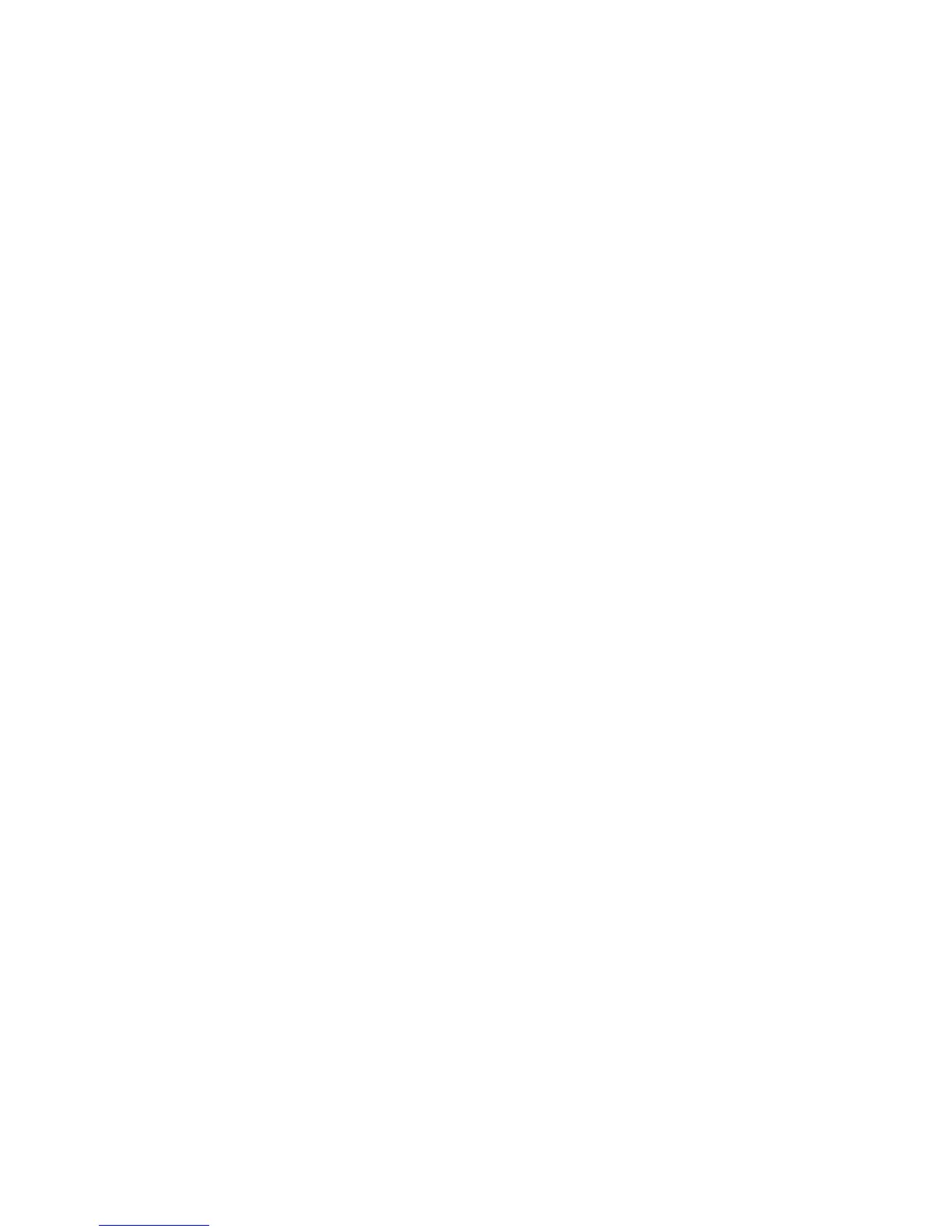Configure Ethernet interfaces
Digi TransPort User Guide 152
Configure Ethernet interfaces
The Configuration > Network > Interfaces > Ethernet page opens to list configuration pages
for each of the available Ethernet instances on the router. Each page allows the user to configure
parameters such as the IP address, mask, gateway, and others.
On routers with only one Ethernet port, if more than one Ethernet instance exist these are
treated as logical Ethernet ports. These instances can be used to assign more than one Ethernet
IP address to a router.
On routers with more than one physical Ethernet port, the Ethernet instances refer to the
different physical Ethernet ports. These routers can be configured for either HUB mode or Port
Isolate mode.
In HUB mode all the Ethernet ports are linked together and behave like an Ethernet hub or
switch. This means that the router will respond to all of its Ethernet IP addresses on all of its
ports (as the hub/ switch behavior links the ports together).
In Port Isolate mode, the router will only respond to its Ethernet 0 IP address on physical port
LAN 0, its Ethernet 1 IP address on physical port LAN 1, etc. The router will not respond to its
Ethernet 1 address on port LAN 0 unless routing has been configured appropriately.
When configured for HUB mode it is important that no more than one of the router’s ports is
connected to another hub or switch on the same physical network otherwise an Ethernet loop
can occur. The default behavior is HUB rather than Port Isolate.
VLAN tagging is not available when the router is configured for Port Isolate mode.
