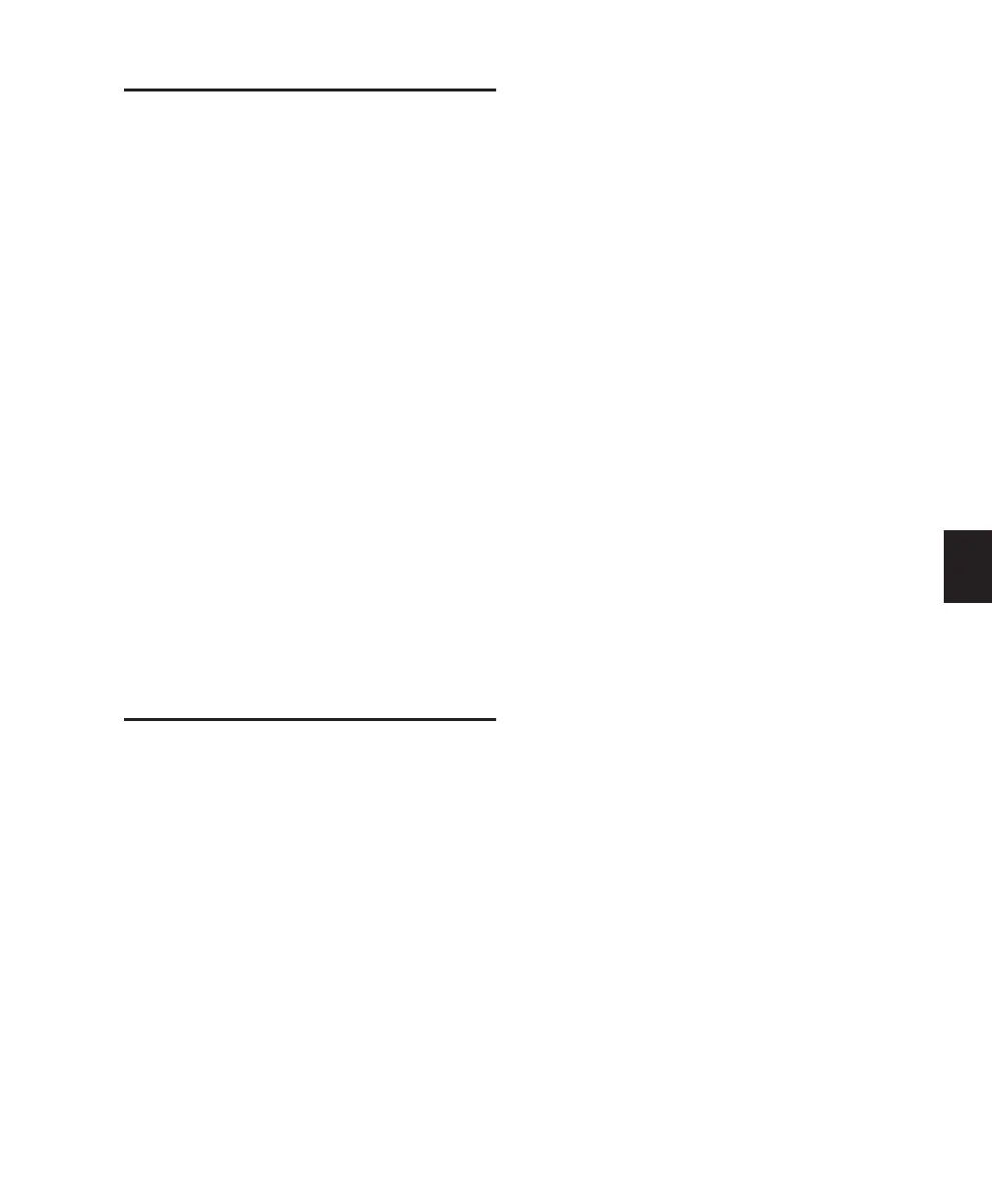Chapter 11: Recording 91
MIDI Recording Modes
By default, when the MERGE REC switch LED is
not lit, MIDI recording is in Replace mode.
Merge and Replace
To toggle between MIDI Replace and MIDI Merge
Record modes:
1 Press MIDI TOOLS in the EDIT TOOLS section.
The MIDI TOOLS switch will flash.
2 Press MERGE REC. The MERGE REC LED will
light, indicating that you are in Merge Record
mode.
3 Press MERGE REC again to toggle back to
MIDI Replace Record mode.
To enable (MIDI) Wait for Note:
1 Press MIDI TOOLS in the EDIT TOOLS section.
The MIDI TOOLS switch will flash.
2 Press WAIT FOR NOTE. The WAIT FOR NOTE
LED will light.
Arming Pro Tools for
Recording
With tracks in record-ready mode and their in-
puts assigned, you are ready to arm Pro Tools for
recording.
REC ARM and MASTER REC
Switches
The REC ARM switches are located directly be-
low the MIC/LINE AMPS and LINE SUBMIXER
sections near the top of each channel strip.
These switches arm disk track channel strips for
recording.
The channel REC ARM switch LED will flash
when a channel is in Record-Ready mode and
lights solid when Pro Tools enters record (record
mode).
To arm Pro Tools for recording:
■ Press the RECORD switch in the Control|24
main TRANSPORT section. It will begin to flash
(red) indicating Pro Tools is ready to record to
disk.
Record-Enabling Tracks
To toggle a track into or out of Record-Ready mode
from the fader section:
■ Press the REC ARM switch on the tracks to
which you would like to record.
Flashing LEDs on the MASTER REC switch and
the selected channel REC ARM switches indicate
Record-Ready mode.
The MASTER REC switch will flash whenever
any channels are in Record-Ready mode. This
can be particularly useful when tracks that are
not displayed within the current bank are armed
for recording.
Shortcuts
To toggle all audio tracks in or out of Record-
Ready mode, do one of the following:
■ Press MASTER REC.
■ While pressing APPLY TO ALL CHANNELS,
press REC ARM on any active audio track.
■ While pressing OPT(ALT)/ALL, press REC
ARM on any active audio track.
