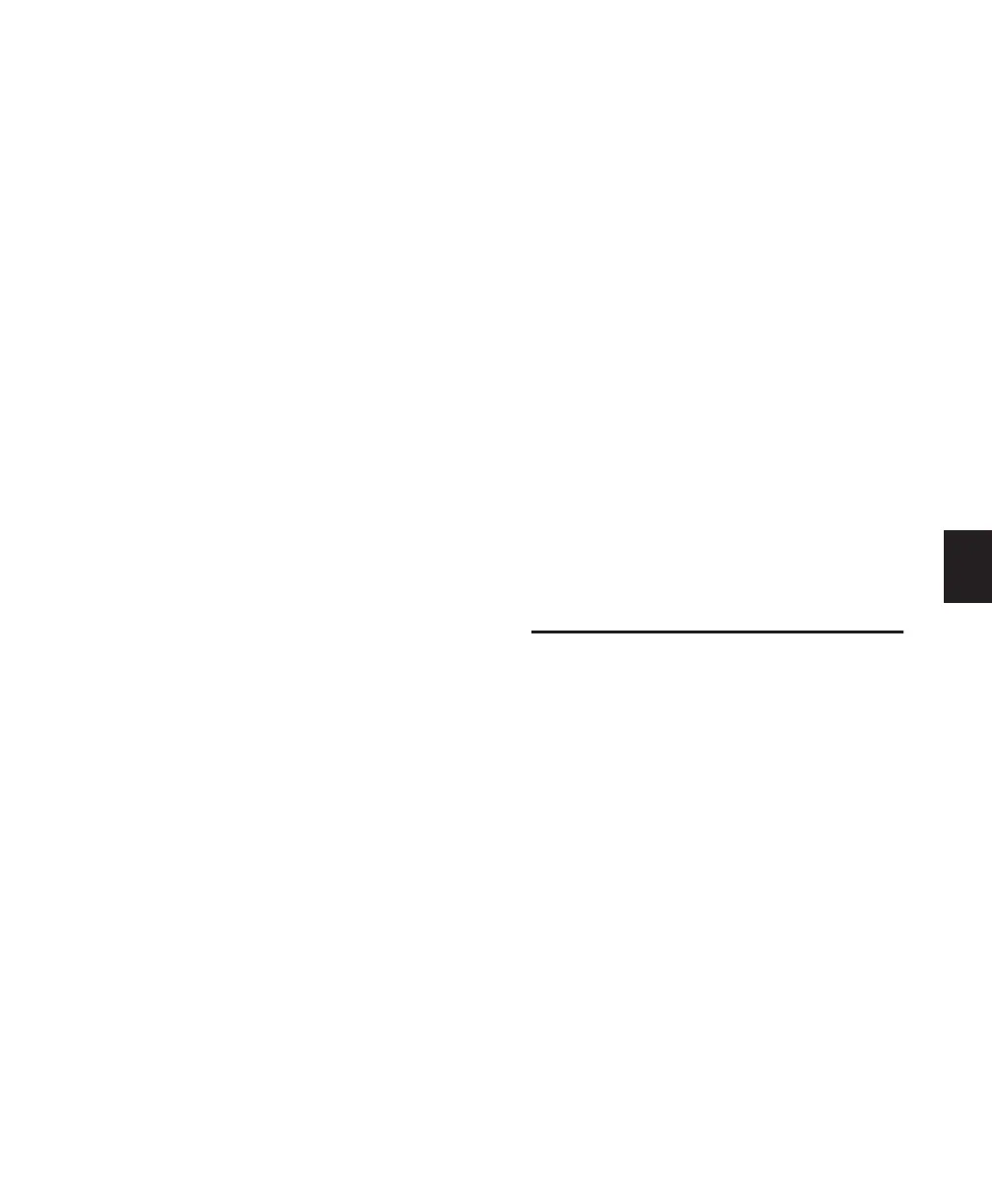Chapter 10: Navigation and Editing 79
To make a selection “on the fly” during playback:
1 Click within the desired track to select it.
2 Press PLAY.
3 As your track plays, press the IN switch to set
the selection start.
4 Press the OUT switch at the point where you
want the selection to end.
To scroll to/view selection start or end:
1 Press NAV.
2 Do one of the following:
• Press OPT(ALT)/ALL+PREVIOUS to scroll to
selection start.
– or –
• Press OPT(ALT)/ALL+NEXT to scroll to se-
lection end.
Moving the Edit Cursor and Edit
Selection to Adjacent Tracks:
The UP/DOWN switches will move the Edit cur-
sor to the next or previous track, and can also be
used to move or extend Edit selections to the
next or previous track.
To move the Edit cursor or an Edit selection to the
previous or next track:
1 Press the NAV or SEL/ADJ switches.
2 Press UP or DOWN to move the cursor or se-
lection to the previous or next track.
To extend an Edit selection to the previous or next
track:
1 Press the NAV or SEL/ADJ switches.
2 While pressing SHIFT/ADD, press UP or
DOWN to extend the selection to the previous
or next track.
Using the Selection Indicators
The Selection Indicators let you define selec-
tions numerically, to make precise selections
based on specific time locations in a session.
To make a selection with the Selection Indicators:
1 Press the “/” (slash) key in the Numeric Key-
pad. The Control|24 Time Display flashes.
2 Type the start, end or length times using the
Numeric Keypad. Use the PREVIOUS and NEXT
switches to select different time fields within
each row.
3 Press the “/” key to go to the next row (Start,
End, Length) in the Selection/Location Indica-
tor window.
4 When you are done, press ENTER.
Pro Tools highlights the selected range of audio
on the currently selected track.
SEL ADJ Mode
In Select Adjust mode, the quadrant switches let
you define and edit selections in combination
with the Scrub wheel.
To activate SEL ADJ mode:
■ Press the SEL ADJ switch. The switch LED
lights solid and the previously lit switch LED
(NAV or ZOOM) will extinguish.
To select and adjust the selections IN point:
■ While rotating the Scrub/Shuttle wheel, press
the PREVIOUS switch.
