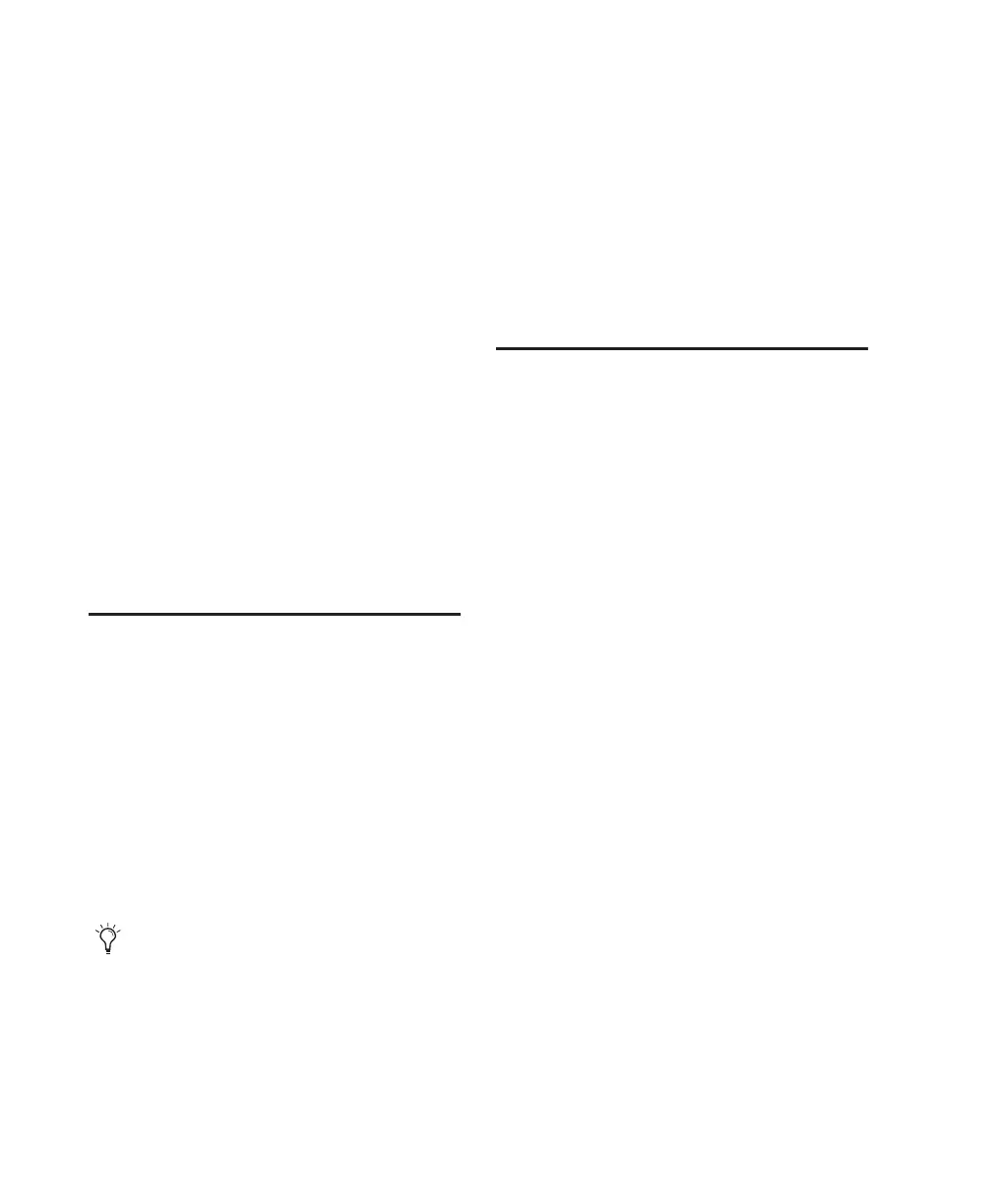Control|24 Guide92
To toggle all MIDI tracks in or out of Record-Ready
mode, do one of the following:
■ While pressing APPLY TO ALL CHANNELS,
press REC ARM on any active MIDI track.
■ While pressing OPT(ALT)/ALL, press MASTER
REC.
■ While pressing OPT(ALT)/ALL, press REC
ARM on any active MIDI track.
To toggle the currently selected tracks in or out of
Record-Ready mode, do one of the following:
■ While pressing the APPLY TO ALL SELECTED
CHANNELS switch, press any selected channel’s
REC ARM switch.
■ While pressing the
OPT(ALT)/ALL+SHIFT/ADD switch, press any se-
lected channel’s REC ARM switch.
■ Press SHIFT/ADD+MASTER REC.
Recording
To initiate recording:
1 Make sure the appropriate tracks are record-
enabled and routed correctly, and that you have
armed Pro Tools and selected a record mode as
described in the previous sections.
2 To begin recording, press PLAY in the Con-
trol|24 main TRANSPORT section. If in Wait for
Note mode, recording will not begin until
Pro Tools receives MIDI input.
RECORD and PLAY will both stay lit for the du-
ration of the recording pass. You can stop re-
cording at any time by pressing STOP (or by
pressing the Space bar on your computer key-
board).
To cancel out of a recording and discard the
current take:
■ Press SHIFT/ADD+STOP.
Record Safe Mode
Pro Tools provides a Record Safe mode to keep a
track in a session from being record-enabled.
This is a way to avoid inadvertently recording
over a track, particularly in large sessions where
some tracks may be outside of the currently vis-
ible bank.
Record Safe mode also expands the uses for the
MASTER REC switch. If you protect selected
tracks with Record Safe mode, then MASTER
RECORD becomes a one-touch way to record
enable the remaining tracks.
To enable record safe status on a channel strip:
1 Press REC SAFE.
2 Do one of the following:
• Press REC ARM on the channel you would
like to put into Record Safe mode.
– or –
• While pressing (CTL), press the channel
REC ARM switch.
The REC SAFE LED will light when any tracks are
placed in Record Safe mode.
For instructions on configuring the foot-
switch UTILITY options for play/stop,
record, or remote talkback, refer to
Appendix B, “Utility Functions.”
