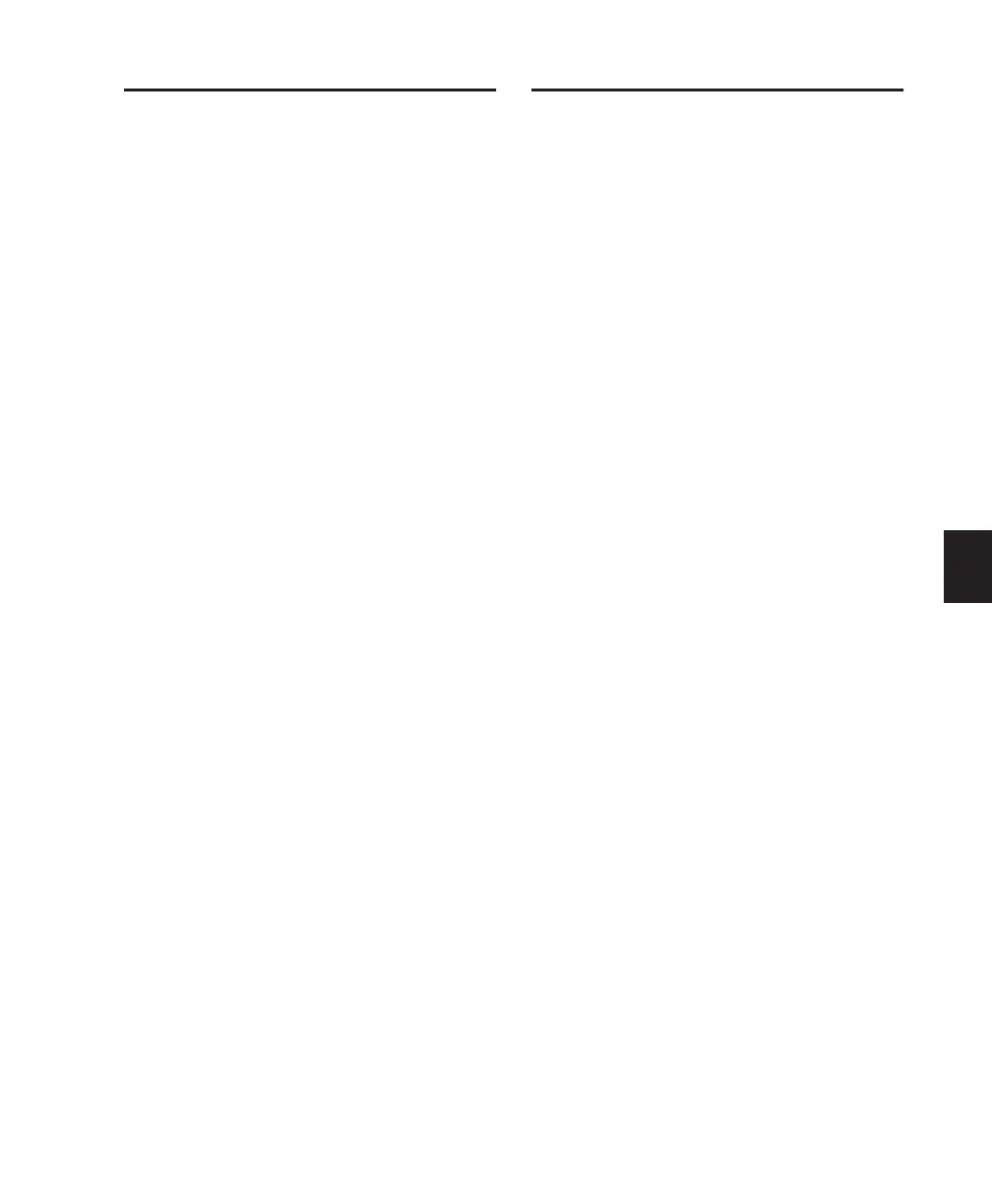Chapter 6: Starting Up and Configuring Control|24
37
QuickStart System Test
This section takes you through a basic system
test to make sure that hardware, software, and
connections are all configured and functioning
properly. The test employs the Demo Session
that is included on the Pro Tools Installer disc.
To begin:
■
Launch Pro Tools and open the Demo Ses-
sion, or any available session.
To play a session:
1
Adjust the monitor output level from the
Control Room Monitor section, using the
Main Monitor Level knob to start with the vol-
ume low enough to avoid any ear or speaker
damage.
2
Press PLAY on the Control|24 Transport.
3
Adjust the main volume using the
Main Monitor Level knob.
4
To stop playback, press STOP (or press the
Space bar of your computer keyboard).
If you weren’t able to play and hear the session,
refer to “Troubleshooting” on page 38.
Setup and Configuration
Options
Control|24 provides the following monitoring
modes and options, listed below with a descrip-
tion of the default (factory) settings.
For instructions on settings for the Control
Room Monitor Section, see Appendix B, “Utility
Functions” and Chapter 8, “Control Room
Monitor Section.”
Stereo, Single-Source
Input/Monitoring
In this mode, only one single stereo input
source can be monitored through Control|24 at
a time. This is also known as X-Or selection.
Internal Talkback (Built-In Talkback Mic)
In this mode, the built-in Talkback mic supplies
input to the Control|24 Talkback buss.
Monitoring Modes
Control|24 provides selectable stereo and sur-
round monitoring modes. See Chapter 8, “Con-
trol Room Monitor Section” for more informa-
tion about these modes.
To select Stereo or Surround Monitoring Modes:
■
Press one of these three MONITOR MODE
switches in the Control Room Monitor section:
• STEREO
• LCRS
• 5.1
