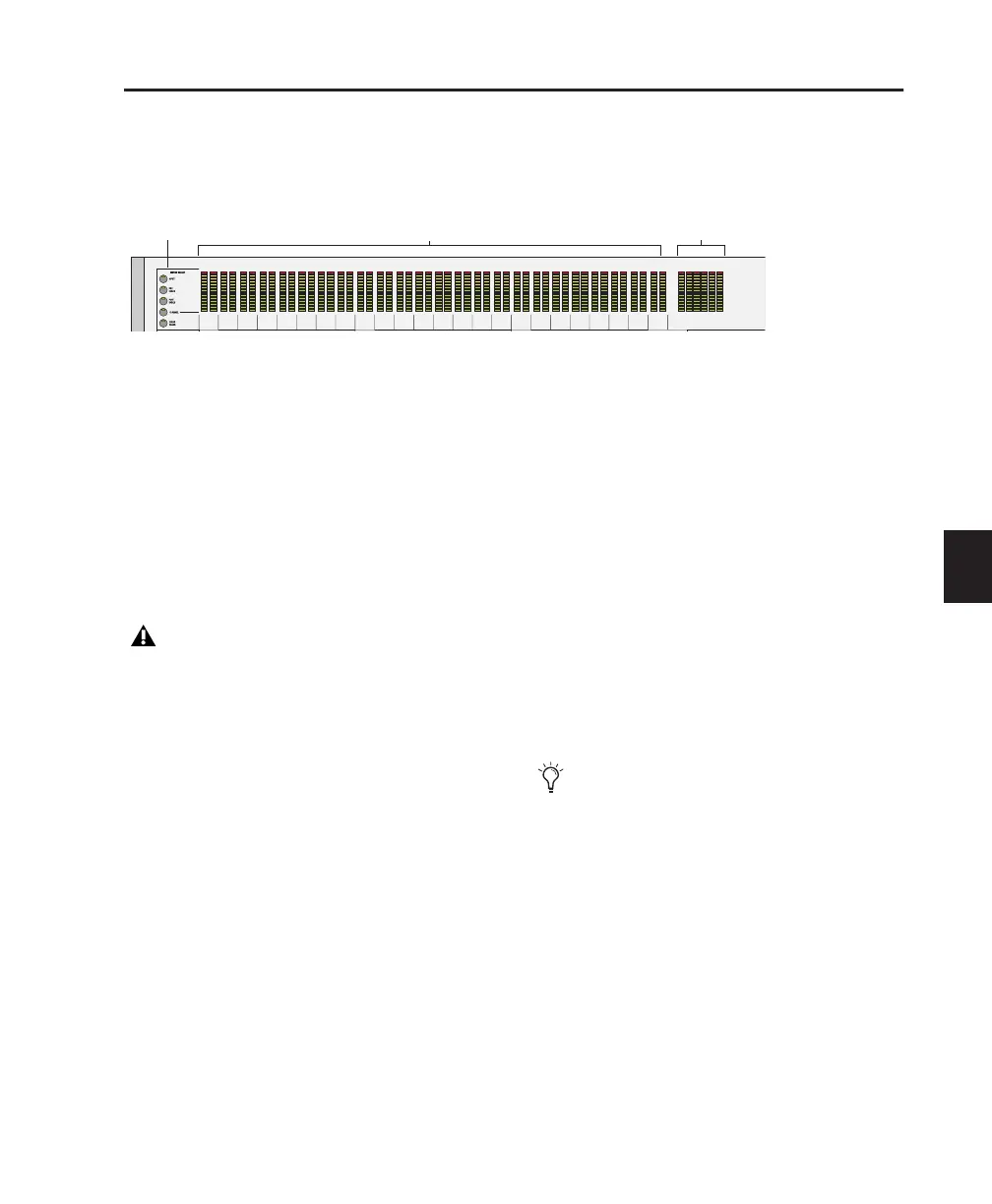Chapter 7: Overview and Basics 51
Meter Section Overview
Along the top of Control|24 are 24 stereo, 14-segment LED Channel meters at the top of the Fader sec-
tion, and six Output meters above the Main section.
Channel Meters Pre-fader or post-fader level in-
dication of individual channels. Mono channels
activate the left side of the meter pair only.
Output Meters Mirror the first six Output meters
of the primary Digidesign audio interface, show-
ing the current Pro Tools Meter path as selected
in the I/O Setup dialog. The Output meters dis-
play two-, four-, or six-channel output, depend-
ing on the current Stereo or Surround mode.
Control|24 meters follow Pro Tools Peak Indica-
tion preferences, and are identical in operation
to the meters on Digidesign audio interfaces.
To clear all clipped meters and held peaks:
■ Press the CLEAR PEAKS switch to the left of
the channel meters.
Channel Meter Options
Control|24 provides five meter options, avail-
able using the switches to the left of the channel
meters. These switches select the mode of meter-
ing for the 24 channel meters.
To configure the channel meters:
1 Press the desired mode using the switches in
the METER SELECT section:
• Press PRE FADER to enable pre-fader meter-
ing.
• Press POST FADER to enable post-fader me-
tering.
• Press CLEAR PEAKS to clear all meters.
Figure 2.
Channel meters
Output meters
Meter options
Pro Tools on-screen 5.1 meters are always
mapped according to the Film standard
L, C, R, Ls, Rs, LFE. Output meters on
Control|24 and Digidesign audio inter-
faces, however, follow channel mapping in
I/O Setup. See “5.1 Surround Monitoring
and Control Room Options” on page 25.
At the present time, the INPUT and CHAN-
NEL switch is not implemented.
