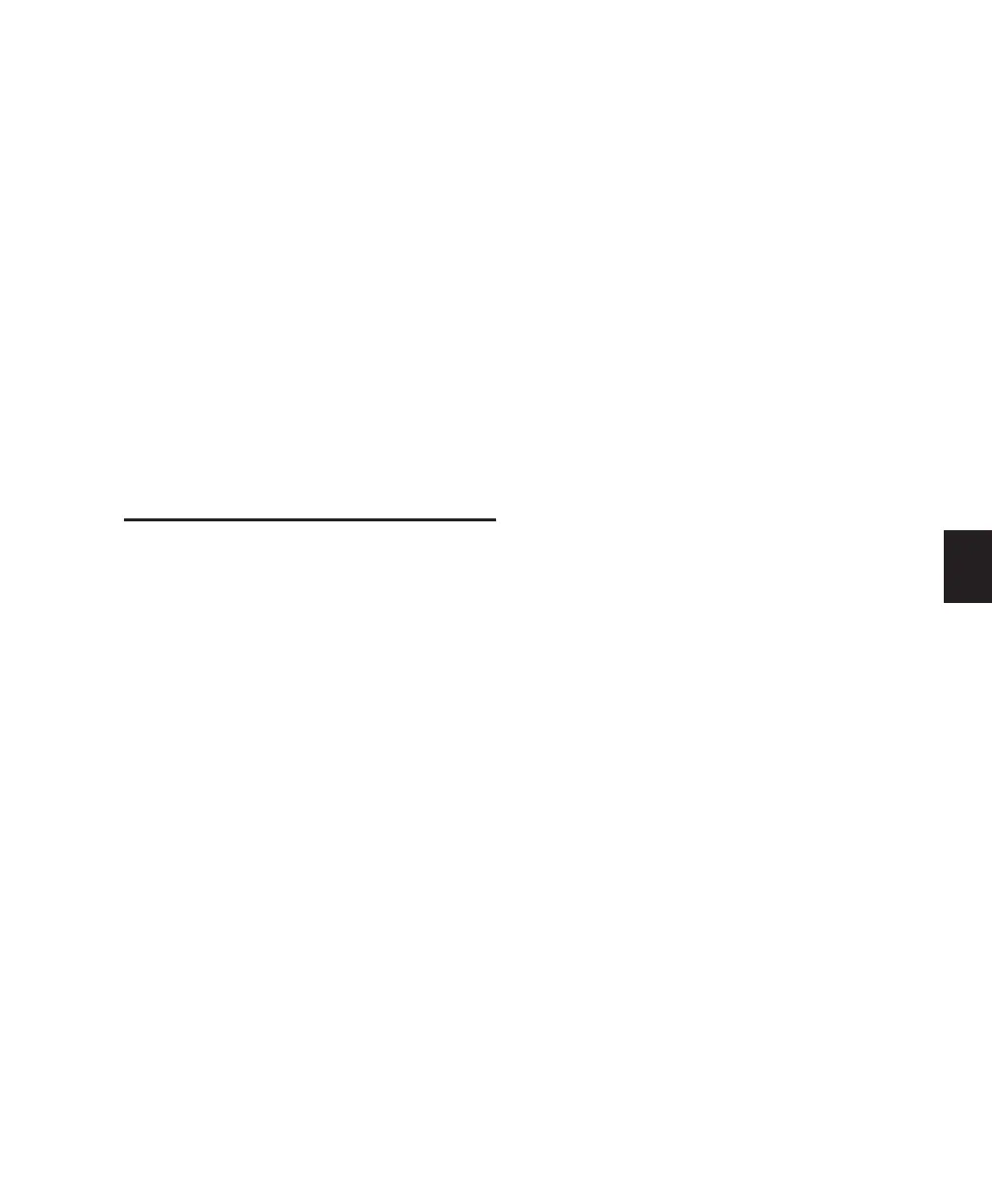Chapter 14: Automation 125
To disable a plug-in parameter from automation:
1 Select the desired plug-in to make it the con-
troller focus.
2 Press the AUTO/SELECT switch.
3 Press the encoder switches below the parame-
ter names in the scribble strips that you want to
suspend from automation.
4 Pressing a lit parameter encoder switch will
toggle the automation arming off. The LED will
extinguish and “AUTO” followed by “OFF” will
flash briefly in place of the parameter name in
the scribble strips.
Refer to the Pro Tools Reference Guide for more in-
formation about automating plug-ins.
Automating Plug-In Flip Mode
To enable plug-in automation in Plug-In Flip mode:
1 Make sure the plug-in’s track is in an automa-
tion writing mode (Write, Touch, or Latch, or a
Trim mode).
2 Make sure that plug-in automation recording
is enabled (the PLUG-IN switch should be flash-
ing in the ENABLE column of the master AUTO-
MATION section).
3 Press a channel AUTO switch, corresponding
to the plug-in parameter you want to automate.
When a parameter is armed for automation, the
AUTO LED flashes. When automation is being
written the AUTO LED remains lit.
