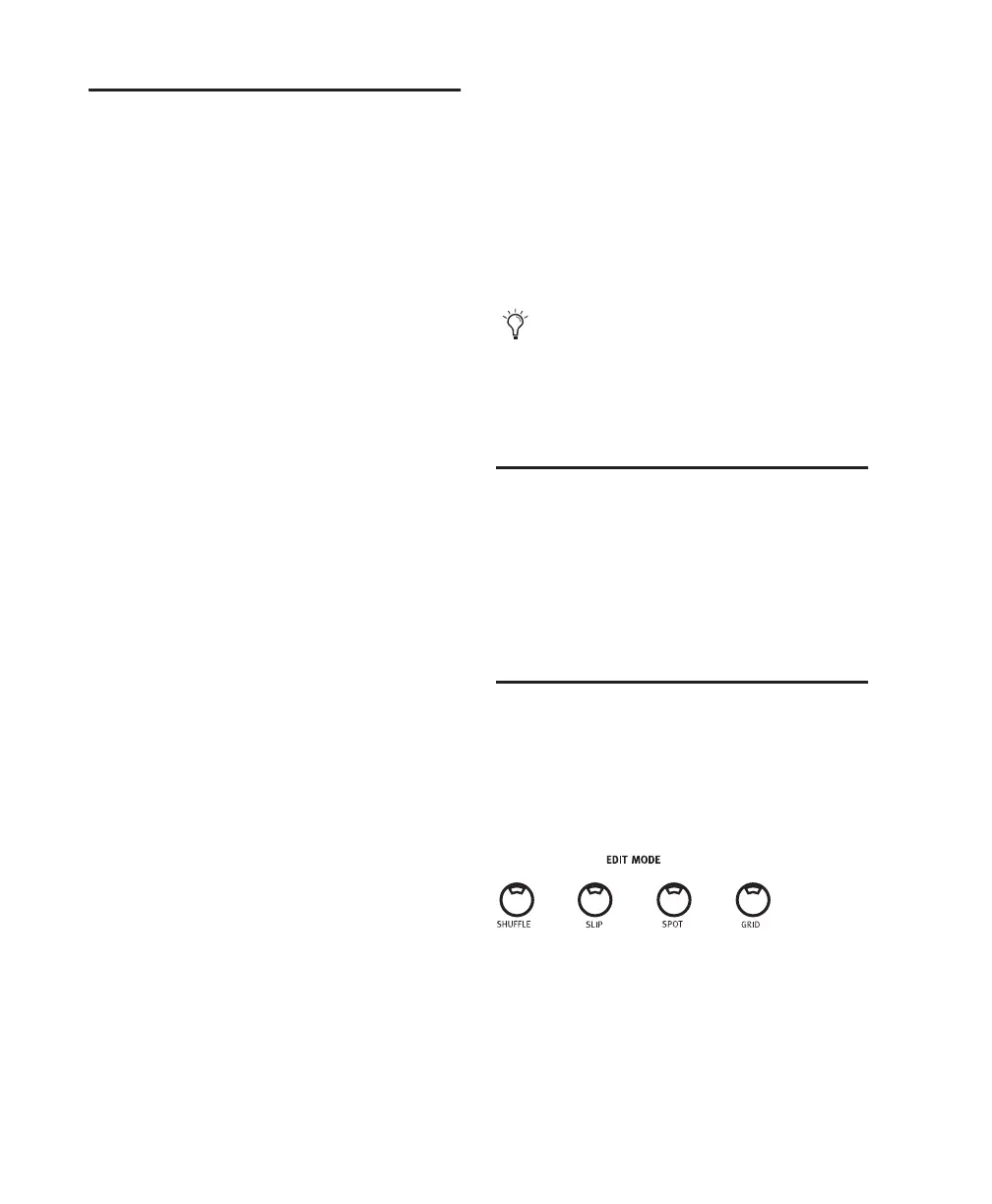Control|24 Guide82
Edit Tool Selection
The Trimmer, Grabber, and Pencil each have
different tool options available from their pop-
up menus in the Edit window in Pro Tools.
These tool options can be selected from Con-
trol|24 by repeatedly pressing the TOOL switch
to step through the options.
To select an edit tool:
■ Press the appropriate Edit Tool switch: TRIM,
SELECT, GRAB, or PENCIL.
To select the SmartTool:
■ Press any two of the following simulta-
neously: TRIM, SELECT, and/or GRAB.
Selecting Regions
To select the next or previous region in a track:
■ Place the edit cursor in playlist of the desired
track, or select a region in that track, while in
Navigation mode.
• CTL/CLUTCH+NEXT: selects the next re-
gion.
• CTL/CLUTCH+PREVIOUS: selects the pre-
vious region.
To extend the selection to next/previous regions:
1 Place the edit cursor in the playlist of the de-
sired track, or select a region in that track, while
in Navigation mode.
2 Press CTL/CLUTCH+SHIFT/ADD+NEXT. To
extend the selection to include whole regions
prior to the current selection, press
CTL/CLUTCH+SHIFT/ADD+PREVIOUS.
Cut, Copy, Paste and Delete
Once a region is selected, you can use the CUT,
COPY, PASTE, and DELETE switches to perform
these standard operations with the selected re-
gion. These switches are located in the EDIT
FUNCTION section.
Edit Modes: Slip, Shuffle,
Spot and Grid Modes
Control|24 enables you quickly select the de-
sired Edit Mode by selecting the appropriate op-
tion from the EDIT MODE section.
To select an edit mode:
■ Press the appropriate switch in the EDIT
MODE section (SHUFFLE, SLIP, SPOT, or GRID).
The selected mode switch will light when en-
gaged to indicate the current mode.
When multiple tracks are selected, the re-
gions in the
guide track are used. The guide
track is the first track containing a selection,
that will be the first, or top-most, track in
the Edit window.
