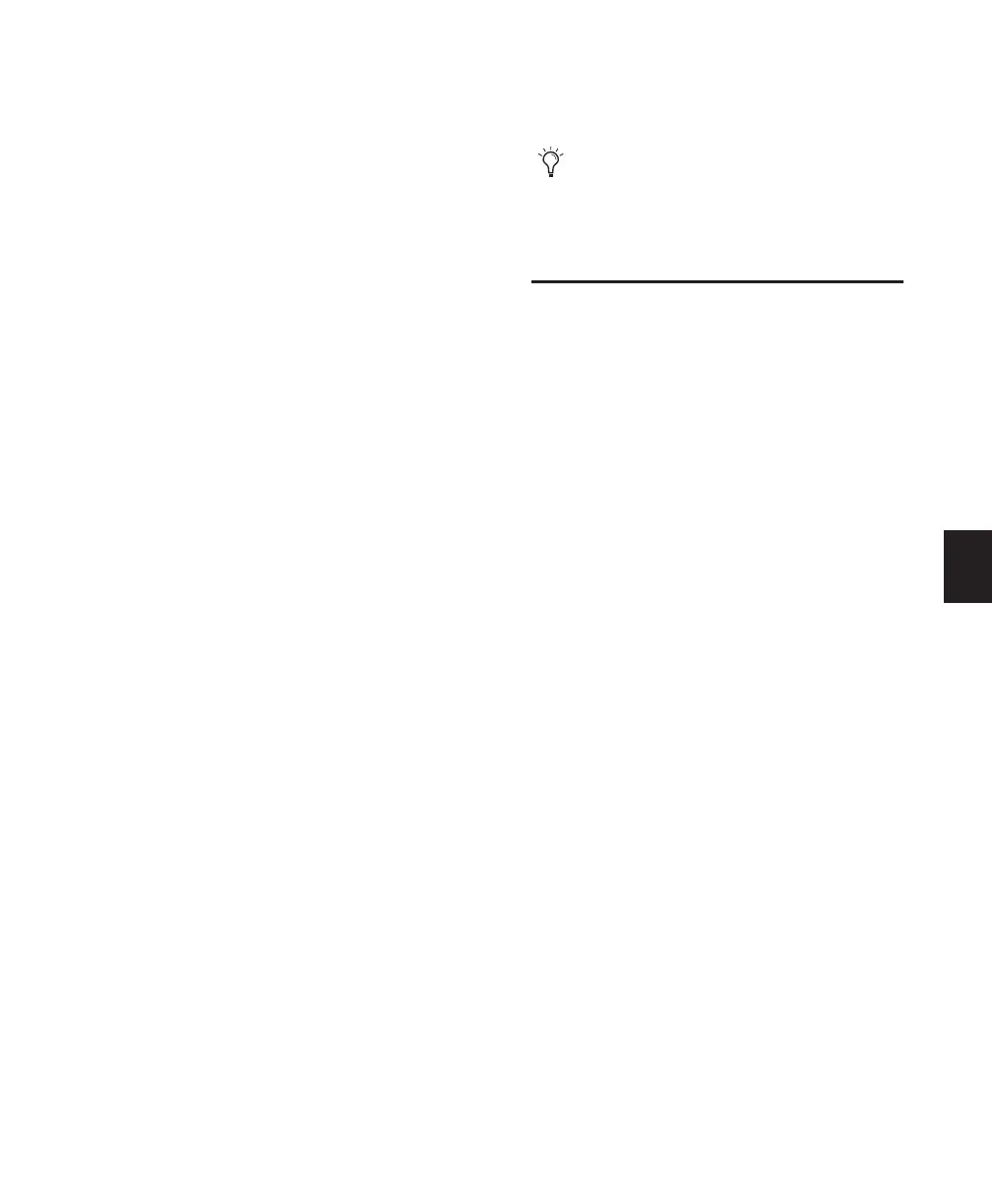Chapter 13: Plug-Ins and Inserts 111
To assign a plug-in to all tracks simultaneously:
1 Assign plug-ins as described above.
2 Before confirming the assignment, do one of
the following steps:
• While pressing the APPLY TO ALL CHAN-
NELS switch, press the flashing encoder
switch that corresponds to the insert posi-
tion being assigned.
– or –
• While pressing the OPT(ALT)/ALL switch,
press the flashing encoder switch that cor-
responds to the insert position being as-
signed.
The selected plug-in will be instantiated in the
same insert position across all channels.
To assign a plug-in to selected tracks:
1 Press the CHANNEL SELECT switches on the
channels you want to affect.
2 Assign plug-ins as described above.
3 Before confirming the assignment, do one of
the following steps:
• While pressing the APPLY TO ALL SE-
LECTED CHANNELS switch, press the
flashing encoder switch that corresponds
to the insert position being assigned.
– or –
• While pressing the
OPT(ALT)/ALL+SHIFT/ADD switch, press
the flashing encoder switch that corre-
sponds to the insert position being as-
signed.
The selected plug-in will be instantiated in the
same insert position across all selected channels.
Editing Plug-Ins
Once a plug-in has been assigned to an insert
position, you can bring up the parameter pages
for editing. The INSERTS switch will access all
inserts on a channel, while the DYN and EQ
switches will access only dynamics and equal-
ization plug-ins, respectively.
To edit any assigned plug-in with the INSERTS
switch:
1 Press the INSERTS switch on the channel con-
taining the plug-in you want to edit. The chan-
nel's inserts (if any) are listed in the scribble
strips.
2 Press the encoder switch under the plug-in
you want to edit.
3 Press INSERTS/PARAMS.
4 The parameters of the plug-in are displayed on
the channel scribble strips, and are enabled for
adjusting.
5 Press the channel’s INSERTS switch, or press
INSERTS/PARAMS again, to exit the parameters
editing mode and return to the sends selection
mode.
When scrolling through input, output, or in-
sert options, the currently selected assign-
ments will be indicated by a “>“symbol in
front of the assignment name.
