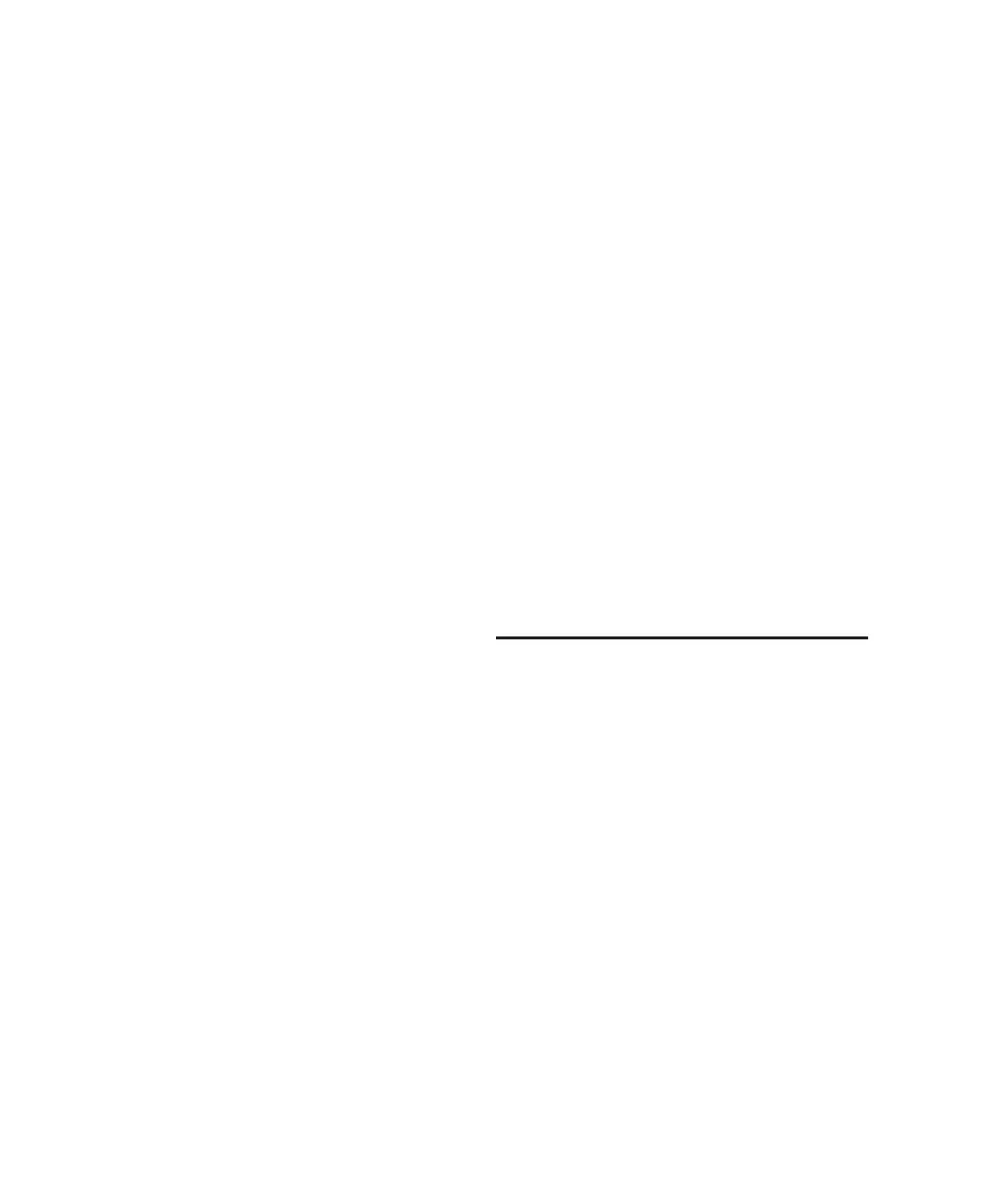Control|24 Guide78
To create a memory location with a specific
numerical address:
■ Enter a decimal, a number key (or keys), then
press ENTER.
If available, a memory location will be assigned
to that number/address.
To recall a memory location:
■ Enter a decimal, then a number, then a deci-
mal.
– or –
■ Click on the desired memory location switch
in the Memory Locations window.
To delete a memory location
■ Click a memory location in the Memory Loca-
tions window, while pressing OPT(ALT)/ALL.
To delete all memory locations:
■ Click any memory location in the Memory
Locations window, while pressing
OPT(ALT)/ALL+SHIFT/ADD. This can be un-
done with UNDO.
To edit a memory location:
■ Double-Click the location in the Memory Lo-
cations window. This lets you change settings
for the memory location as well as “move” the
marker/memory location from its original loca-
tion to the current playback/insertion point.
Creating Selections Using
Memory Locations
Here are a few more techniques for making se-
lections.
To create a selection using two memory locations
or markers as the in and out points:
1 Recall the memory location of the desired se-
lection start point by using the Numeric Key-
pad:
• Press decimal (“.”).
• Enter the location number.
• Press decimal.
2 Recall the memory location of the desired se-
lection end point by using the Numeric Keypad:
• Press decimal.
• Enter the location number while pressing
SHIFT/ADD.
• Press decimal.
Creating On-Screen
Selections
Control|24 lets you select audio and MIDI data
in several different ways:
• On-the-fly by dropping in and out points.
•With the Scrub/Shuttle wheel.
• By selecting the area between memory loca-
tions.
• Using the Scrub/Shuttle wheel in Select/Ad-
just mode.
