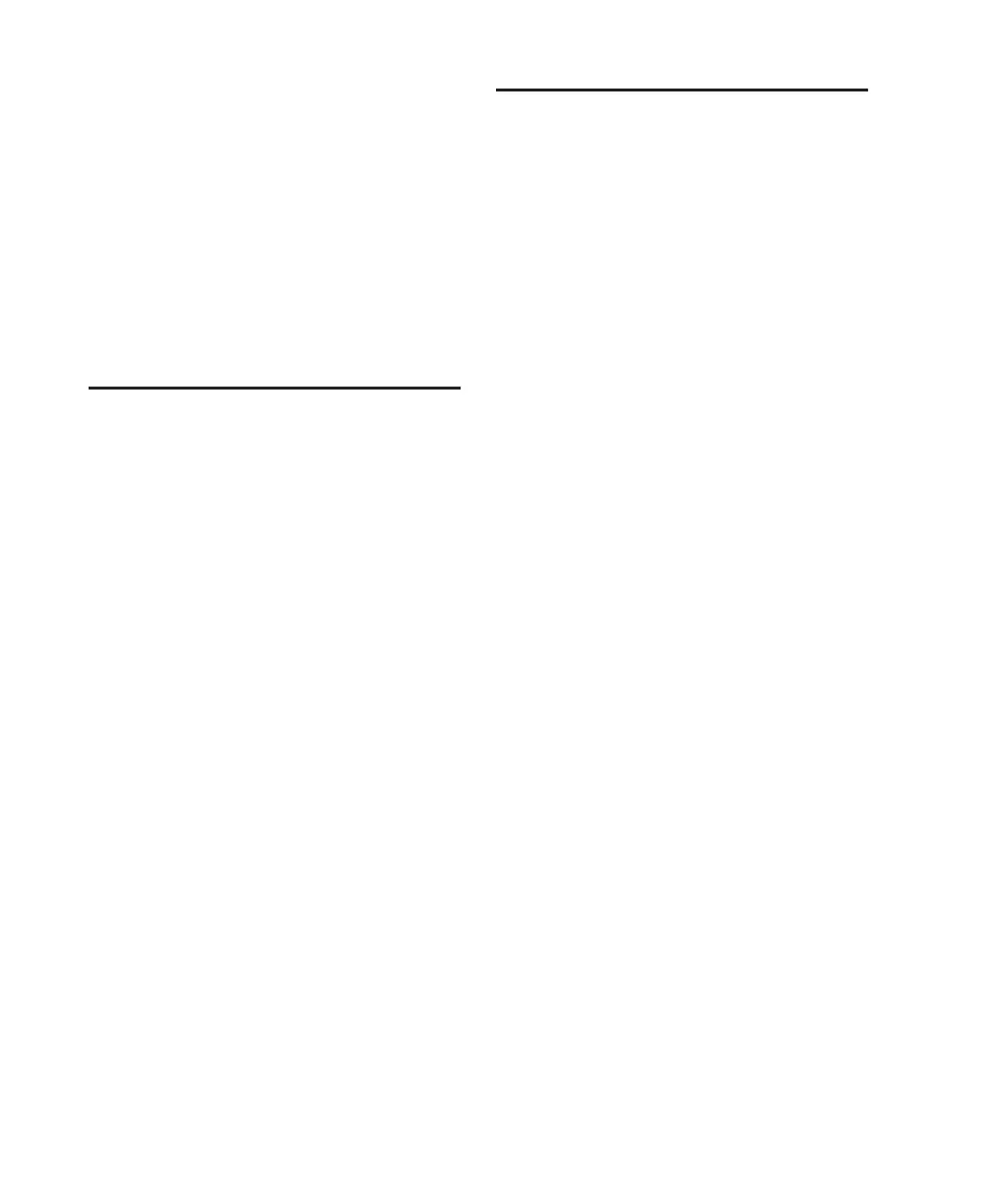Control|24 Guide116
To open a the current controller focus plug-in
window:
■ Press the unlit PLUG-IN switch.
To close the current controller focus plug-in
window:
■ Press the lit PLUG-IN switch.
To close all open plug-in windows:
■ Press OPT(ALT)/ALL+PLUG-IN.
Plug-In Flip Mode
Plug-In Flip mode maps plug-in parameters to
the faders.
The primary advantage to this is increased con-
trol, as afforded by the touch-sensitive, long-
throw faders on each channel.
To engage Plug-In Flip mode:
■ While in plug-in Parameters mode, press FLIP.
The faders take control of the parameters that
were controlled by each channel’s encoder knob
in regular Parameters mode.
The encoder switches retain their previous func-
tionality from normal Parameters mode as pa-
rameter selection or bypass switches.
Press the flashing FLIP or ESC/CANCEL switches
to leave Plug-In Flip mode.
To select a different plug-in page:
■ If flashing while in Plug-In Flip mode, press
the CHANNEL BAR SCROLL section switch la-
beled < MORE or MORE > to see the next bank of
parameters to the left or right, respectively.
Plug-In Safe Mode
Pro Tools provides a Plug-In Safe mode to keep a
plug-in’s automation data from being overwrit-
ten.
To enable or disable Plug-In Safe status for a plug-
in:
1 Open a plug-in in Parameters view.
2 Press PLUG-IN SAFE.
The PLUG-IN SAFE switch LED will light to indi-
cate that the plug-in is protected from being
overwritten.
