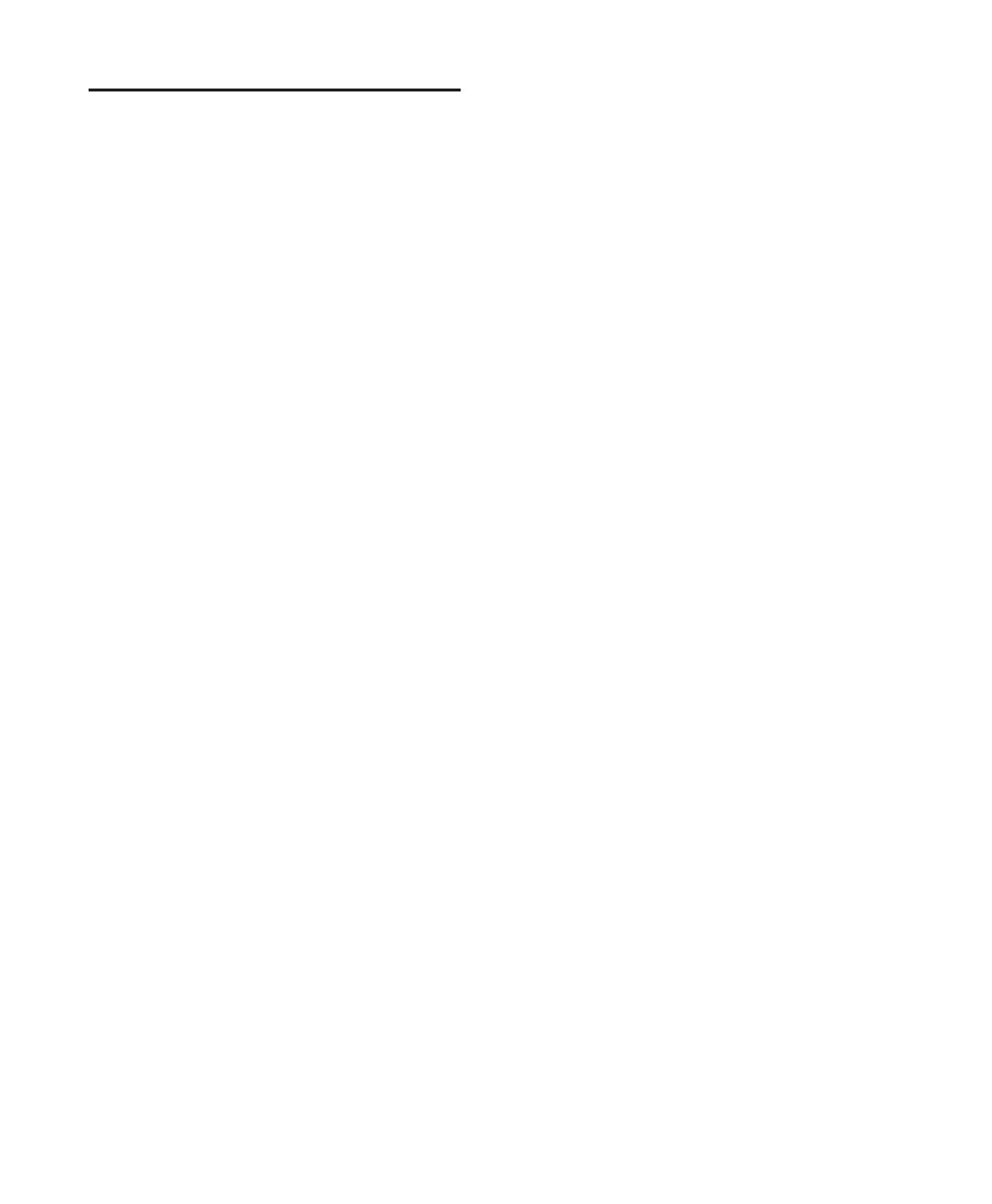Control|24 Guide136
Fader Test Pages
The Fader test mode allows you to test the oper-
ation of the touch sensing, moving faders on
Control|24.
To access Fader Test modes:
1 Press the flashing encoder switch below the la-
bel “Fadr.”
2 Press the flashing encoder switch located be-
low the menu item of choice to enter the fader
test mode desired.
3 Press the flashing encoder switch below the
scribble strip display that shows “Exit” to exit
the menu and return one level up. You can also
press the flashing UTILITY switch to exit the
UTILITY mode entirely and revert to the previ-
ous Control|24 operating state. All fader test
routines will time out after 3 minutes of opera-
tion in order to conserve fader life.
Step Test Mode
Step test mode places the faders on Control|24
in a test mode where the faders jump, lock-step,
to fader positions which are determined by ad-
justing the scrub/shuttle wheel. When this
mode is first engaged, the faders will jump to
mid position (approximately 512 steps).
When “Step” fader test mode is engaged:
• The encoder switch LED located below the
scribble strip which shows “Step” will light
solid indicating that this is the chosen test
mode.
• All other display test menu items shown on
the scribble strips as well as their associated
flashing encoder switch LEDs, will remain vis-
ible in this test mode.
• The scribble strip displays will toggle back and
forth between the step values and the switch
labels. This allows you to select another dis-
play test mode without the need to first “Exit”
this mode.
• The fader position value will be shown in
these scribble strips and will be updated in
real-time as the faders “step.” Values will
range from off (value of “0000”) to full-on
(value of “1023”).
• Rotate the scrub/shuttle wheel to adjust the
step level that the faders use. Turning the
wheel to the left decreases the step level while
rotating the wheel to the right increases the
step distance.
• Press the flashing encoder switch located be-
low the scribble strip showing another test
mode to simultaneously disengage the fader
step test mode and enter the newly selected
mode. The encoder switch LED for the new
choice will light solid while the other choices
flash.
• When finished, press EXIT.
