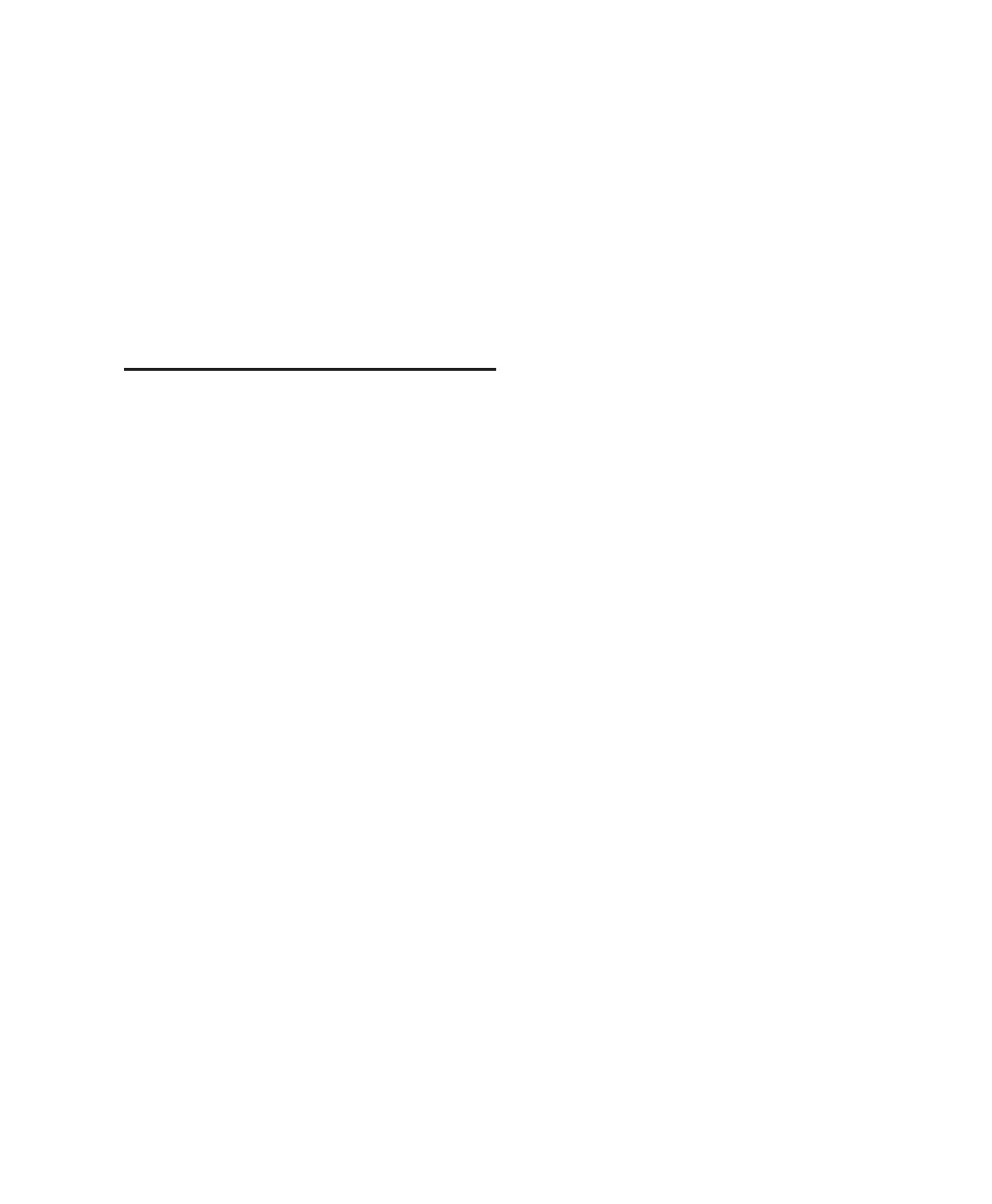Appendix B: Utility Functions 141
8 Press the flashing encoder switch below the
scribble strip showing “Yes” to reset Control|24
to the default factory settings.
9 Control|24’s settings will be reset, the Sys Re-
set menu will be exited and the system will be
placed in the main UTILITY menu.
You can also press the flashing UTILITY switch
to exit the UTILITY mode entirely and revert to
the previous Control|24 operating state.
System Diagnostics
Control|24 will include diagnostics to be run at
startup, and a separate, comprehensive routine
involving loop-back. In this way, the customer,
or Digidesign Customer Service, can confirm
that a customer’s Control|24 is fully functional.
Startup Routine/Diagnostics
This power-up start-up diagnostic routine,
should, at minimum, check fader travel calibra-
tion on each channel. In addition, all internal
boards should have brief basic “handshake” rou-
tines that check with Control|24’s CPU.
The following functions will be checked:
• Communication board RAM check.
• Communication board Ethernet connection.
• Establish and check communication to the
Mac or PC, if turned on.
• Establish and check communication to Pro
Tools, if launched.
• Check encoder boards.
• Control|24 moves its own faders through
their travel and reports any non-responding
faders.
• Once the initial start-up sequence is com-
plete, the Control|24 scribble strips should
display a message like “Welcome to Con-
trol|24.”
• If communication has been enabled between
Control|24 and Pro Tools in the Pro Tools Pe-
ripherals dialog, one of two generic messages
will be displayed on the channel scribble strip
displays.
• If bi-directional communication has not yet
been established, or has been disrupted, the
message will read “Control|24 has gone off
line and is waiting for Ethernet input.”
• If bi-directional communication has been es-
tablished, the message will read “Open or cre-
ate a Pro Tools session to begin.” This is
simply a banner message and no switches will
be active.
• When a session is loading the banner message
“Pro Tools Session is Loading, Please Wait”
will be displayed in the scribble strips to alert
you that something is happening and their
system has not crashed.
