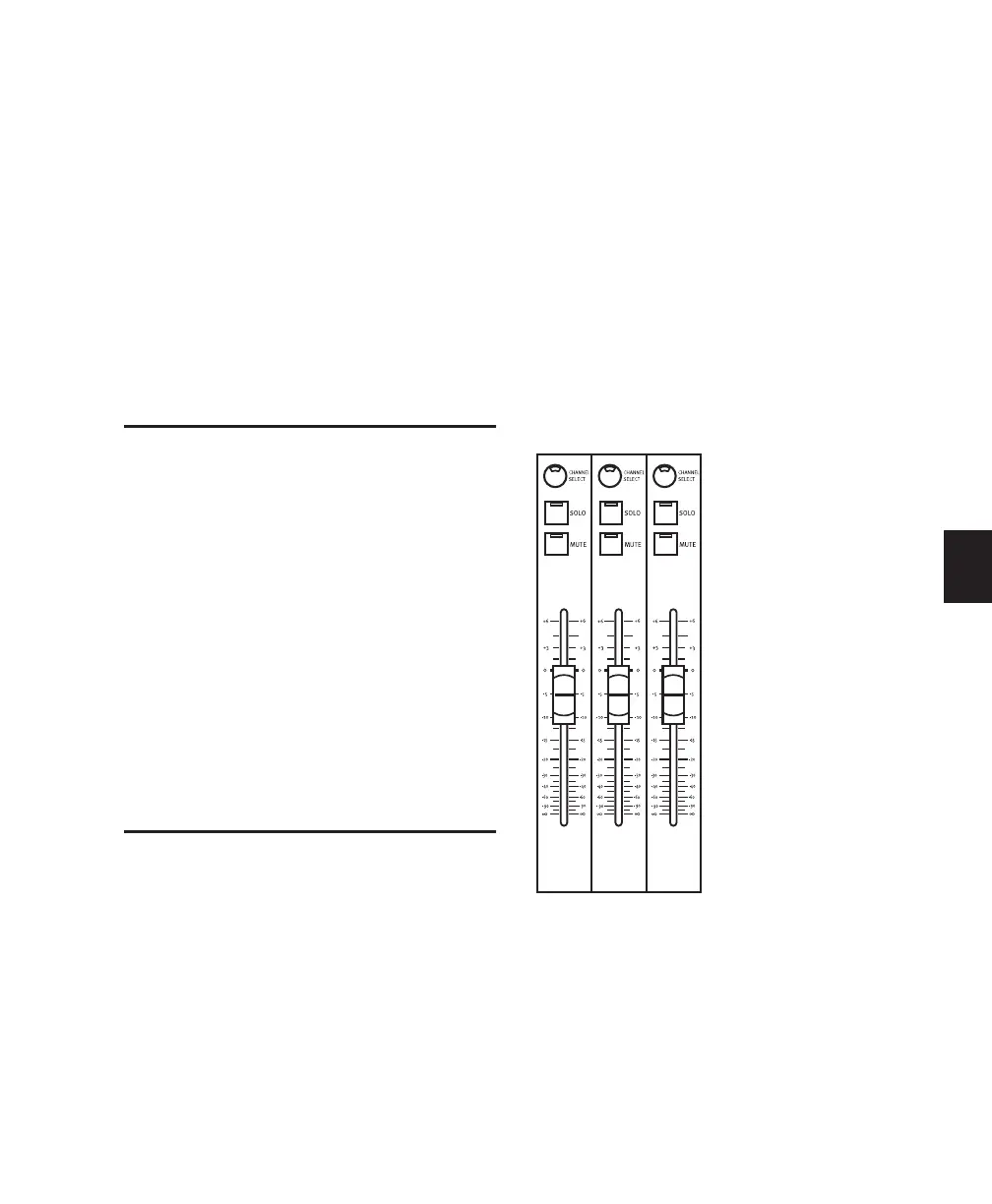Chapter 9: Working with Tracks 61
Chapter 9: Working with Tracks
This chapter describes the components of the
fader section, and explains each function in
channel-specific tasks.
Fader Banks
Channels are arranged in sets of 24 contiguous
strips, referred to as banks.
Pro Tools and Control|24 Bank
Indicators
Pro Tools indicates the currently active Con-
trol|24 bank with a colored outline around the
currently focussed bank (tracks), sends, or plug-
ins. If there are fewer than 24 channels/tracks
on-screen, they appear as active faders on Con-
trol|24 from left to right; unused faders remain
blank.
Channel Faders
Each channel has its own touch-sensitive, mo-
torized fader for level control of audio and MIDI
tracks, Auxiliary Inputs and Master Faders. In
the Flip modes, other parameters such as send
levels or individual parameters of a plug-in can
be controlled by the faders.
The Control|24 fader section shows a printed
scale to +6 dB. However, when Fader Gain is set
to +12 dB in Pro Tools, the appropriate volume
levels are shown in the Control|24 Channel
Scribble Strips.
