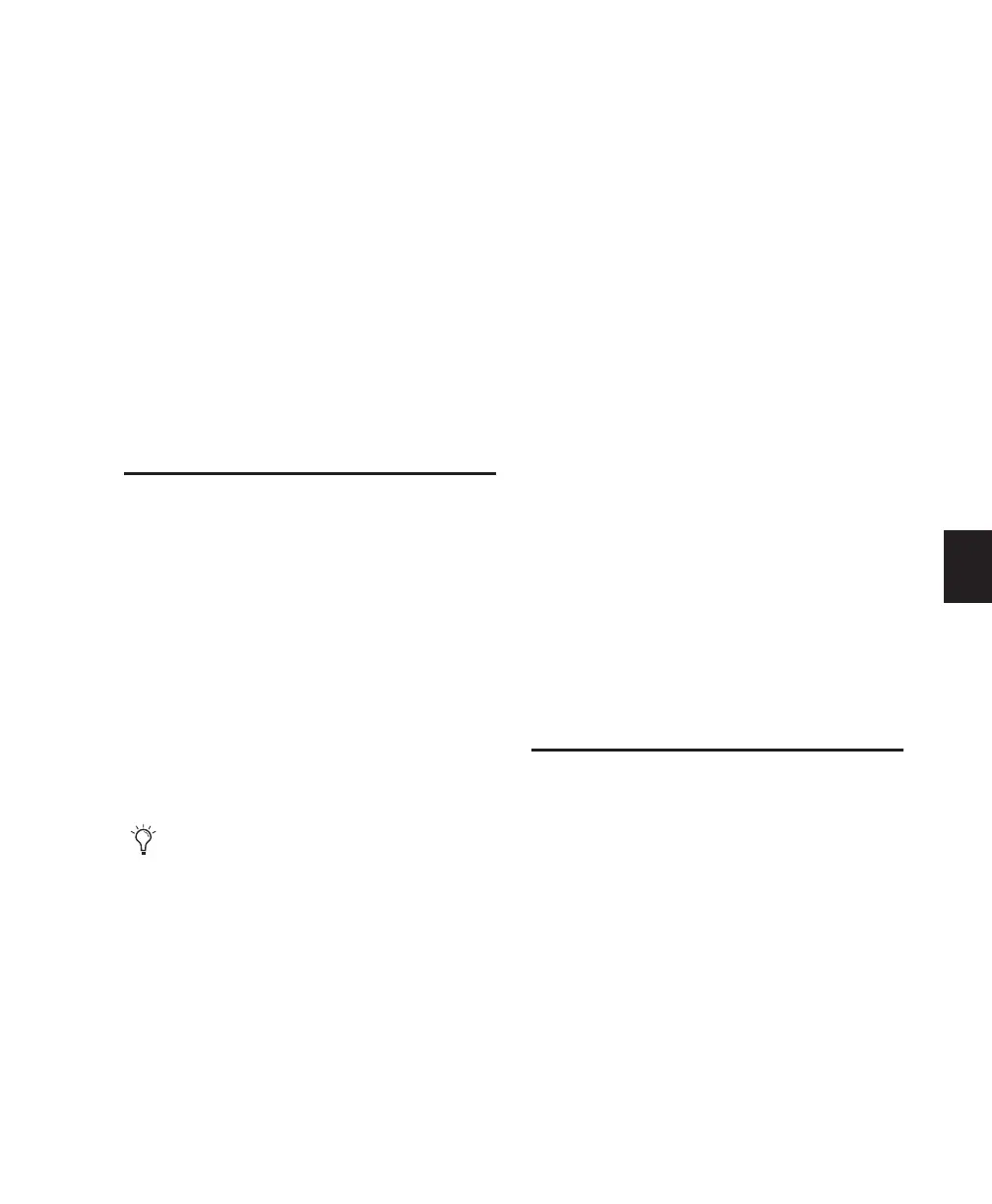Chapter 12: Mixing 101
Chapter 12: Mixing
Control|24 provides comprehensive support for
the Pro Tools mix environment. This includes
the ability to access and control input and out-
put configurations, inserts, sends, auxiliary in-
puts, master faders, and mix automation.
Signal Routing
A Pro Tools session can contain as many as four
different types of tracks:
Audio Tracks control audio from disk, and input
signals when record-enabled.
Auxiliary Inputs provide the same signal routing
options as audio tracks, except that their input
must come from an internal bus or hardware in-
put.
Master Faders control the master output levels,
and can be assigned to any output or bus path.
Although the routing and configuring of MIDI
tracks differs in various ways from the way it is
done with audio, a MIDI track will appear and
function in basically the same way as an audio
track on Control|24.
The assignment procedure for Auxiliary Inputs,
Master Faders, and Audio Tracks is essentially
the same as for audio tracks.
Channel Input and Output
Use the Assignment section in conjunction with
a channel’s encoder knob to assign the source
input and output for audio and MIDI tracks (see
“Assigning Channel Input” on page 87 and “As-
signing Outputs” on page 88 for instructions).
Auxiliary Inputs
Pro Tools Auxiliary Inputs are used as bus and
effects returns for both internally-bussed signals
and external sources. The methods for assigning
inputs and outputs on Control|24 are the same
as for audio tracks.
To route an Auxiliary Input:
1 Make sure you are in Home or Sends mode.
2 Press ASSIGN. The ASSIGN and ESC/CANCEL
switches flash.
3 Press INPUT.
Pro Tools supports as many as eight chan-
nels on a single track. Multichannel tracks
are controlled by a single fader on Con-
trol|24, regardless of path complexity. For ex-
ample, a 5.1-format audio track contains six
individual channels of audio. One main
track fader on Control|24 controls all 6
channels together.
