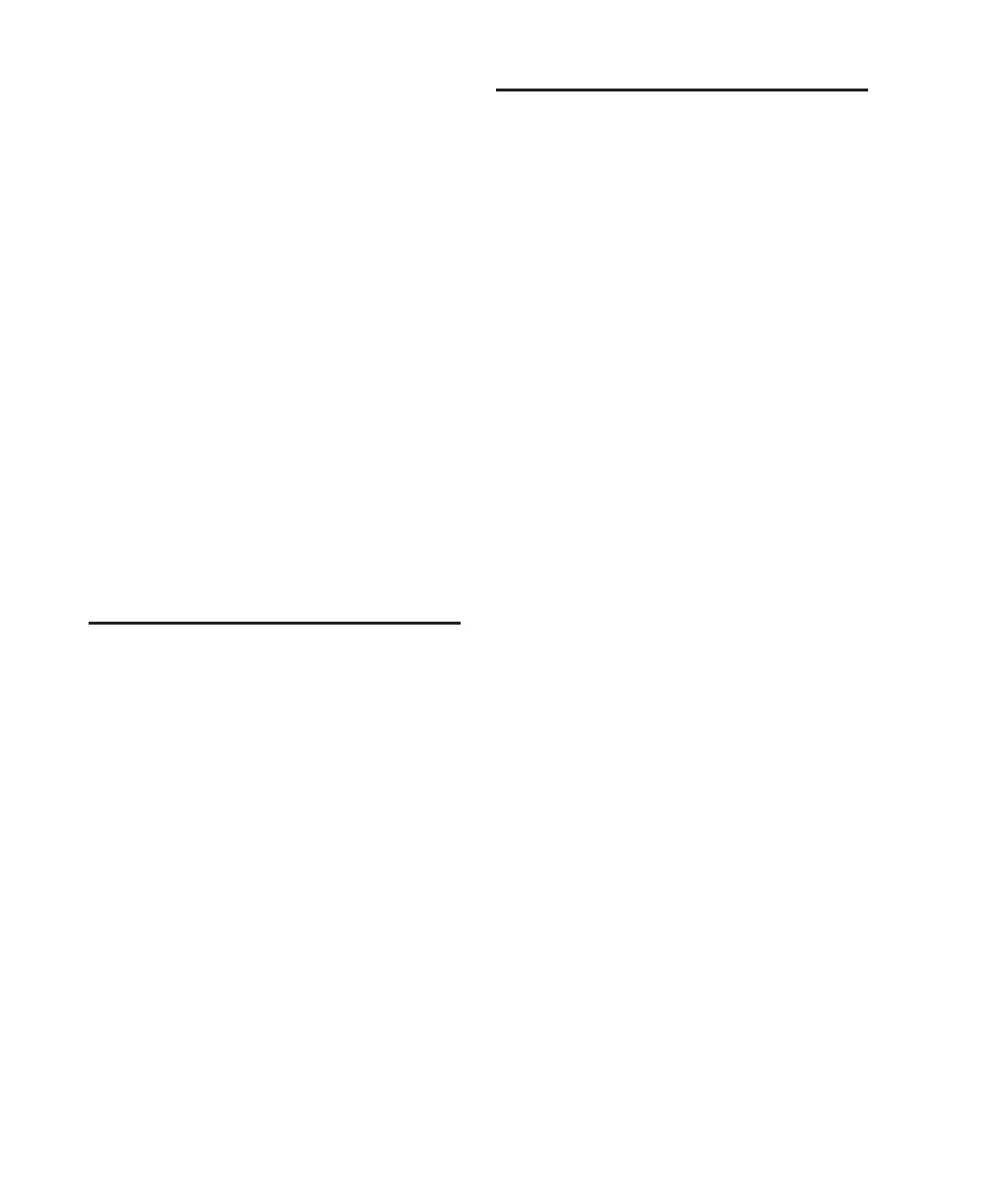Control|24 Guide80
To select and adjust the selections OUT point:
■ While pressing the NEXT switch, rotate the
Scrub/Shuttle wheel.
You can move the entire selection forward or
backwards against the Pro Tools timeline while
maintaining the selection length.
To move an entire selection while maintaining it’s
length:
■ Press NEXT+PREVIOUS while rotating the
Scrub/Shuttle wheel in either direction.
To move the selection to also include the previous
track:
■ Press SHIFT/ADD+UP.
To move the selection to also include the following
track:
■ Press SHIFT/ADD+DOWN.
Link/Unlink Edit and Timeline
To link or unlink the Edit and Timeline selections
from Control|24:
■ While pressing SHIFT/ADD, press slash (/) on
the numeric keypad.
Window Navigation Key
Commands
The following key commands are active in all
three of the modes (NAV, ZOOM, and SEL ADJ):
(CTL)+PREVIOUS = page left 1 page (equiva-
lent to Option-page-up).
(CTL)+NEXT = page right 1 page (equivalent to
Option-page-down).
(CTL)+UP = page up 1 page (equivalent to
page-up).
(CTL)+DOWN = page down 1 page (equivalent
to page-down).
(CTL)+OPT(ALT) ALL+PREVIOUS = page left all
the way (equivalent to option-home).
(CTL)+OPT(ALT) ALL+NEXT = page right all the
way (equivalent to option-end).
(CTL)+OPT(ALT) ALL+UP = page up all the way
(equivalent to home).
(CTL)+OPT(ALT) ALL+DOWN = page down all
the way (equivalent to end).
