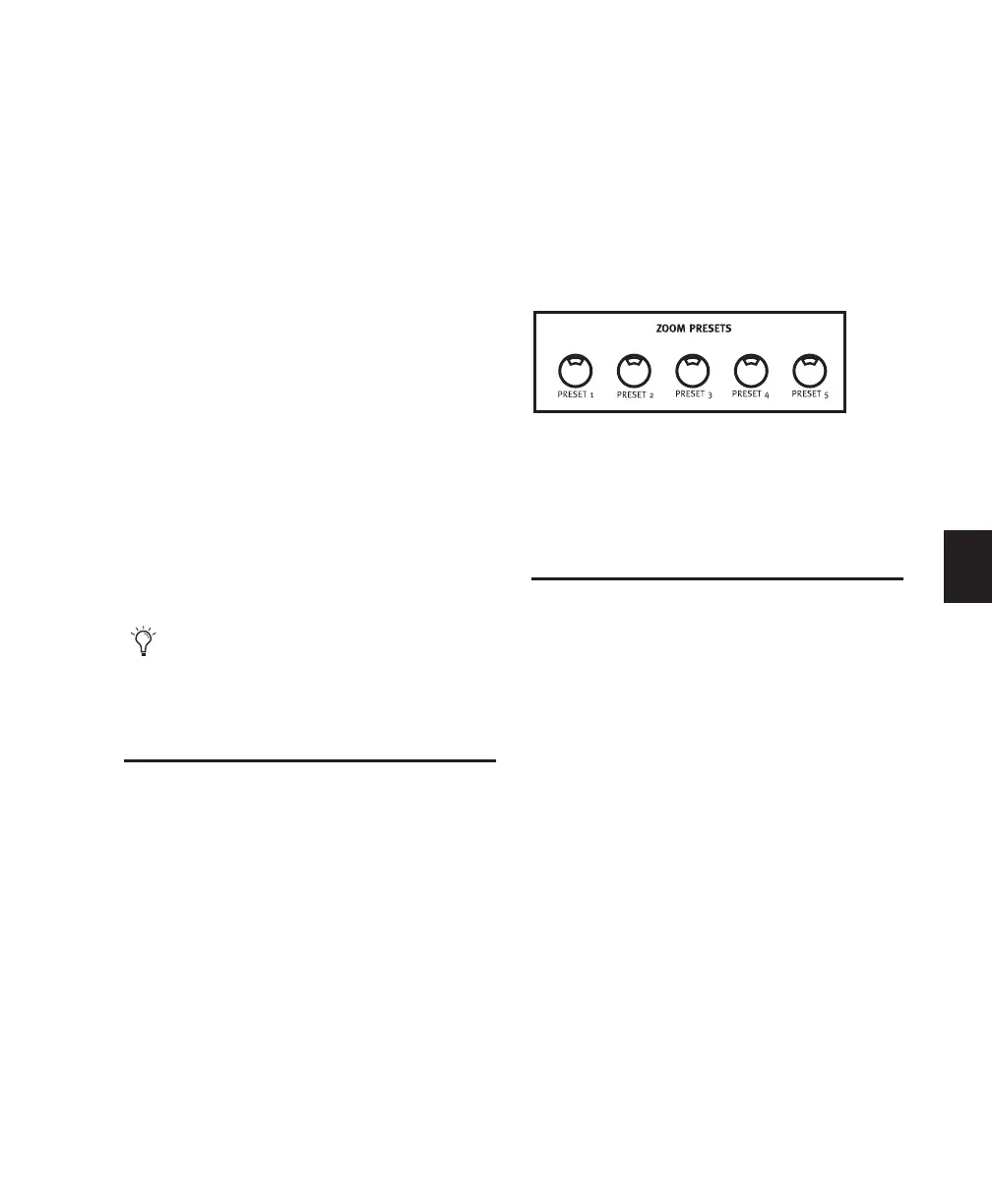Chapter 10: Navigation and Editing 77
3 Scrub the in or out point with the Scrub/Shut-
tle wheel while pressing SHIFT/ADD, depending
on whether you selected PREVOIUS or NEXT.
Your selection will expand/contract with the
wheel as long as you press SHIFT/ADD.
To exit Scrub mode:
■ Press the SCRUB switch again or press any
other TRANSPORT switch.
Moving a Highlight (Selection Range
Only)
To move the in and out points earlier or later in the
track, preserving the selection length:
1 Press the SEL/ADJ switch.
2 Press both the PREVIOUS and NEXT keys and
rotate the Scrub/Shuttle wheel. This adjusts the
position in time of the highlight/selection, re-
taining its length. No audio, MIDI or automa-
tion data of any kind is affected.
Zoom Mode
In Zoom mode, the quadrant switches are used
to zoom in and out and adjust the perceived am-
plitude of the waveform display in the Edit win-
dow on-screen.
To enter Zoom mode:
■ Press ZOOM.
To zoom in and out in the Edit window:
■ Press PREVIOUS to zoom out or NEXT to
zoom in on the waveform display.
To adjust the perceived amplitude of a waveform in
the Edit window:
■ Press UP or DOWN to exaggerate or minimize
the waveform amplitude.
To recall a Zoom Preset from Control|24:
■ Press the Zoom Preset number in the ZOOM
PRESETS section.
To store a Zoom Preset from Control|24:
■ While pressing (CTL), press a Zoom Preset’s
number in the ZOOM PRESETS section.
Memory Locations and
Markers
Control|24 supports all Pro Tools Memory Loca-
tions and Markers features.
To display the Memory Locations window:
■ Press MEM-LOC in the WINDOW section.
Creating and Defining Memory
Locations
To define a memory location:
1 Press ENTER.
2 Set properties for your marker.
3 Press ENTER to save the new memory loca-
tion.
The AUDITION controls offer convenient
ways to listen to your selections and edits.
See “Audition Controls” on page 46 for de-
tails.
Zoom Preset switches
