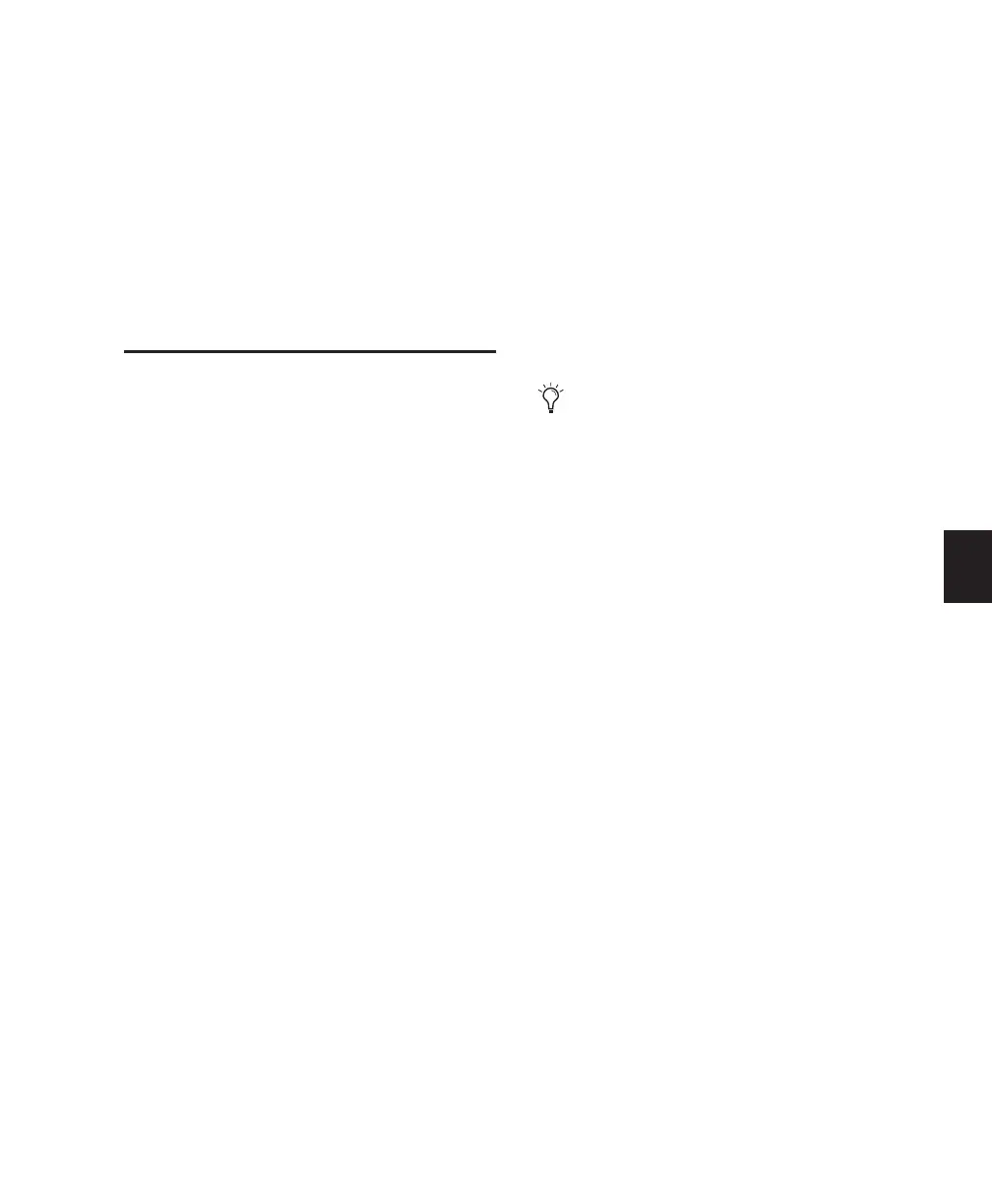Chapter 12: Mixing 103
The NUDGE switch will light if there are more
than 24 Master Faders in the session. If neces-
sary, press BANK RIGHT or BANK LEFT to bring
up the next set of Master Faders.
To exit Master Faders mode:
■ Press the MASTER FADERS switch again. The
faders will revert to their previous state, prior to
engaging Master Faders mode.
Sends
Sends are used to route variable levels of a selec-
tion of tracks to the same destination, and are
most commonly used to create submixes, for
monitoring or effects processing.
The ten available sends in Pro Tools can be
viewed and assigned from Home mode or from
Pan/Send mode on Control|24.
Home Mode Displays the status of a specific send
name (A–J) for each channel.
Pan/Send Mode Displays sends for a single
channel in two groups of five (Sends A–E and
Sends F–J) across the Control|24 Channel Bar.
Assigning Sends in Home Mode
To assign a Send from Home mode:
1 Press the ASSIGN switch in the ASSIGNMENT
section.
2 Do one of the following:
•To assign a Send A–E, press a SEND switch
(SEND A/F—SEND E/J) in the SENDS sec-
tion.
•To assign a Send F–J, hold SHIFT/ADD and
press a SEND switch (SEND A/F—SEND E/J)
in the SENDS section.
3 On each channel where you want to assign a
send, turn the channel data encoder to scroll
through the available path choices. See “Dis-
playing Send Assignments” on page 105 for
more information about how differently-config-
ured sends are displayed.
4 Press the flashing switch below the encoder
on each channel to confirm its Send assign-
ment.
5 Press the ASSIGN switch to confirm all assign-
ments.
Assigning Sends to a Single Track
in Pan/Send Mode
When a track’s PAN/SEND switch is pressed,
Control|24 enters Pan/Send mode and the se-
lected track’s panning, sends, and sends pan-
ning information is displayed across the scribble
strips.
Track and Send Names
The track name appears in the Channel Bar Dis-
play. The encoder knob on the far left is the pan
control, and the encoder ring displays approxi-
mate panning position.
Send Information
Information for the five sends is spread across
the Channel Bar scribble strips.
The encoder under the next strip to the right
controls the send level, that is indicated by the
encoder’s LED ring. The next scribble strip to
the right contains the send’s panning informa-
tion.
Routing assignments cannot be made while
the Pro Tools Transport is engaged.
