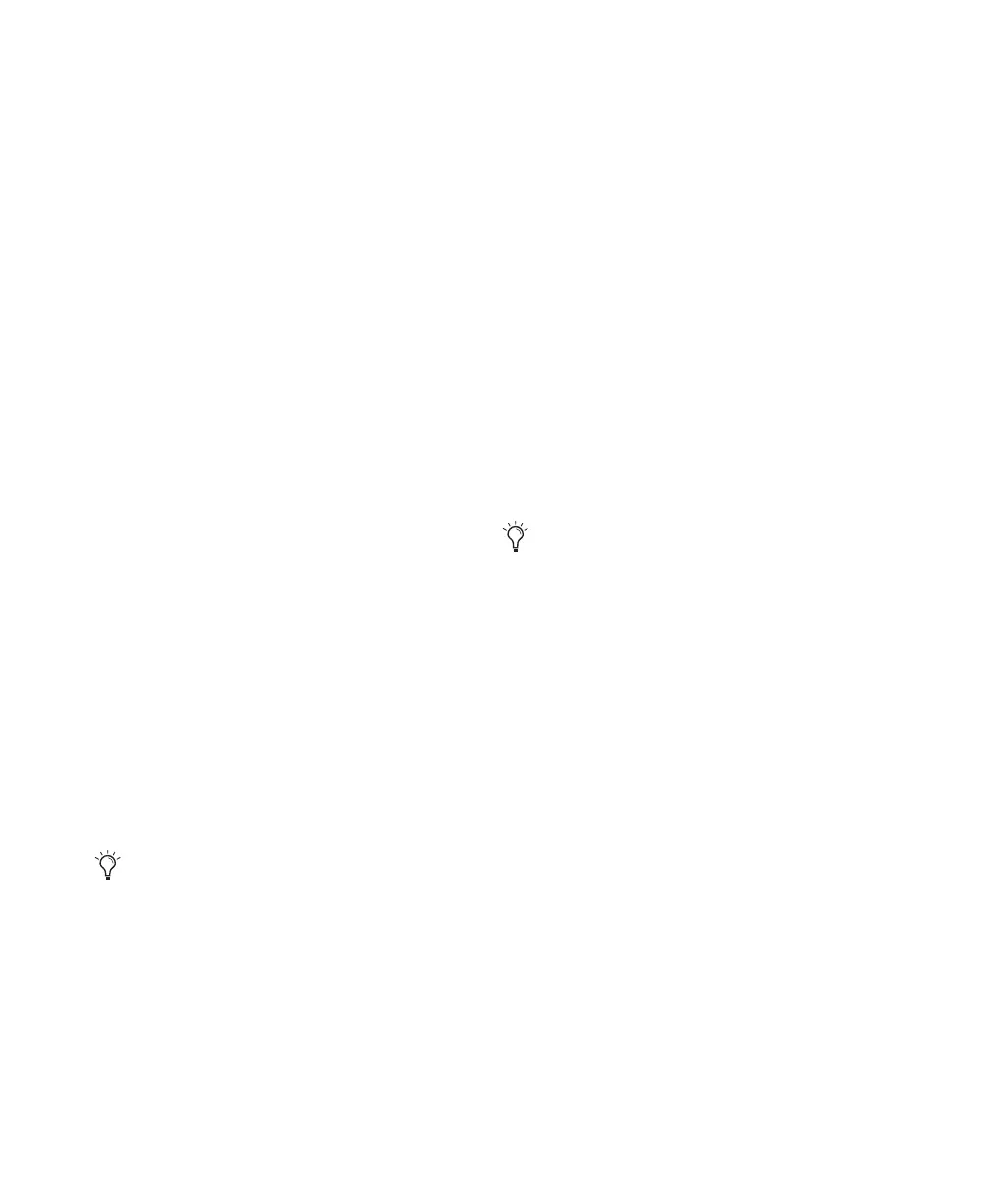Control|24 Guide104
When you have confirmed a send assignment,
the SWITCH ACTIVE LEDs will light up below
the encoder switches that correspond to that
send’s destination and the panning information
should show up in the scribble strips.
Send Level and Mute Controls
The encoder knob below the send destination
strip functions as the send level control. The re-
spective scribble strip briefly displays the send
level information and then reverts back to the
send destination information.
The corresponding encoder switch below this
knob functions as a Send Mute toggle control.
The respective scribble strip briefly displays
“Mute” when muted and then reverts back to
the send destination information.
When muted, this encoder switch LED will
light. See “Muting Sends” on page 105 for more
information about muting Sends.
Send Panning and Pre/Post Control
The next scribble strip, to the right of the send
destination indicator, displays panning infor-
mation for the send. The encoder knob below
the scribble strip adjusts panning.
The associated encoder switch serves as a pre- or
post-fader toggle for the send (lit if pre-fader).
To assign a Send from Pan/Send mode:
1 Press the PAN/SEND switch on a channel to
display its Sends in the Channel Bar.
2 To page the Channel Bar display between
Sends A–E and Sends F–J, press the left and right
Channel Bar Scroll switches.
3 Press the ASSIGN switch in the ASSIGNMENT
section.
4 For each send where you want to make an as-
signment, turn the channel data encoder to
scroll through the available path choices.
5 Press the flashing switch below an encoder to
confirm the corresponding Send assignment.
6 Press the ASSIGN switch to confirm all assign-
ments.
Shortcuts
To make the same output assignment to selected
channels only:
1 Press the PAN/SEND switch on a channel.
2 Press the ASSIGN switch in the ASSIGNMENT
section.
3 Turn the channel data encoder to scroll
through the available path choices.
4 While holding APPLY TO ALL SELECTED
CHANNELS or OPT(ALT)/ALL+SHIFT/ADD, con-
firm the assignment by pressing the flashing
switch directly below the channel encoder, or
pressing the ASSIGN switch.
When scrolling through input, output, or in-
sert options, the currently selected assign-
ments will be indicated by a “>“symbol in
front of the assignment name.
You can exit Assign mode at any time, leav-
ing all
unassigned sends unchanged, by
pressing the flashing master ASSIGN switch
or the flashing ESC/CANCEL switch.
