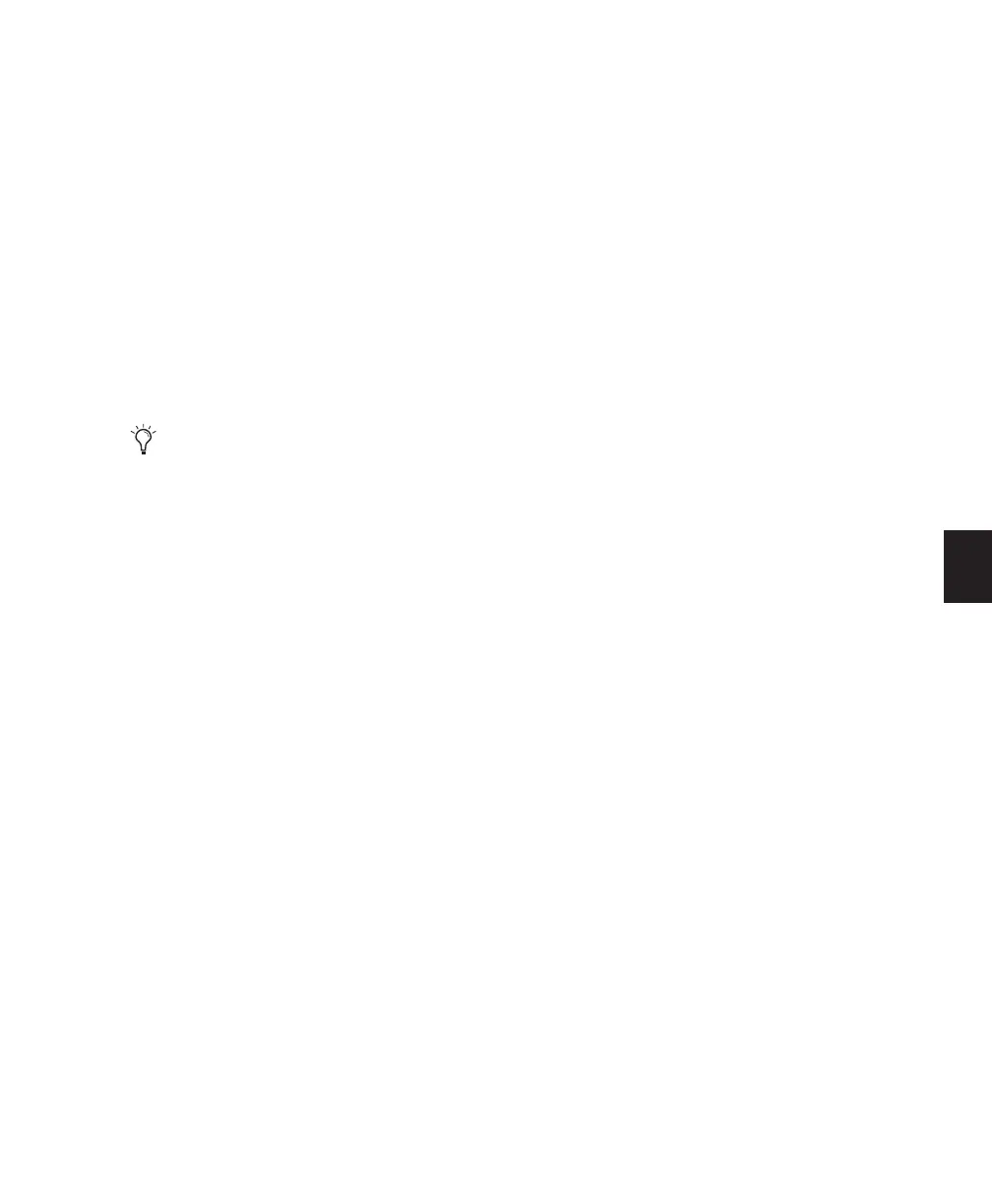Chapter 12: Mixing 105
To make the same assignment to all channels
simultaneously:
1 Press the PAN/SEND switch on a channel.
2 Press the ASSIGN switch in the ASSIGNMENT
section.
3 Turn the channel data encoder to scroll
through the available path choices.
4 While holding APPLY TO ALL CHANNELS or
OPT(ALT)/ALL, confirm the output assignment
by pressing the flashing switch directly below
the channel encoder, or pressing the ASSIGN
switch.
Assigning Sends To Multiple
Output Destinations
There are situations in which it is useful to be
able to send the same signal to multiple destina-
tions, such as in the creation of multiple multi-
channel submixes.
To make multiple output assignments:
1 Press PAN/SEND on the appropriate channel.
2 Press the ASSIGN switch in the ASSIGNMENT
section.
3 Turn the channel data encoder to scroll
through the available path choices.
4 Enter the assignment by pressing the flashing
switch directly below the channel encoder, or
press the ASSIGN switch.
5 Turn the data encoder on the same channel
again to scroll through the choices to another
send destination.
6 While holding CTL/CLUTCH, press the en-
coder’s flashing switch to make the additional
output assignment.
Displaying Send Assignments
In Pan/Sends mode, send assignments are dis-
played. In Sends View mode, you can check out-
put assignments at any time with the master IN-
PUT and OUTPUT switches.
To temporarily display input or output assignments
in Sends View mode:
■ Press INPUT or OUTPUT.
The currently assigned routing settings will be
displayed in each channel’s scribble strip for as
long as you press the switch.
Multiple outputs from the same channel are in-
dicated with the “+,” “*,” and “@”symbols.
When more than one output is assigned, and all
members are active, the “+” sign appears in the
send routing display.
If multiple outputs are assigned, but one or
more of these outputs is currently inactive, this
is indicated by a “*” symbol in the send routing
display.
The “@” symbol indicates an inactive assign-
ment or path. This corresponds to a “greyed-
out” view in Pro Tools on-screen.
Muting Sends
To mute a send in the Fader section:
1 Make sure the appropriate channels are
banked into view on Control|24.
2 Select the send to be muted by pressing the
corresponding master SEND switch (A/F–E/J) in
the SENDS section.
When making a send assignment for all
channels simultaneously, you will not see
any of the activated sends other than the
currently focused channel’s assignments,
because Pan/Send mode only displays one
channel at a time.
