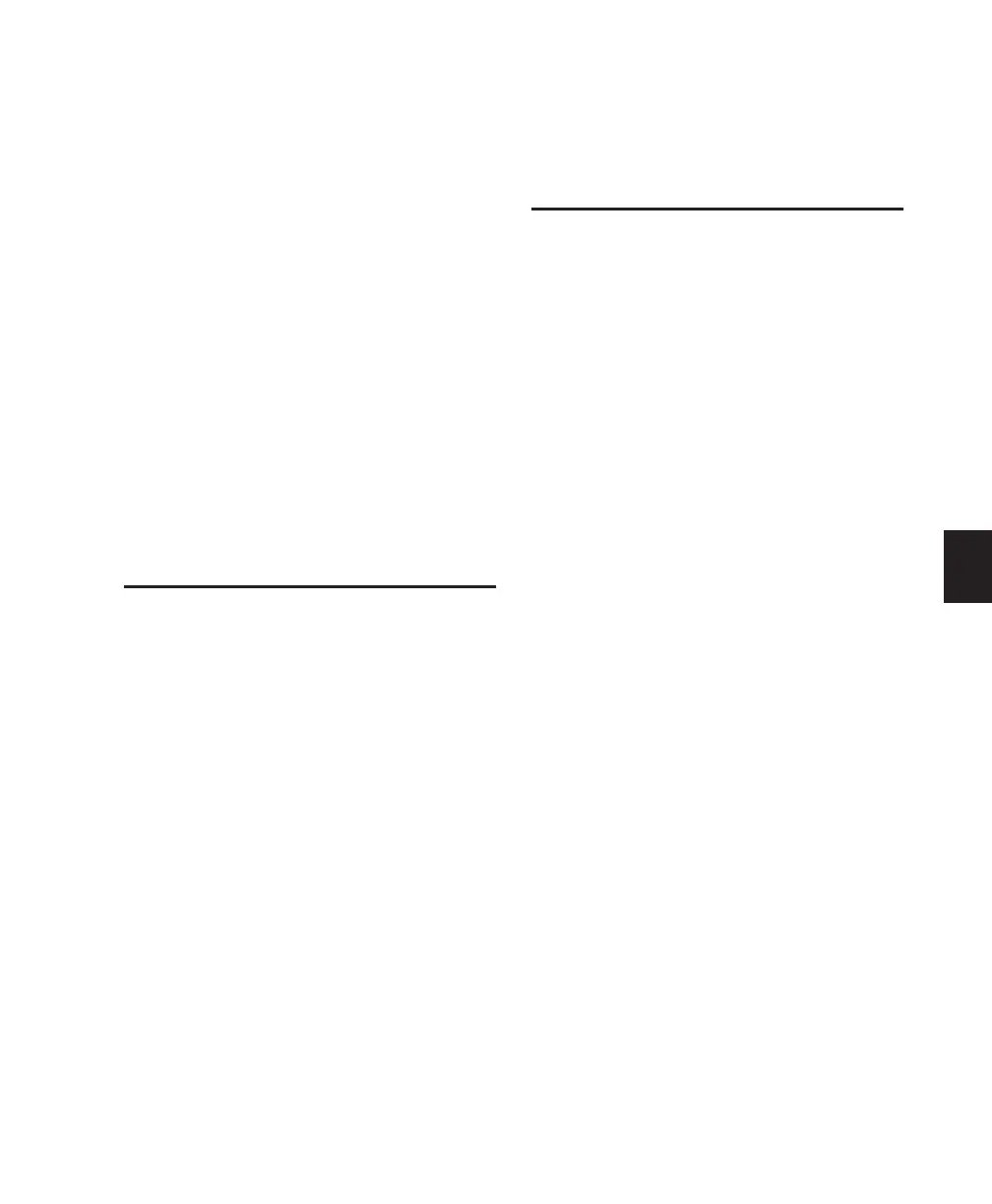Chapter 11: Recording 89
To make the same output assignment to all
channels simultaneously:
■ Press APPLY TO ALL CHANNELS or
OPT(ALT)/ALL while assigning an output to a
track.
To make the same output assignment to selected
channels only:
■ Press APPLY TO ALL SELECTED CHANNELS or
OPT(ALT)/ALL+SHIFT/ADD while assigning an
output to a track.
To add or remove multiple output assignments:
■ Press CTL/CLUTCH while assigning or dese-
lecting an output to a track.
To temporarily display output assignment:
■ Press OUTPUT.
Assigning MIDI Outputs
You can view and assign channel outputs for
MIDI tracks on Control|24. You can also assign
multiple MIDI channels to a single track.
To assign MIDI outputs from Control|24:
1 Press ASSIGN+OUTPUT.
2 Turn the data encoder knob on the track to se-
lect the MIDI device and channel.
3 Press the flashing switch directly below the
data encoder knob to confirm your decision. (If
assigning multiple MIDI channels, perform
steps 2 and 3 while pressing SHIFT/ADD.)
4 When MIDI output assignment is completed,
press the Master ASSIGN switch to confirm and
exit Assign mode.
To assign multiple outputs:
■ While pressing CTL/CLUTCH, while assign-
ing an output to a track.
TrackInput Monitoring
TrackInput monitoring lets you toggle individ-
ual audio tracks between Auto Input and Input
Only monitoring modes at any time, including
during playback or recording.
This feature also makes it possible to toggle a
track between Auto Input and Input Only mon-
itoring mode regardless of whether or not the
track is record enabled.
To toggle the monitoring mode of audio tracks:
1 Hold the CTL/CLUTCH switch and press the
MONITOR/Ø (Monitor/Phase) switch. The
switch flashes to indicate Control|24 is in “Se-
lect Input Monitoring” mode.
2 Do one of the following:
•To toggle individual tracks, press the
SWITCH ACTIVE switch on each channel
you want to toggle.
•To toggle all tracks in the session, hold the
OPT(ALT) ALL switch and press the MONI-
TOR/Ø switch.
•To toggle all selected tracks in the session,
hold the SHIFT/ADD + OPT(ALT)ALL
switches and press the MONITOR/Ø
switch.
