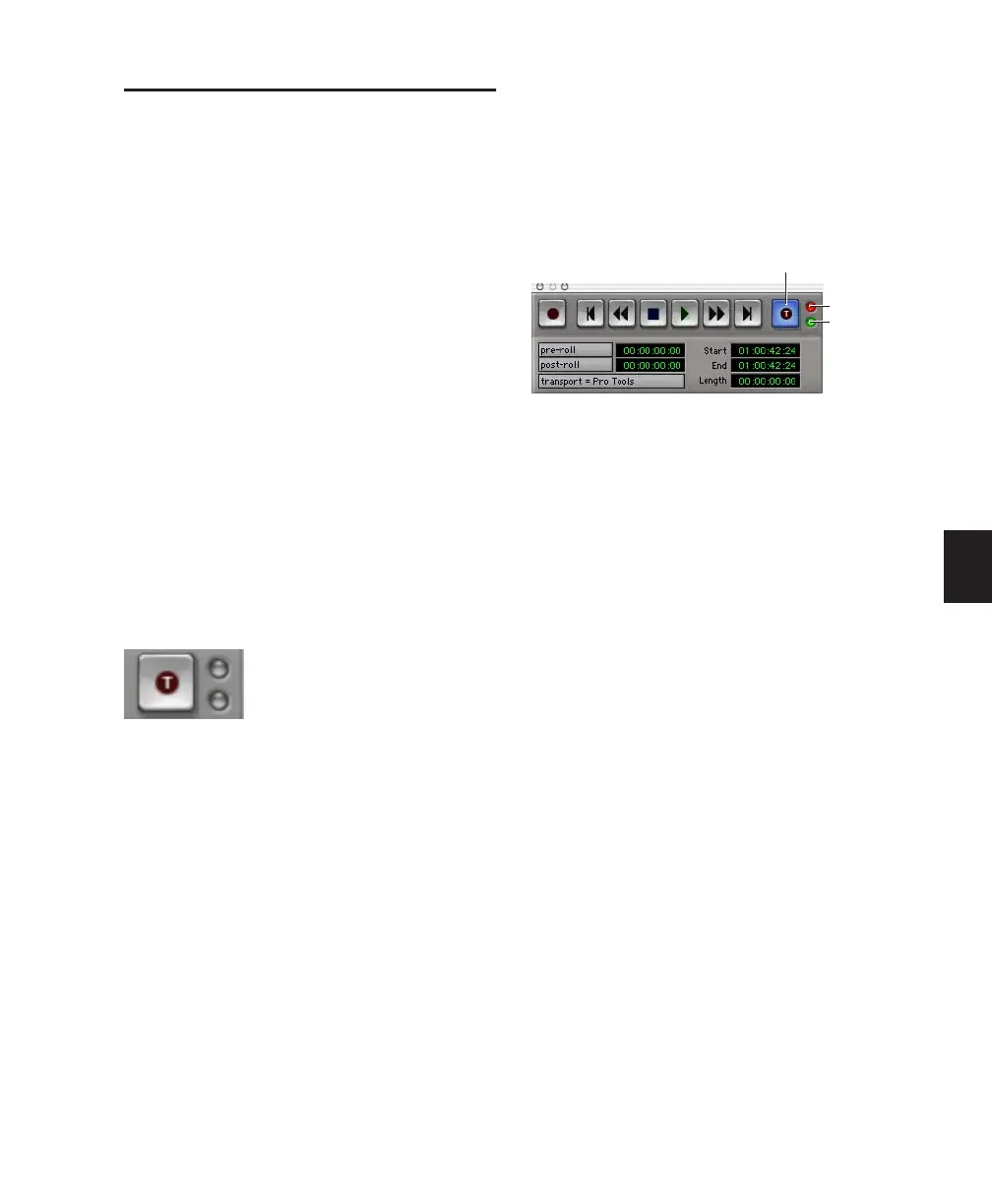Chapter 11: Recording 95
TrackPunch Recording
TrackPunch lets you instantaneously punch in
(start recording) and punch out (stop recording)
on individual audio tracks during playback. You
can punch in on a TrackPunch-enabled track at
any time during playback by record enabling
the track.
Enabling TrackPunch Mode
Before you can enable individual audio tracks
for TrackPunch recording, TrackPunch mode
must be enabled in the Pro Tools transport.
To enable TrackPunch mode from Control|24:
1 Make sure Pro Tools is not recording or play-
ing back (the Transport is stopped).
2 Hold the CTRL/CLUTCH switch and repeat-
edly press the Transport Record switch to toggle
the on-screen Transport Record button to show
a “T” to indicate TrackPunch mode.
TrackPunch Mode Indicators
Control|24 does not have a TrackPunch indica-
tor. The on-screen Transport window has sev-
eral indicators that show TrackPunch status.
When TrackPunch mode is enabled:
◆ A “T” appears in the on-screen Transport
Record button.
◆ If at least one track is TrackPunch-enabled,
the on-screen Transport Record button lights
solid blue.
When TrackPunch mode is enabled and the
transport is armed for recording:
◆ If no tracks are TrackPunch-enabled, the on-
screen Transport Record button flashes gray and
red.
◆ If at least one track is TrackPunch-enabled,
the on-screen Transport Record button flashes
blue and red.
◆ If at least one TrackPunch-enabled track is
also record enabled, the on-screen Transport
Record button flashes blue and red, and the
record LED lights.
◆ Whenever at least one audio track is record-
ing, the on-screen Transport Record button
lights solid red.
Enabling Tracks for TrackPunch
Recording
In TrackPunch mode, before you can punch in
on a track during playback, it must be Track-
Punch enabled while the transport is stopped.
Transport Record button showing TrackPunch mode
TrackPunch indicators in the Transport window
Record LED
Input Status
LED
TrackPunch Enabled
