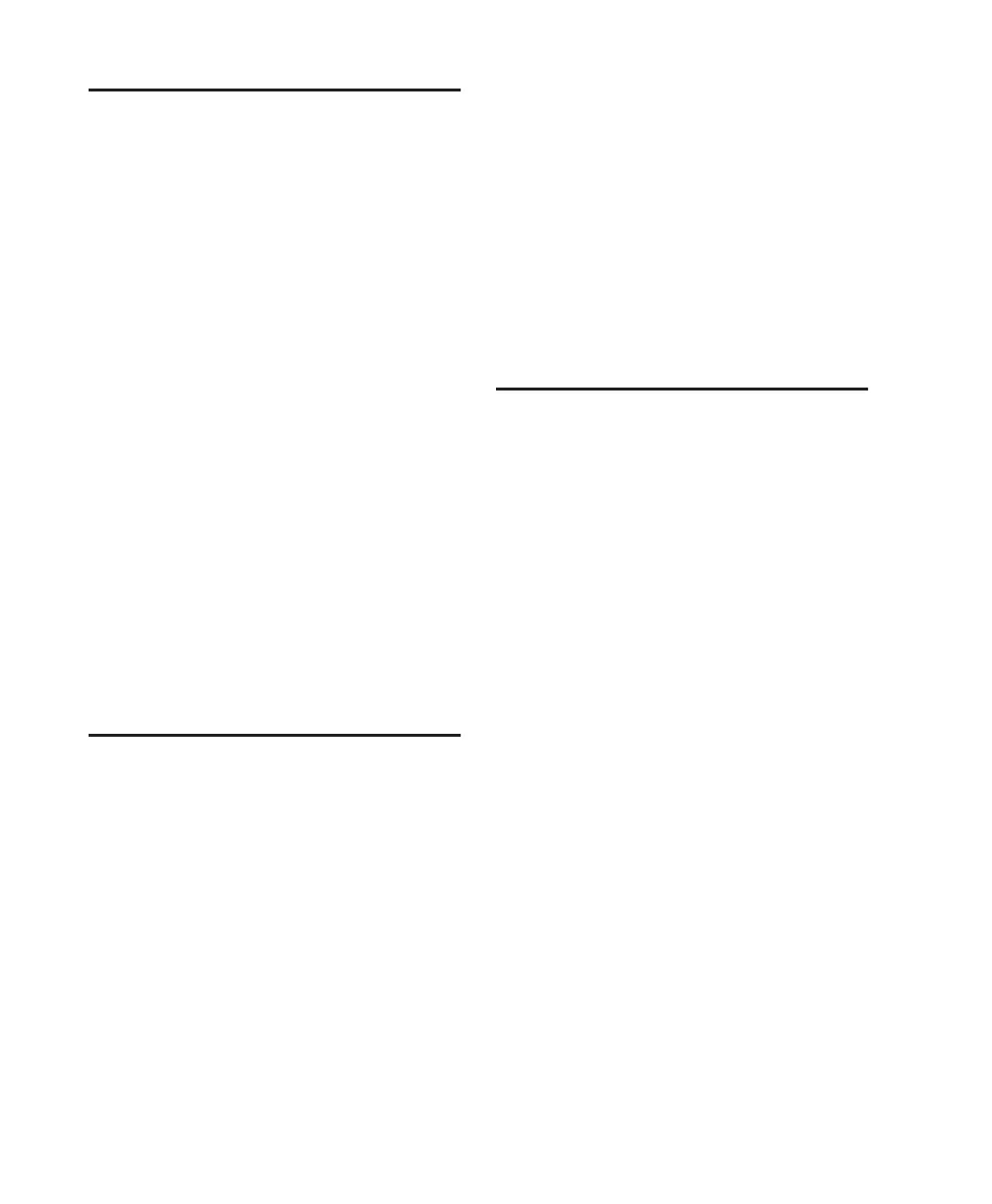Control|24 Guide134
All LED Test Mode
All LED mode, when engaged, checks for proper
lighting of all LEDs on the control surface by
turning all LEDs on.
When All LED test mode is engaged:
• The encoder switch LED located below the
scribble strip which shows “All” will light
solid indicating that this is the chosen test
mode.
• All other LED test menu items shown on the
scribble strips as well as their associated flash-
ing encoder switch LEDs, will remain visible
in this test mode. This allows you to select an-
other LED test mode without the need to first
“Exit” this mode.
• Press the flashing encoder switch located be-
low the scribble strip showing another test
mode to simultaneously disengage the all LED
test mode and enter the newly selected mode.
The encoder switch LED for the new choice
will light solid while the other choices flash.
• When finished, press EXIT.
Display Test Page
The Display test mode allows you to check that
the displays (scribble strips, meters etc.) on the
surface are functioning properly.
To enter Display test page:
1 Press the flashing encoder switch below the la-
bel “Display.” The text label “Display” will be
displayed in the dual 4-character scribble strip
displays in the CHANNEL BAR and the channel
scribble strips.
The scribble strips located to the right of the dis-
play that shows “Exit” will be left blank. Since
none of the choices are shown as a “default” se-
lection as is the case in other UTILITY menus, all
encoder switch LEDs below each menu item will
flash.
2 Press the flashing encoder switch located be-
low the menu item of choice to enter the display
test mode desired.
3 When finished, press EXIT.
Meter Test Mode
Meter test mode will continually cycle through
a series of automated tests which check the LEDs
on each meter (fader and master section) on the
meter bridge of Control|24.
When “meters” display test mode is engaged:
• The encoder switch LED located below the
scribble strip which shows “Mtrs” will light
solid indicating that this is the chosen test
mode.
• All other display test menu items shown on
the scribble strips as well as their associated
flashing encoder switch LEDs, will remain vis-
ible in this test mode. This allows you to select
another display test mode without the need
to first “Exit” this mode.
• Press the flashing encoder switch located be-
low the scribble strip showing another test
mode to simultaneously disengage the meters
test mode and enter the newly selected mode.
The encoder switch LED for the new choice
will light solid while the other choices flash.
• When finished, press EXIT.
