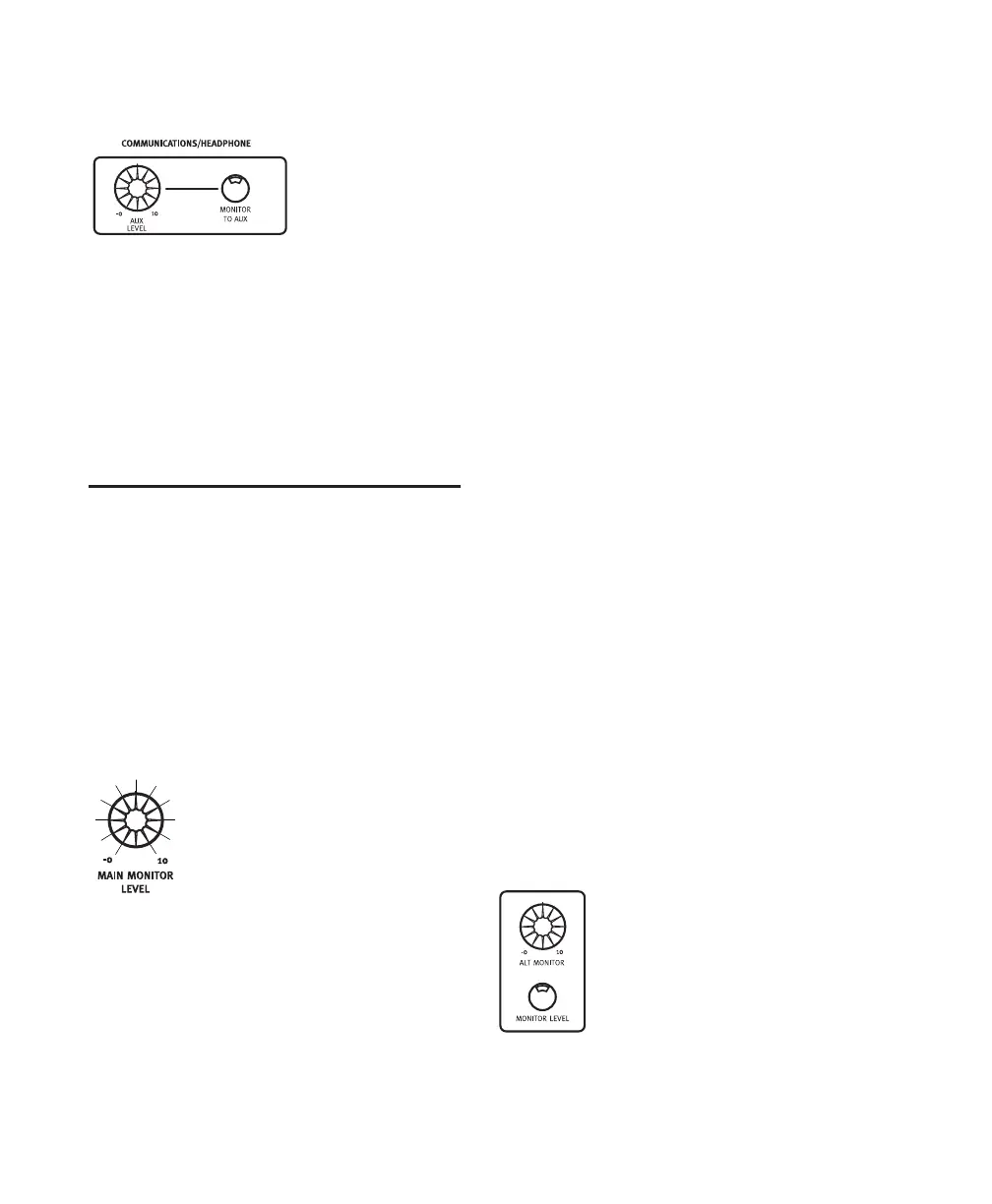Control|24 Guide56
MONITOR TO AUX and AUX LEVEL
When enabled in stereo monitor mode, the
MONITOR TO AUX switch sends the current
Control Room Monitor mix to the AUX mix
outputs. This mix can be any combination of
sources as selected in the Control Room Moni-
tor section, and is adjusted with the AUX LEVEL
control.
Control Room Monitor Level
Controls
The Control Room Monitor section’s level con-
trols adjust the volume of your outputs.
MAIN MONITOR LEVEL Control
In Stereo Monitor mode, this rotary control ad-
justs the level of the main stereo Control Room
Monitor level
.
In Surround Monitor modes, this rotary control
acts as a level master for the entire Surround ma-
trix (outputs 1 through 6).
Calibrating Monitor Systems for Control|24
Monitor Output Level
To achieve the best performance from the MAIN
MONITOR LEVEL control, set your monitor
power amplifier (or powered monitor gain) so
that reasonably loud (but not excessively loud)
monitor levels are achieved when the MAIN
MONITOR LEVEL control is at approximately
the 2 o’clock position. This allows enough gain
to check low level detail such as reverb tails and
fade outs, while providing a good working range
of adjustment and the best signal-to-noise per-
formance.
ALT Monitor Level Control
The Alt Monitor Level controls a second set of
stereo outputs.
Alt Monitor in Stereo Mode
In Stereo mode, the ALT switch routes the Con-
trol Room Monitor mix to the ALT outputs.
Pressing the ALT switch mutes the Main Moni-
tor outputs.
When the ALT switch is pressed while in Stereo
monitor mode, the ALT MONITOR rotary con-
trol adjusts the level of the ALT Stereo Control
Room Monitor output.
The ALT outputs are often used for a pair of
near-field speakers, but can be routed to any ste-
reo monitoring system.
Monitor To Aux
