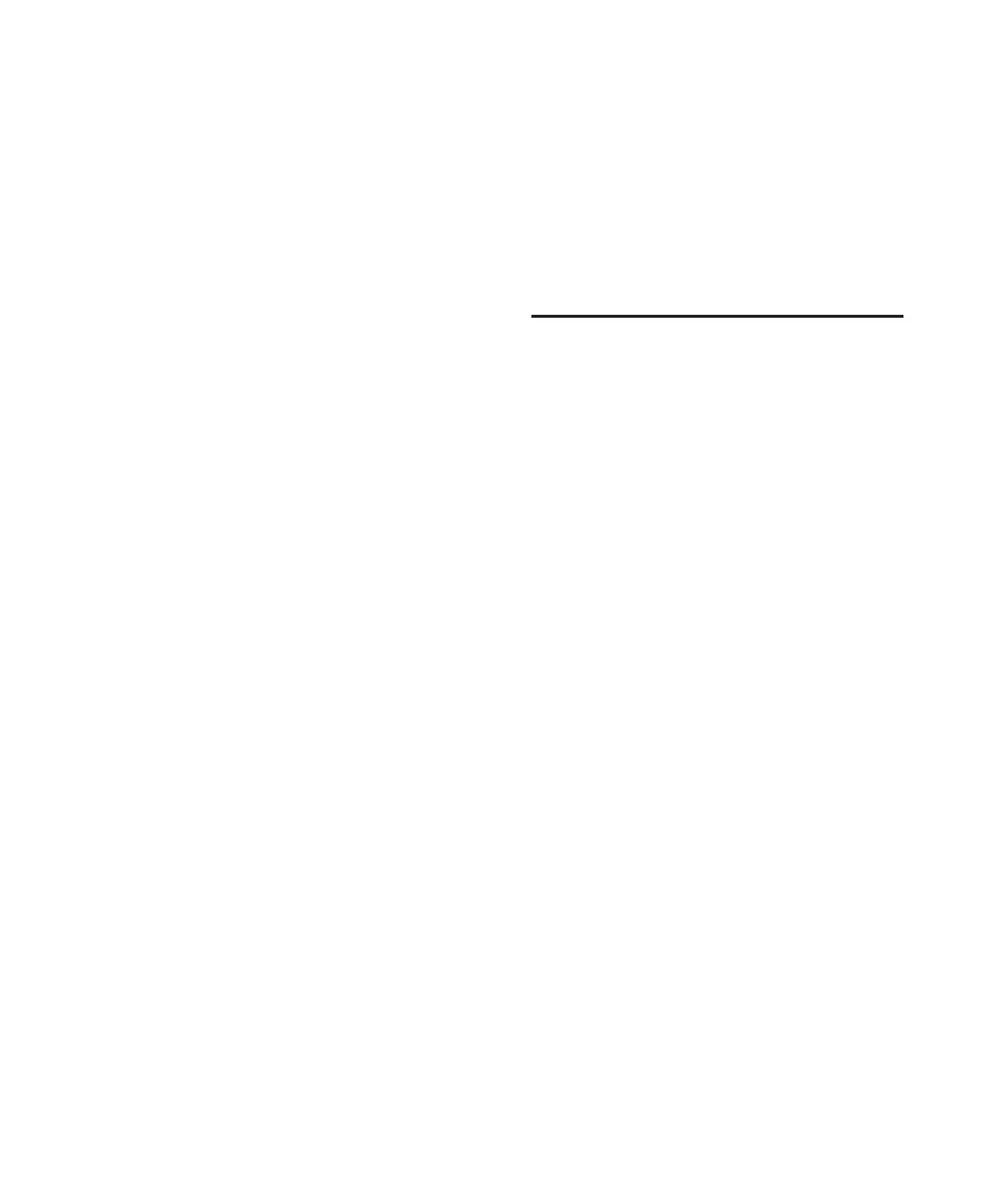Appendix B: Utility Functions 131
Appendix B: Utility Functions
The UTILITY functions let you configure opera-
tional aspects of Control|24, and to perform di-
agnostic tests on surface components.
To enter the UTILITY menu:
1 Press the UTILITY switch (located directly
above the MASTER FADERS switch).
2 The text label “Util menu” is displayed in the
dual 4-character scribble strip displays in the
CHANNEL BAR.
The channel scribble strips, beginning with dis-
play the UTILITY menu items. The main menu
items in this mode include:
• Sys Info
• Monitor
• Name
•Test
• GPIs
• Sys reset
• Exit
The encoder switch located below each UTILITY
menu choice activates the menu and the switch
LED will flash to indicate this.
To exit UTILITY mode:
■ Press the flashing encoder switch that corre-
sponds to the “Exit” choice, or press the flashing
UTILITY switch.
Editing Parameters on UTILITY
Pages
When editing parameter choices on the UTIL-
ITY pages, you can make menu choice changes
as follows:
• The encoder switch below the display associ-
ated with the parameter will be lit solid if the
default choice is enabled.
• Other choices which are available in the
menu but are not currently engaged (on) will
flash the encoder switch LED located below
the choice.
•A new choice can be made by pressing the
flashing encoder switch associated with the
parameter of choice. This action will lock in
the new choice, the encoder switch LED will
light solid and the previous assigned choice
encoder switch LED will begin to flash along
with any other currently unassigned choices.
• The scribble strip display to the right of all
available menu choices is the “Exit” switch,
which can be pressed at any time to exit the
current menu and will return Control|24 to
the previous state.
