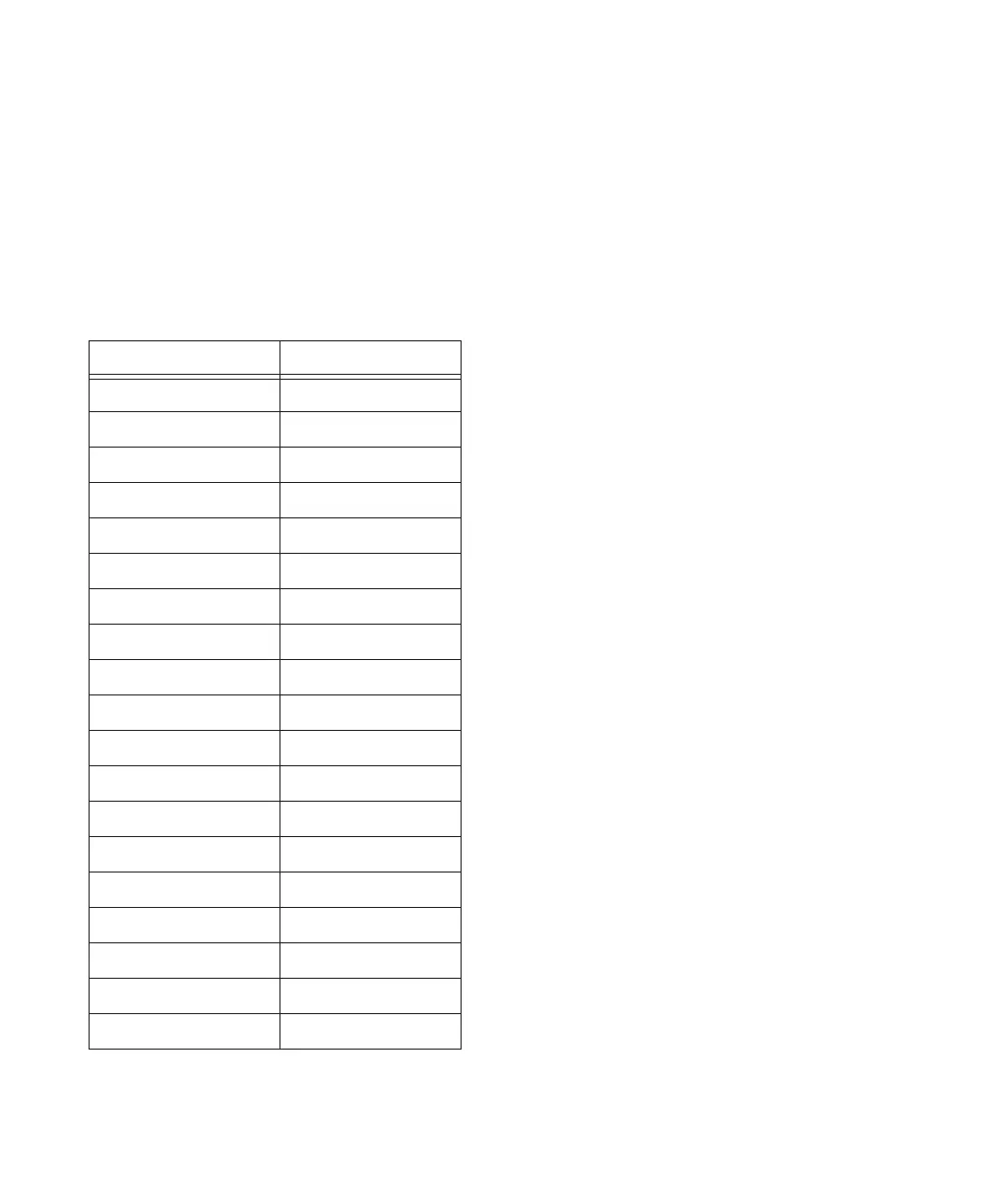Control|24 Guide76
Shuttle Mode Shortcuts
To engage Shuttle mode for the numeric keypad:
1 Choose Setups > Preferences > Operations.
2 Enable the Shuttle mode Numeric Keypad op-
tion.
◆ When Shuttle is the selected numeric keypad
shortcuts mode, the following tasks may be ini-
tiated from the keypad on Control|24:
Navigating and Editing with the
Scrub/Shuttle Wheel
The primary function of the Scrub/Shuttle
wheel is listening at variable speeds (crawling
slowly for precise editing or scanning a track in
high-speed mode to search for elements). For
details on Control|24 Scrub and Shuttle features,
see “Scrub/Shuttle Wheel” on page 74.
In addition to these primary features, the
Scrub/Shuttle wheel can create or define selec-
tions, adjust in and out points and more.
To create selections using the Scrub/Shuttle
wheel:
1 Press SHUTTLE to engage Shuttle mode.
2 Rotate the Scrub/Shuttle wheel to shuttle in
the direction required to roughly locate your se-
lection in point. Once this point has been lo-
cated, press and hold SHIFT/ADD.
3 While still pressing SHIFT/ADD, shuttle to
roughly locate to the desired selection out
point.
4 Release the SHIFT/ADD switch. The selection
has now been made.
To edit a selection using basic Scrub mode:
1 Navigate to the beginning of the selection by
pressing OPT(ALT)/ALL+PREVIOUS, or to the
end of the selection by pressing
OPT(ALT)/ALL+NEXT.
2 Press SCRUB to engage Scrub mode from the
beginning of the selection.
– or –
While pressing OPT(ALT)/ALL, press SCRUB to
engage Scrub mode at the end of the selection.
Task NUMERIC KEYPAD
1x Forward 6
1x Reverse 4
4x Forward 9
4x Reverse 7
1/4x Forward 3
1/4 x Reverse 1
1/2 x Forward 5–6
1/2x Reverse 5–4
2x Forward 8–9
2x Backwards 8–7
1/16x Forwards 2–3
1/16x Backwards 2–1
Loop Play Edit Selection 0
Enter Main Counter asterisk (*)
Enter/Edit Time Fields backslash (/)
Capture TimeCode =
Create Memory Location ENTER
Nudge later by grid +
Nudge earlier by grid –
